Shift
The top Function Button is Shift. When
pressed and held this button gives you
access to secondary functions, much like
Shift on a computer keyboard. Below are
descriptions of these functions:
• Clip Selection and Viewing: While in
Session Mode, press and hold shift, then
touch a pad to see a clip’s audio or MIDI content in Live’s
‘Clip View’ (bottom of the screen). This will not arm the
track, or trigger the clip in anyway. Rather, this is a great
way to see a clip’s audio or MIDI before deciding what
to do with it. You might, for example, decide to edit the
clip with some of the other Function buttons described
below.
• Drum Rack Pad Selection: While viewing a Drum Rack
in Note Mode press and hold shift. Then touch a pad
corresponding to a Drum Rack Pad. This will reveal the
pad’s instruments or effects in Live’s ‘Device View’ (bottom
of the screen). In live performance, this is a fast way to
select a sound and then start mangling it in Device Mode.
• Redo: hold shift and hit the Undo button to perform a
standard ‘Redo’.
• Quantise: holding shift and hitting the Quantise button
toggles Record quantise on/off. (See below for more
information on the Quantise button).
Click
Perhaps the simplest button on the
Launchpad Pro, Click turns Live’s
Metronome on/off when pressed and
released. When engaged, Click lights
up green. In all Live modes or pages
(except User) you can press Click to
reference the global pulse.
Tip: Use this blue knob on screen to
adjust to adjust the Metronome volume
if it is too loud or too soft.
Undo
The Undo button does exactly what
one would expect. Press it once to
go backward one step (undoing one
action of your Undo history), twice
to go back two steps (undoing two
actions), and so forth.
As mentioned before, hitting Undo
while holding Shift will perform a
standard ‘Redo’ action.
Delete
The Delete button allows you to clear clips and Drum Rack
notes in various ways.
• In Session Mode, press and hold
Delete, and then touch a pad to delete
its clip.
• Viewing a Drum Rack in Note
Mode, press and hold Delete then
touch a Drum Rack pad to delete all
occurrences of that note in the clip.
This only works with Drum Racks and
will not work in chromatic Note Mode
(i.e., with other MIDI instruments).
• With a clip selected and playing
in Note or Device Mode, one press of
Delete will erase the clip.
Quantise
The Quantise button lets you correct the timing of your
performances while recording or afterward.
Press and hold Shift to see the state
of record quantisation: if active, the
Quantise button will be lit bright
white; if inactive it will be dim white.
Continue to hold shift and hit Quantise
to toggle record quantise on/off.
When off, the fi rst press of this button
sets record quantisation to Sixteenth
Notes. To change the quantise value
go to Live’s Edit menu and scroll
to ‘Record Quantization’. Choose a
different quantise value here.

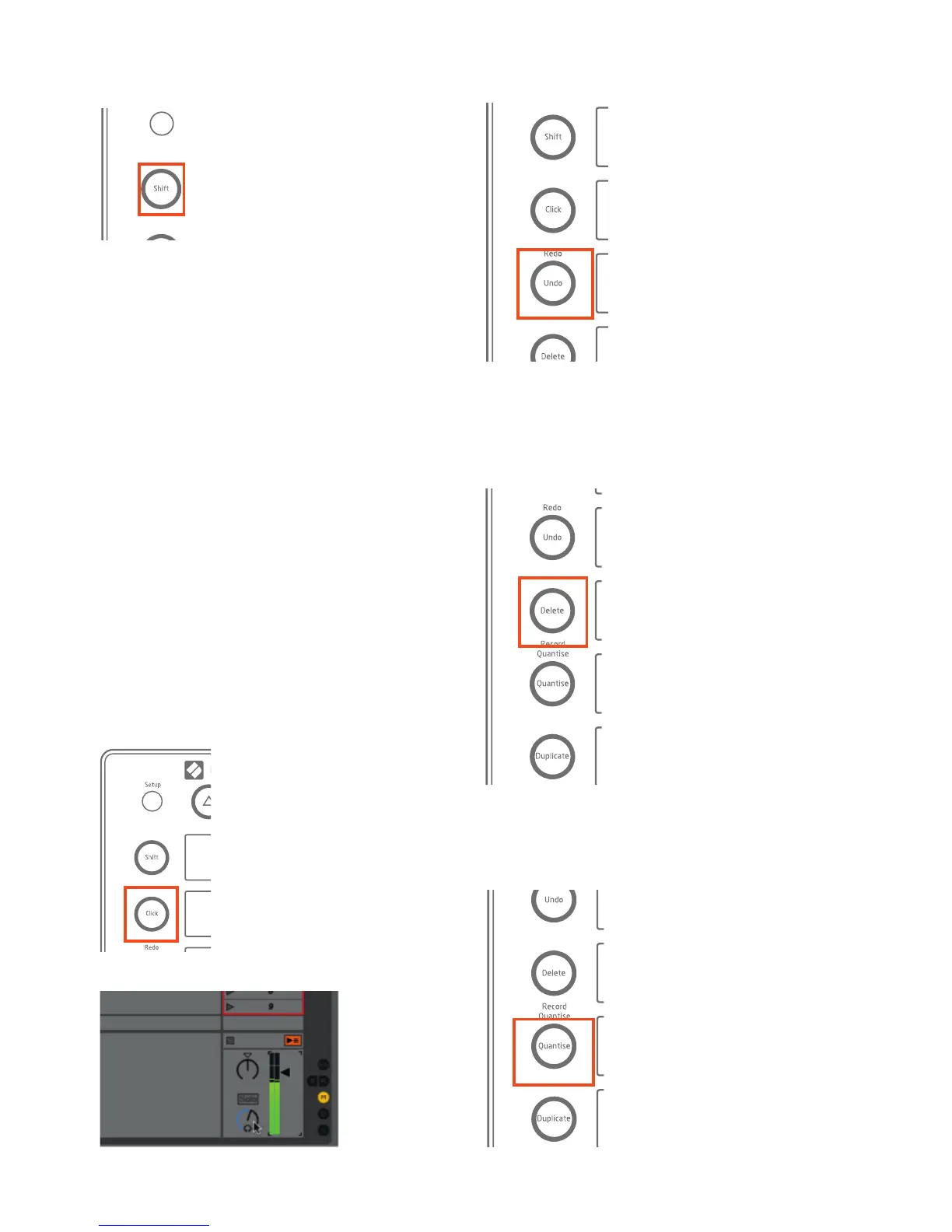 Loading...
Loading...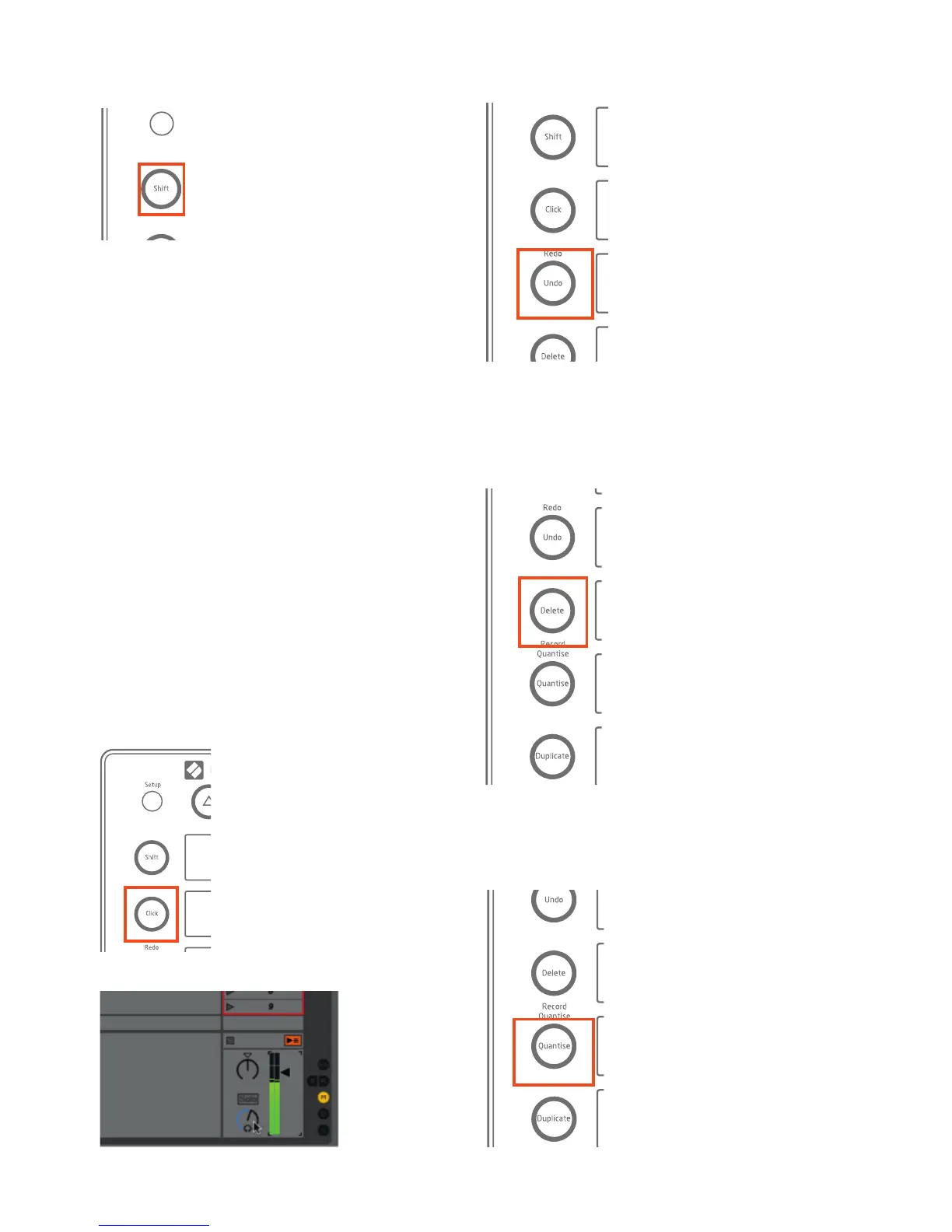
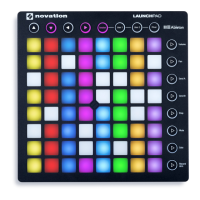




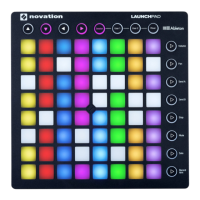

![Preview: Novation Launchpad Mini [MK3]](https://data.easymanua.ls/products/284351/200x200/novation-launchpad-mini-mk3.webp)



