Another Preference worth mentioning is ‘Select on Launch’,
also located within the Record/Warp/Launch tab. By
default, this is set to ‘On’ meaning that launching a clip will
select it. This means that the faders in Device Mode will
automatically apply to whatever instruments and/or effects
are on that clip’s track.
Live’s ‘Select on Launch’ Preference.
You may prefer, however, to turn ‘Select on Launch’ to ‘Off’
so that launching a clip will not automatically select its track
for Device Mode duties. This might be useful, especially in
live performance, if you use Session Mode to trigger clips,
but you want to always return to another clip or track that
you are adjusting in Device Mode.
General Notes on Device Mode
As per usual, press and release the Device button to latch
Device Mode. Further presses of the Device button toggle
the Clip View and Device View on your screen, allowing
you to see your MIDI notes or instrument and effects,
respectively.
Device Mode can also be accessed momentarily from other
pages by pressing and holding the Device button. Upon
release you will return to the previous page or mode.
Like in Note Mode, the Delete, Quantise, Duplicate and
Double functions are easily used in Device Mode: simply
press and release these buttons to affect the currently
playing clip on the selected track. Remember, you can
always hit Undo if you make a mistake.
Finally, just like in Note Mode, Device Mode’s scene launch
buttons have no default functionality. This means that
they are freely assignable via MIDI mapping. Furthermore,
whatever MIDI mappings you create are unique to Device
Mode and independent of all other modes.
User Mode
User Mode could be thought of as ‘blank slate mode’ as it
is reserved for users to create their own MIDI mappings.
For those familiar with the original Launchpad, this mode
is identical to the infamous User 1 Mode. It is also an ideal
canvas for potential Max For Live creations, such as step
sequencers, LED VU meters, and so on.
As such, one of User Mode’s intended uses is controlling
Live’s Drum Racks exactly as in Note Mode, but with no
LED feedback. This gives users doing Drum Rack LED light
shows a blank space on which to build (see ‘Creating LED
Light Shows’).
Creating LED Light Shows
LED light shows can add an awesome visual component to
your Launchpad performances. Let’s look at the basics.
First, you will need to press and release the User button to
enter User Mode. Then, add a Drum Rack to a MIDI track,
and fi ll it with samples. These samples are often sections of
fully completed songs, but they could be anything.
Next, create another MIDI Track—this track will be triggering
the light show. Set it to receive MIDI from your Drum Rack,
and make sure to set the monitoring section to ‘In’.
Finally, in the ‘MIDI To’ choosers select Launchpad Pro
Output in the top, and Ch. 6 (User Mode’s default channel)
on the bottom.
You should now see the pads light up when pressed.

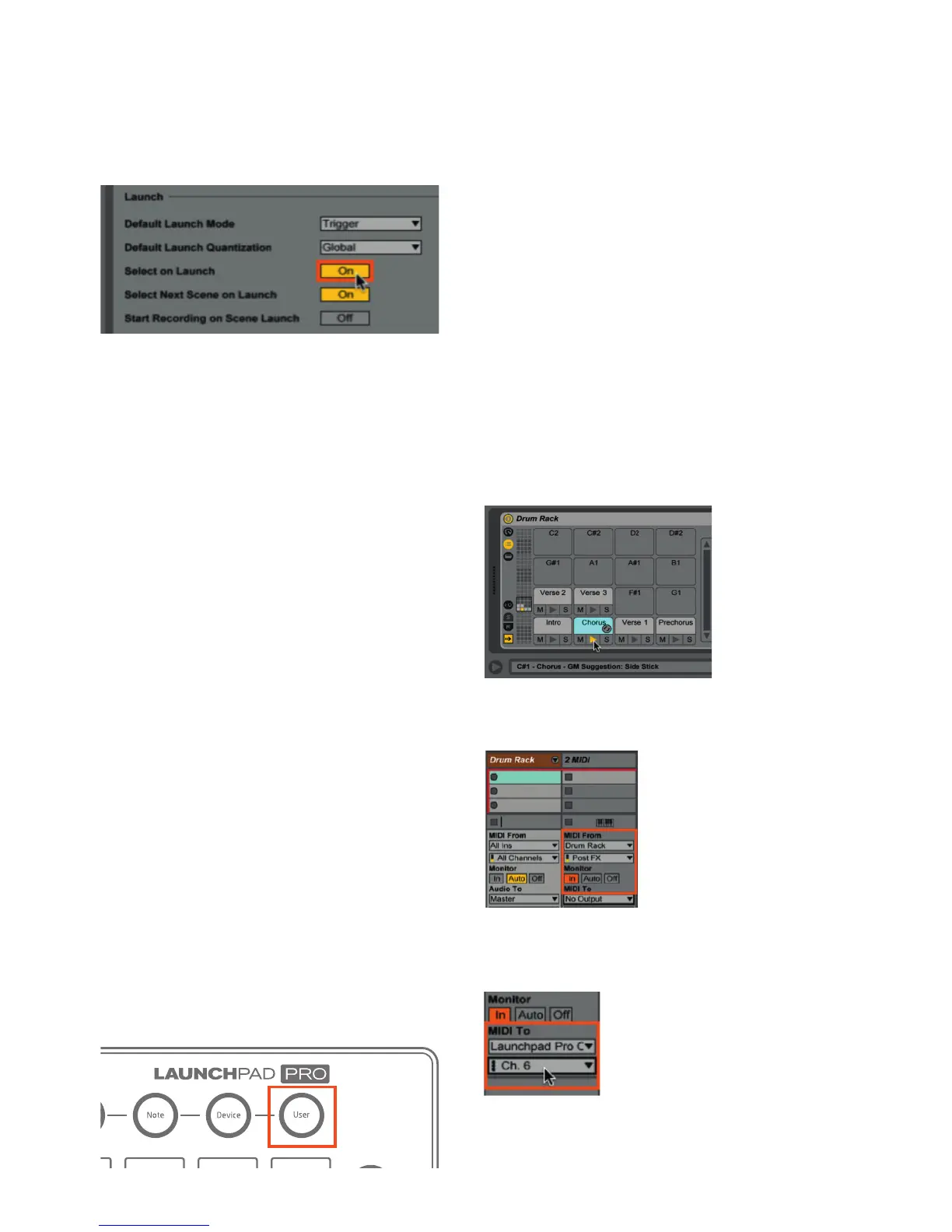 Loading...
Loading...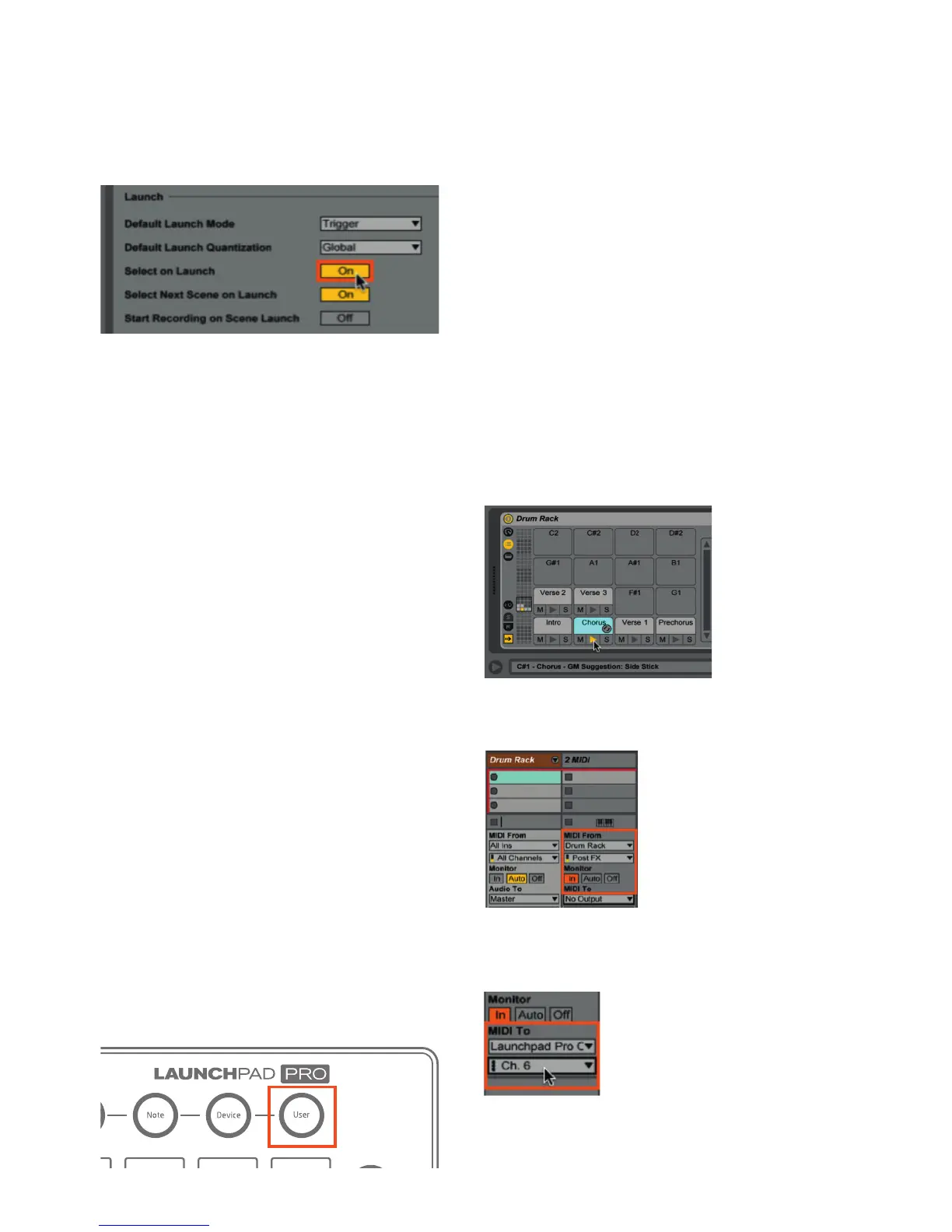
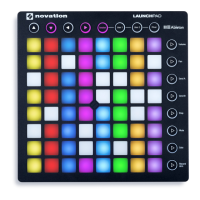




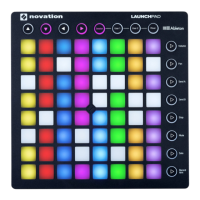

![Preview: Novation Launchpad Mini [MK3]](https://data.easymanua.ls/products/284351/200x200/novation-launchpad-mini-mk3.webp)



