You can always quantise clips after recording as well. With
the Session Mode visible, press and hold Quantise, then hit
a pad to snap its MIDI or audio to the selected quantisation
value. This can be done regardless of whether the clip is
playing.
If a clip is selected and playing in either Note or Device
Mode, one press of Quantise will quantise its audio or MIDI.
Duplicate
The Duplicate button allows you to copy a clip into the clip
slot directly below. Be aware if there is already a clip in the
slot below, the duplicated clip will
erase the existing clip.
.
• In Session Mode press and
hold Duplicate, then touch a pad to
Duplicate its clip.
• If Live’s Transport is running, after
duplication the new clip will launch.
• If a clip is selected and playing
in either Note or Device Mode, one
press of this button will duplicate the
clip.
Duplicate can also be used to duplicate a whole scene.
Press and hold the Duplicate button in Session Mode, then
hit a scene launch button. Instead of overwriting existing
clips, this will copy and insert the scene, causing any other
clips or scenes to slide down the page.
Double
Pressing this Function button doubles clip length. For
example, a 2-bar clip becomes 4 bars; an 8-bar clip
becomes 16 bars, and so on.
• With a clip selected in Session
Mode, press and hold Double, then touch
its pad to double the clip length.
• If a clip is selected and playing in
either Note or Device Mode, one press of
this button will double clip length.
Note that Double works for MIDI clips only.
Musical Tip: If your loops are feeling too repetitive try using
Double to lengthen them, and then add variation.
Record
Using the Record button is the most straightforward way
to create new clips, or overdub into exiting ones. It can be
used in a variety of ways:
• On an armed but empty track,
hitting Record begins the recording of a
new clip into the selected slot.
• On an armed track with clips,
the Shift button can be used to select
an empty clip slot, at which point the
Record button can be pressed to begin
recording there.
• On an armed track with at least
one clip, pressing Record will begin
overdubbing into the last played or
selected clip if no other slot is chosen.
• With playing clips on armed tracks, Record can be used
to punch in and out of overdub record. Note that for audio
clips, only automation can be overdubbed.
• If no tracks are armed, pressing Record can be used
as a quick way to start Live’s transport without recording
anything.
Note Mode
Note Mode lets you play the Launchpad Pro like an
instrument in order to create your own percussive and
melodic ideas. In other words, the Note page is where
you can record, overdub and edit MIDI clips with MIDI
instruments or Live’s Drum Racks. Before looking at the
differences in how Note Mode handles Drum Racks vs
other MIDI instruments it is worth explaining some general
functionality.

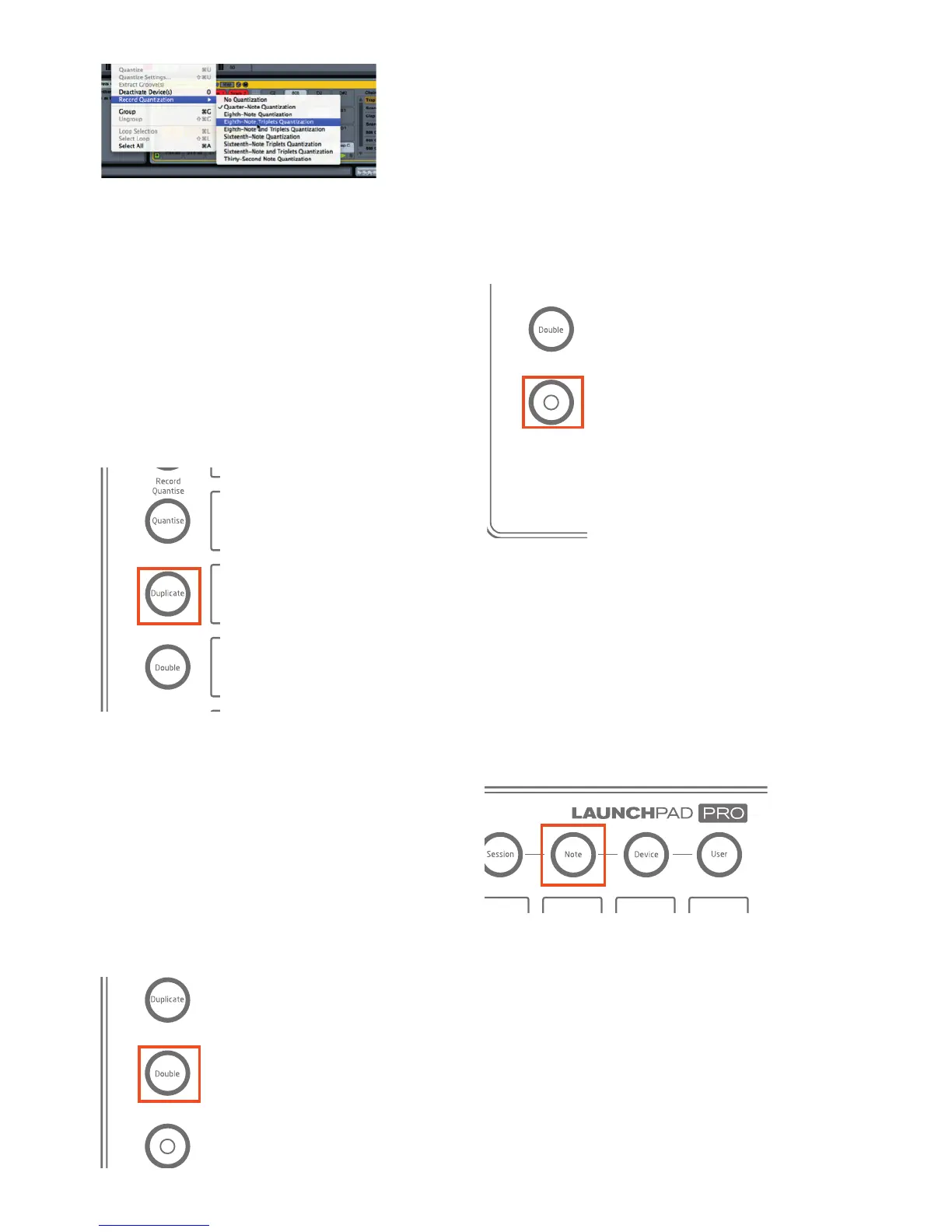 Loading...
Loading...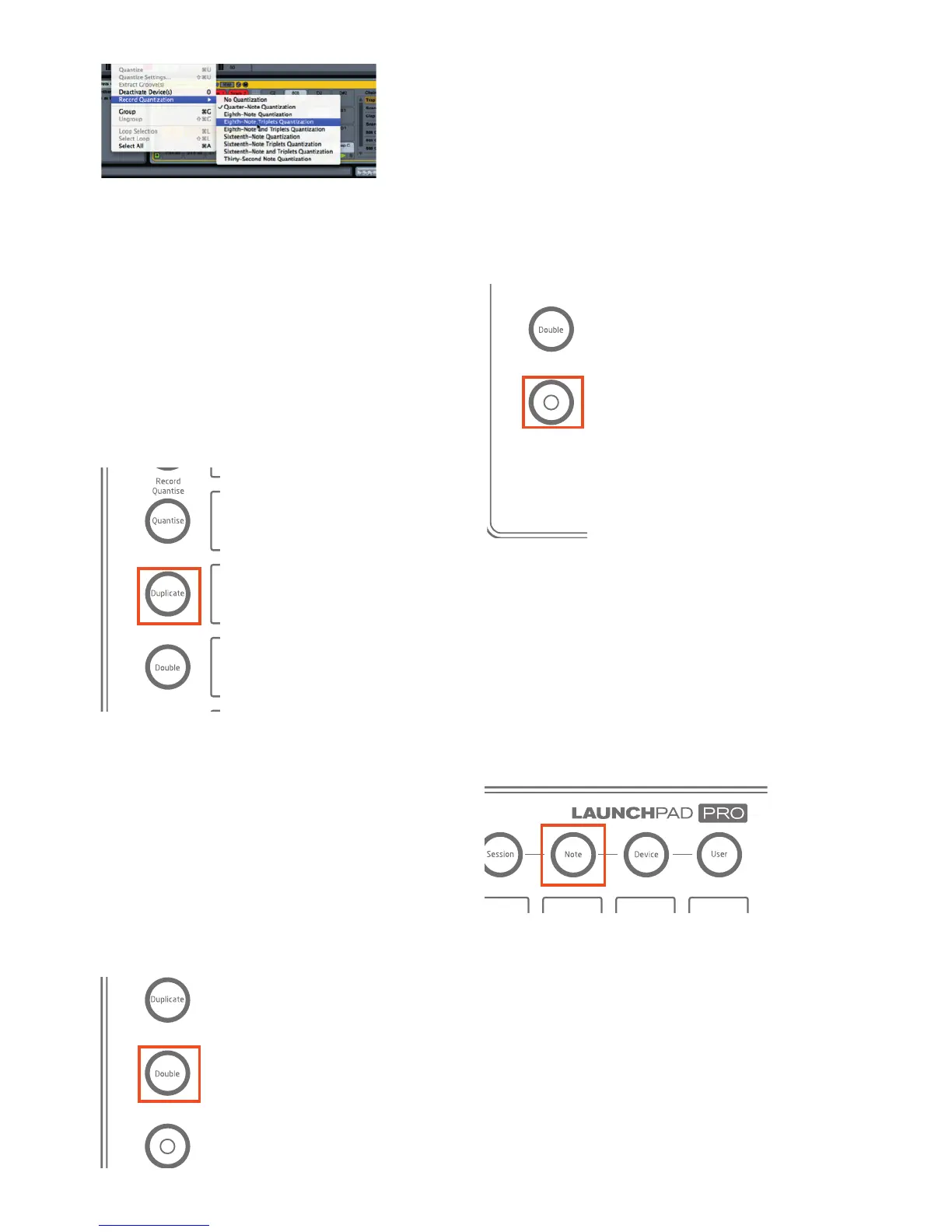
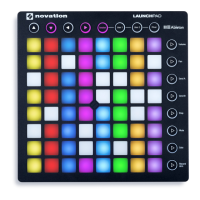




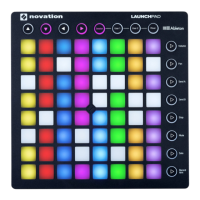

![Preview: Novation Launchpad Mini [MK3]](https://data.easymanua.ls/products/284351/200x200/novation-launchpad-mini-mk3.webp)



