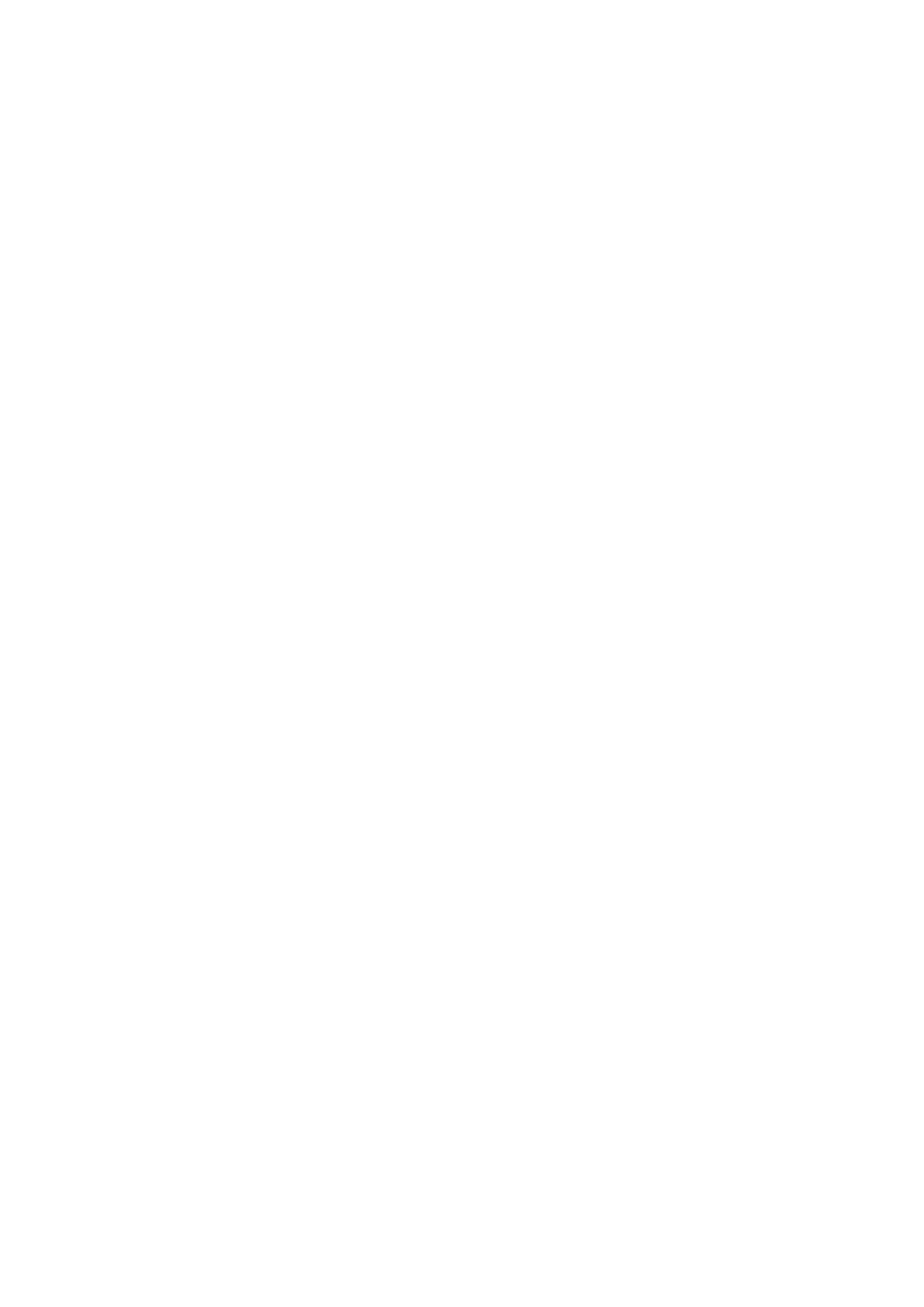14
Select Template
To change the Template for a Part:
1. Press Shift and Sessions buttons to enter the
Templates view.
2. Select the Part you want to change using the soft
buttons below the screen. By default, these Parts
have the label ‘MIDI’.
3. Use the left-most rotary to select a Template. The
rectangle around the selected Template will turn
grey while the Template loads, and white when the
Template has fully loaded.
If the Template doesn’t yet have a name, it will appear
as ‘Template X’. To rename a Template you can use the
Components software (See “Components” on page 28).
Select Destination
Each Part can go to one or more destinations. These
destinations can be MIDI or analogue CV/Gate/Mod. To
change the destination for a Part:
1. Press Shift and Sessions buttons to enter the
Templates view.
2. Select a Part using a soft button below the screens.
3. Set the rotary knobs above USB, DIN 1, DIN 2, CV/
Gate one or CV/Gate two to change them (options
listed below).
• USB: Off/On
• DIN: Off, 1, 2 or Both
• CV/Gate: Off, 1, 2, or Both
The Session stores your destination preferences, so
changing Sessions will change these Destinations.
Channel (MIDI Channel)
The SL MkIII doesn’t have a global MIDI channel, each Part
has its own MIDI channel. The MIDI channel for a Part is set
using the Channel control on the third screen. Move rotary
knob six to change the MIDI channel from 1 to 16.
Note: Channel 16 is used as a global channel for certain
messages such as program change and song select. If you
set a Part to channel 16 and then change the Session on a
connected device, you might accidentally also change the
Session on SL MkIII and lose unsaved progress.
Input Monitoring
When Input Monitoring is on (it is off by default), MIDI
note messages received by each Part (on the correct
channel) will forward to the Part’s destinations. The internal
Sequencer will always record external MIDI note messages
regardless of this setting.
Edit Part Colour
To change the colour for a part, select a Part and press one
of the eight coloured pads.
