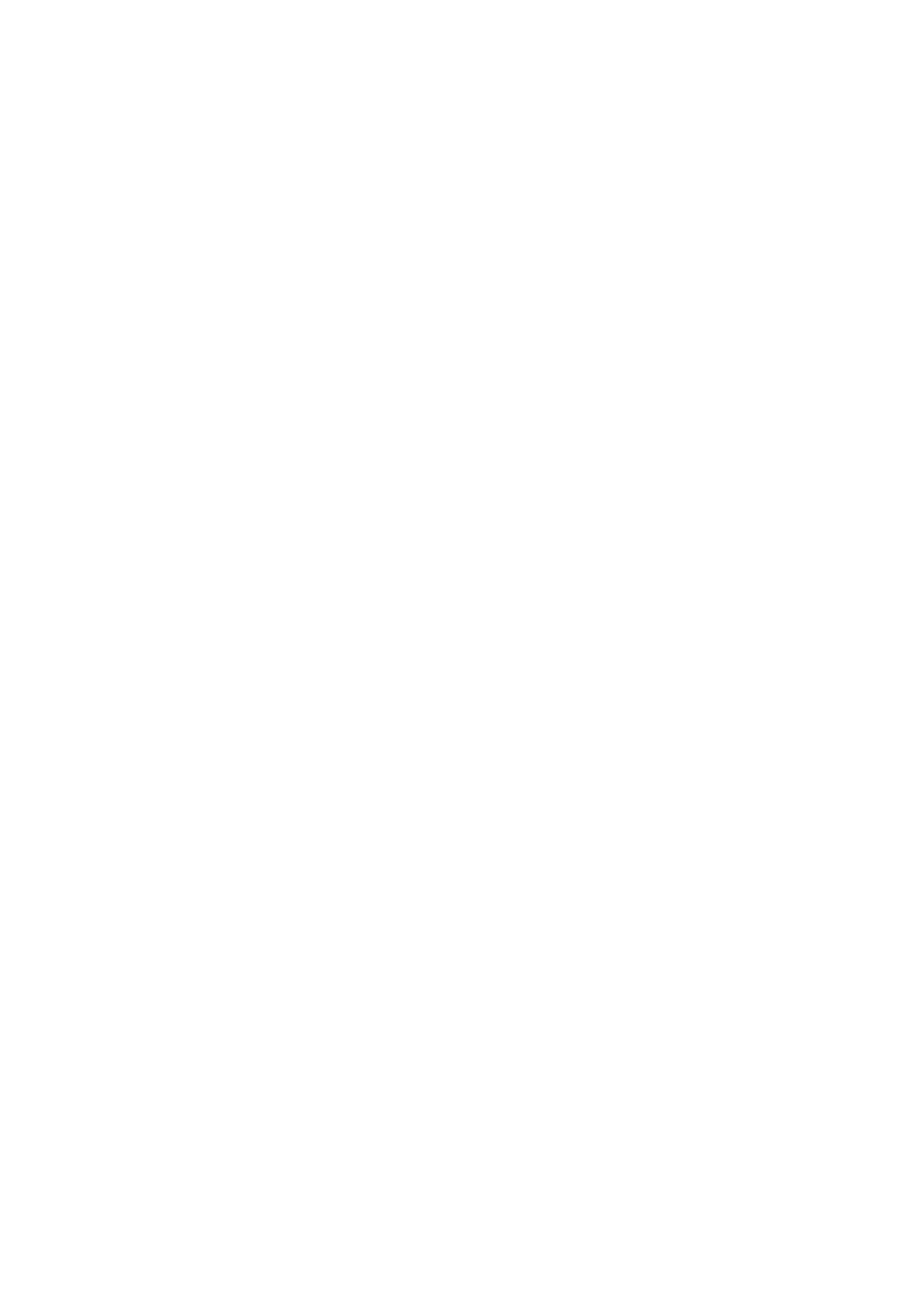22
Swing
The SL MkIII’s Swing function moves MIDI notes off their
mathematically precise positions to achieve a more natural
or human sound.
The result is more ‘swing’ or ‘feel’. In other words, if your
arpeggios or patterns feel rigid, try adding some swing to
them.
Swing works by pushing even-numbered beats of the swing
sync rate closer to the odd-numbered beats. For example,
with a common beat pattern of ‘1-2-3-4-1’ etc.:
• Positive swing pushes beats ‘2’ and ‘4’ later, towards
beats ‘3’ and ‘1’ (this ‘1’ is the start of the next
measure).
• Negative swing pushes beats ‘2’ and ‘4’ forward in
time towards beats ‘1’ and ‘3’ respectively.
You can adjust global swing from 20% to 80%. By default,
swing is 50%, which applies no swing (i.e., no change in the
rhythm). Greater than 50% adds positive swing, and less
than 50% results in negative swing.
Swing Per Track
Swing can be enabled or disabled per track. You can find
this in the Tempo menu. When swing is set to ‘Off’, both the
sequencer and arpeggiator steps for that track will not follow
global swing (it will default to 50% swing). Tracks set to ‘On’
will follow the global Swing value.
Swing per track information is stored in the session when
you save that session.
Swing Sync Rate
Changing the Swing Sync Rate adjusts the length of the
swing period. The setting defines the tempo interval the
Swing parameter will shift alternate notes.
The default is set to 1/16, meaning the Sequencer and Arp
will swing in pairs of 1/16ths. Triplet sync rates are denoted
with a “T” after the sync rate.
Tap Tempo
To set a tempo press the Tap button at the intended tempo.
Before a SL MkIII calculates the tempo you must press the
Tap button at least three times. If the SL MkIII is synchronised
to an external clock, tap tempo will be unavailable.
TRANSPORT
Located at the far-right side of the SL MkIII is a row of buttons
known as the ‘Transport’.
Start/Stop/Continue
The following points explain how to start, stop or continue
the Sequencer in all modes (excluding InControl mode).
These messages will only send if MIDI Clock Tx is on:
• Press the Play button to start Sequencer playback
and send a MIDI Start message.
• Press the Stop button to stop Sequencer playback
and send a MIDI Stop message.
• Hold Shift + Play to start Sequencer playback from the
current position and send a MIDI Continue message.
• Press Play while the Sequencer is running to send
a MIDI Stop message followed by a MIDI Start
message. Pressing Play will restart the sequencer
from the beginning of the Session.
External Control
You can control The SL MkIII’s Transport externally. If the
SL MkIII receives any of the following external messages the
Sequencer will respond accordingly:
• A Start message: Sequencer playback starts.
• A Stop message: Sequencer playback stops.
• A Continue message: The Sequencer will continue
playback from the current position.
• A Start message during sequencer playback: the
message is ignored.
The above messages are known as system Real-time
messages and the SL MkIII receives them at the DIN MIDI In
or USB MIDI In ports.
Song Position
The SL MkIII’s internal song position can also move
according to an external source. Providing you have stopped
the Sequencer, if either the MIDI In or USB MIDI In ports
receive a Song Position Pointer (SPP) the internal song
position will update, and the message will retransmit.
If the sequencer is running, however, the SL MkIII ignores
song position messages.
