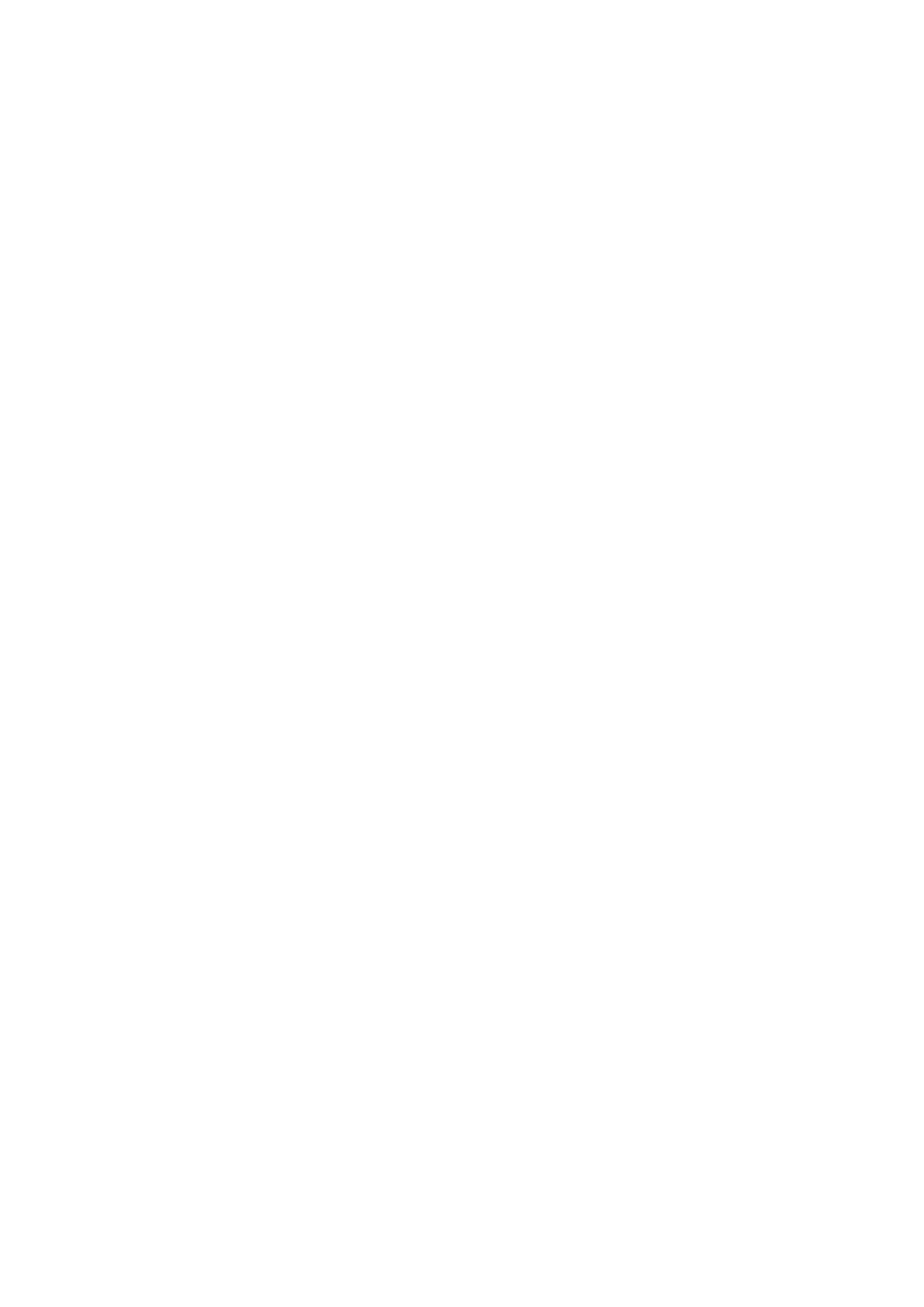27
Sequence Transpose with Pads
When you’re in the Scale Setting menu you can also control
the Sequence Transpose setting with the 8x2 grid of pads.
This method of transposition gives you a more performable
way of transposing the sequence.
By default, the pads display a chromatic keyboard, and you
can set the transposition to between 0-11 semitones. You
can use the Down arrow to the left of the pads to access
negative transpose values in the range of -11 to 0 semitones.
Scale Mode
The screen area labelled ‘Scale Mode’ changes the way
Scale view handles notes not in the selected scale. These
settings behave as follows:
• Snap - Notes outside the scale ‘snap’ up or down to
the nearest scale note.
• Filter - Notes not in the scale don’t play (i.e., not
snapped to a correct note).
• Display Only - Notes not in the scale pass
unmodified. This setting makes key LEDs a ‘guide’
for your playing, leaving you free to use non-diatonic
notes (notes not in the scale).
Turn Scale On/Off per Part
You can enable scales mode for each Part. To do this press
the soft buttons above the pads (below the screens). A Part
with a white background has Scales enabled, a part with a
black background will not have scales enabled.
This setting is useful for drums. Since a typical drum bank is
not arranged by pitch, playing it with a scale wouldn’t work.
You might want to turn Scale mode off while playing your
drum parts and keep it on for your synth, bass, strings etc.
