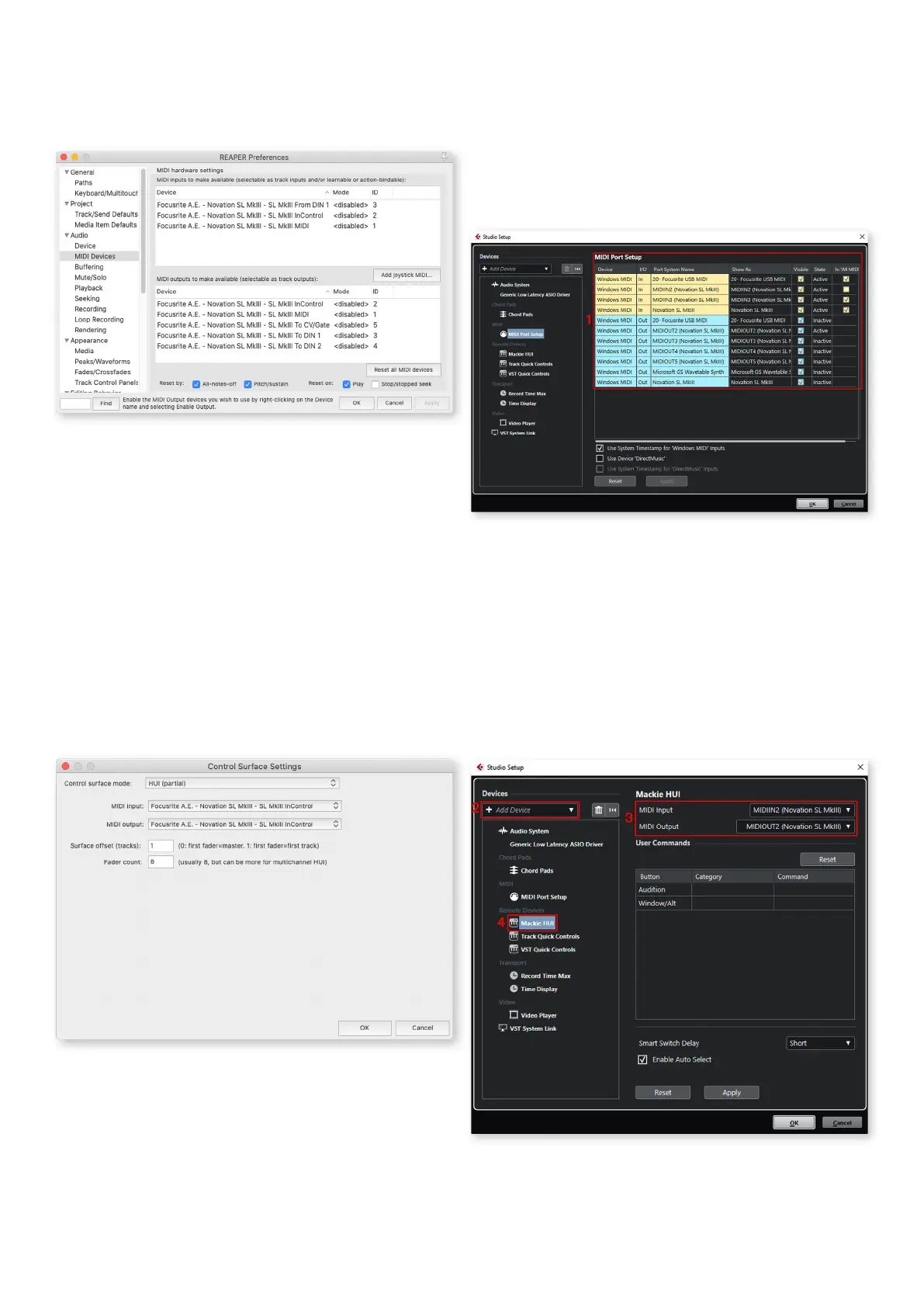31
Reaper
You will need Reaper version 5.941 or newer to work with
the SL MkIII.
To set up the SL MkIII as a HUI control surface in Reaper,
navigate to ‘Options’ > ‘Preferences…’ > ‘MIDI Devices’. Set
your ports as shown below, the ‘Focusrite A.E. – Novation
SL MkIII – SL MkIII InControl’ port MUST NOT say ‘!! N/A...’.
If this is the case, you might solve this by right-clicking the
device and choosing ‘Forget device’:
Navigate to the ‘Control/OSC/web’ tab in the ‘Reaper
Preferences’ window and click ‘Add’ to add a new control
surface.
Now, in the ‘Control Surface Settings’ window, set the
Control surface mode to HUI (partial) and set the input and
output port to ‘Focusrite A.E. – Novation SL MkIII – SL MkIII
InControl’ as shown below:
Cubase
To set the SL MkIII up as a HUI control surface in Cubase,
go to ‘Studio’ > ‘Studio Setup...’ > ‘MIDI Port Setup’.
1. Set your ports as shown below, the ‘Novation SL MkIII
SL MkIII InControl’ port (MIDIIN/OUT2 on Windows)
MUST NOT have “in ‘all MIDI ins’” enabled.
2. Click the ‘+’ or ‘Add Device’ icon in the Cubase
‘Studio Setup’ window and select ‘Mackie HUI’.
3. Go to the ‘Mackie HUI’ tab.
4. Set the input and output port to: ‘Novation SL MkIII
SL MkIII InControl’ (Mac) or ‘MIDIIN/OUT2 (Novation
SL MkIII)’ (Windows) as shown below.
5. Click OK to close the window.
Note: The ‘Novation SL MkIII InControl’ port may show as
‘MIDIIN(put)’/’MIDIOUT2’ or similar on Windows.
