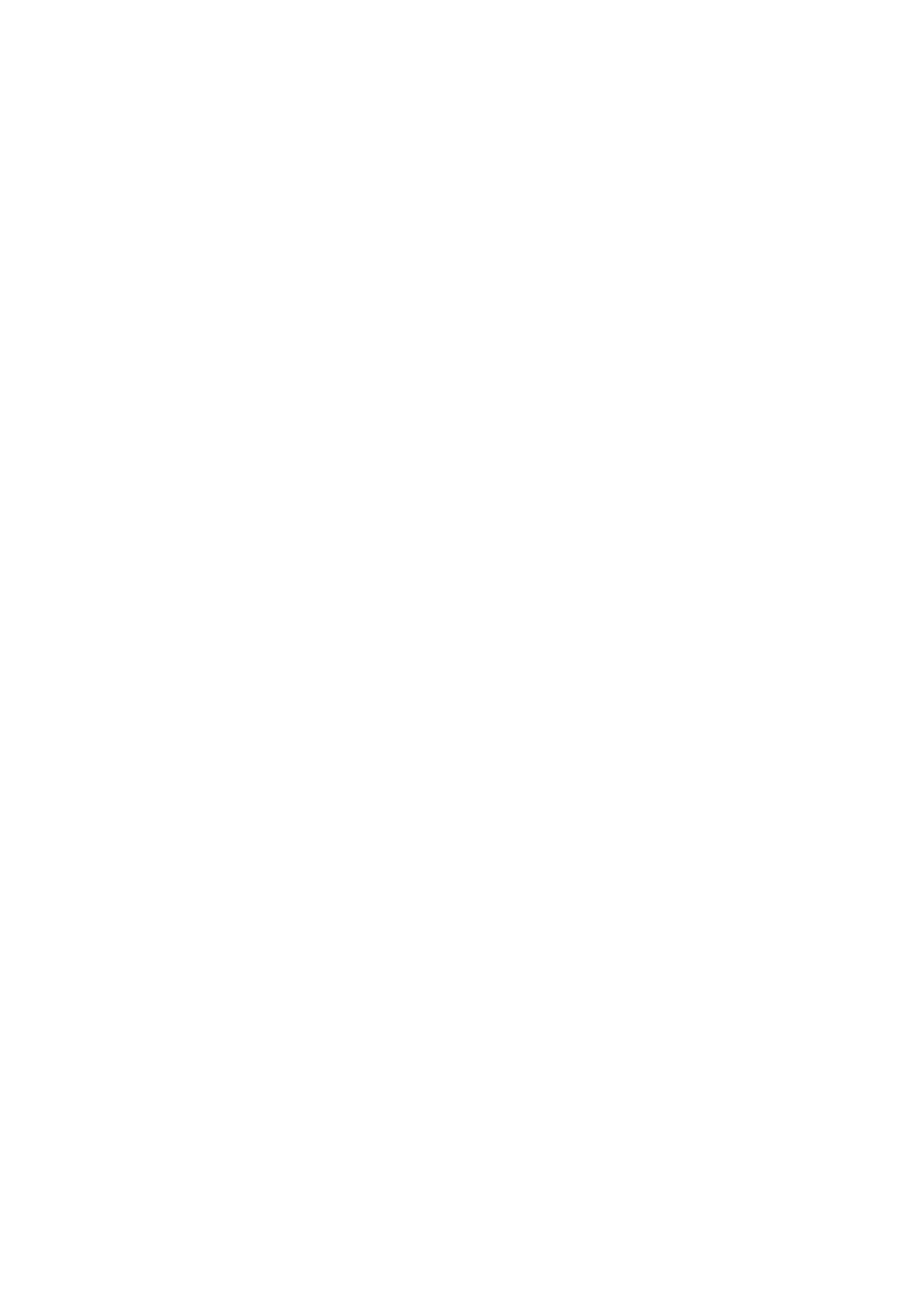37
Soft Buttons 1-24
You can use these buttons to navigate inside Reason’s
devices. For example:
For Redrum, the eight soft buttons under the screens select
channels 1-8; after you choose a Redrum channel, you can
adjust its parameters (pitch, pan, sends etc) with the knobs
above the screens.
With Mixer 14:2, the soft buttons above the SL MkIII’s
faders select mixer channels, at which point you can turn
knobs above the screens to adjust parameters like volume,
bass, treble, and so on.
Faders
These control device parameters. When you use a fader to
change a parameter value, a notification on the fifth screen
(from the left) will display the parameter name and value.
For example, if you have selected the Europa Synthesizer
the first fader (from the left) will raise and lower the volume
of Oscillator 1. ‘Osc1 Level’ will appear on the fifth screen,
along with a decibel value.
Transport buttons
These buttons on the far-right of the SL MkIII control
Reason’s transport, including Rewind, Fast Forward, Stop,
Play and Record. You can also use the SL MkIII’s Loop
button to turn Reason’s Sequencer Loop On/Off.
Option button
This toggle’s Reason’s metronome On/Off. It will light white
when active, and orange when off.
Up/Down buttons
The up/down buttons left of the pads change presets when
you have an Instrument, Effect, or Utility selected.
Pitch Wheel
You can use the SL MkIII’s Pitch Wheel to change the pitch
of Reason’s Instruments.
Mod Wheel
You can use the Modulation Wheel to affect various
parameters of selected Reason devices. A common
destination for the Mod Wheel is a synths filter frequency.
Sustain Pedal
After plugging a sustain pedal into the SL MkIII’s ‘Sustain’
port you can use it to affect Reason parameters.
Keyboard
The SL MkIII’s keyboard allows you to play Reason’s various
Instruments.
