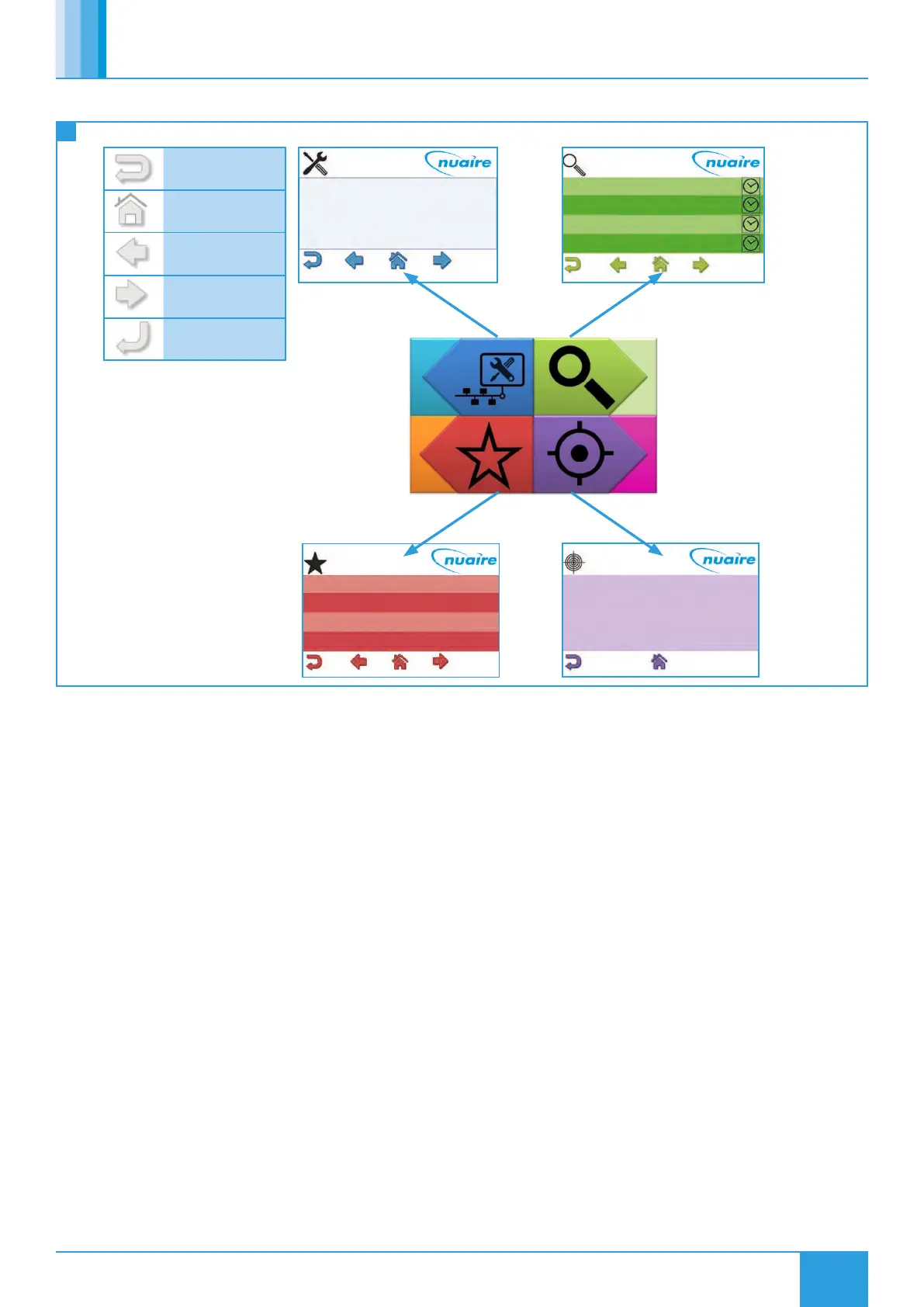17
15. 02. 22. Document Number 672040
Nuaire | Western Industrial Estate | Caerphilly | CF83 1NA | nuaire.co.uk
BPS H-CO
Installation Manual
2.5.1 ESCO-LCD Navigation
Cancel – Quit and moves
to
the previous section
Home – Shortcut to the
configured Home Page
Back – Moves to the
previous page in the same
section
Forward – Moves to the
next page in the same
section
Enter – Applies changes
Device Name
Device ID
MAC Address
Descriptions
Baud Rate
Max Info Frames
FAD0351
127
127
Field Advanced Display
38400
4
Network Settings
TL-BRTRP-0 0 1
Nuaire BPS ESC 4 0909501
Nuaire BPS ESC 5 0909502
Settings
Favourites
Target
Network
Enable Off MSV 10218
Setpoint 22°C AV 10309
Heat Boost Off MSV 10205
Fan Boost Off MSV 10240
Temperature
22.2°C
11
ESCO-LCD Navigation
2.5.2 Writing of Values
The ESCO-LCD can browse all devices and objects on the network. By
default, it writes variables (BV, AV, MSV) at level 16 and outputs (BO,
AO) at level 8. No BACnet device can write inputs (BI, AI). It is highly
recommended that the write levels are left at the default settings of 16
for Adjust Priority and 8 for Override Priority.
The ESCO-LCD will only display the present value of the object. If
required, the complete priority arrays can be viewed by connecting
to the network with a computer via a router and using any BACnet
browser software to browse the network.
Object Types:
AI and BI object types are read only. An error will be displayed if an
attempt is made to change these object types.
AO & BO values are changed by the strategy at priority level 16. By
default, the ESCO-LCD will override these values at priority level
8. Overriding these values is not recommended and may cause
undesirable operation. Be sure to relinquish all overrides once finished
to minimise confusion.
AV, BV & MSV values are generally not altered by the strategy. By
default, the ESCO-LCD will change this value at priority level 16. This is
sufficient to change the value permanently.
Relinquishing:
The ESCO-LCD allows the relinquishing of values by selected an
empty value for analogue values or the ‘---‘ value for discrete values.
Setting an analogue value to “0” does not relinquish the command.
The relinquish command will only apply to the priority level set in the
settings.
2.6 Quick Setup
The following section explains how to quickly set-up the FAD with a
target object and some favourites.
2.6.1 Selecting Target Object
Target objects allow the user to view a “target” device and object within
the entire network.
Selecting A Target Object:
•Navigate to the settings page.
•Select the right arrow four times to reach the Select Target Device
screen.
•Enter the physical MAC address* of the controller (Device names
or BACnetIDs can also be used but MAC addresses are shorter).
•Select the right arrow once.
•Enter the object type of the required object (e.g. AI, AO, MSV)**.
•Enter the BACnet ID** of the object (0-4194304).
•Select the home icon.
* This is the setting of the DIP switch on the front of the FAC controller.
This can also be discovered by browsing to the network screen while ID
is selected in the View Config settings screen.
** Popular object details are listed below, or use the network browser
or see “Exposed BACnet Object List” for a full list.
