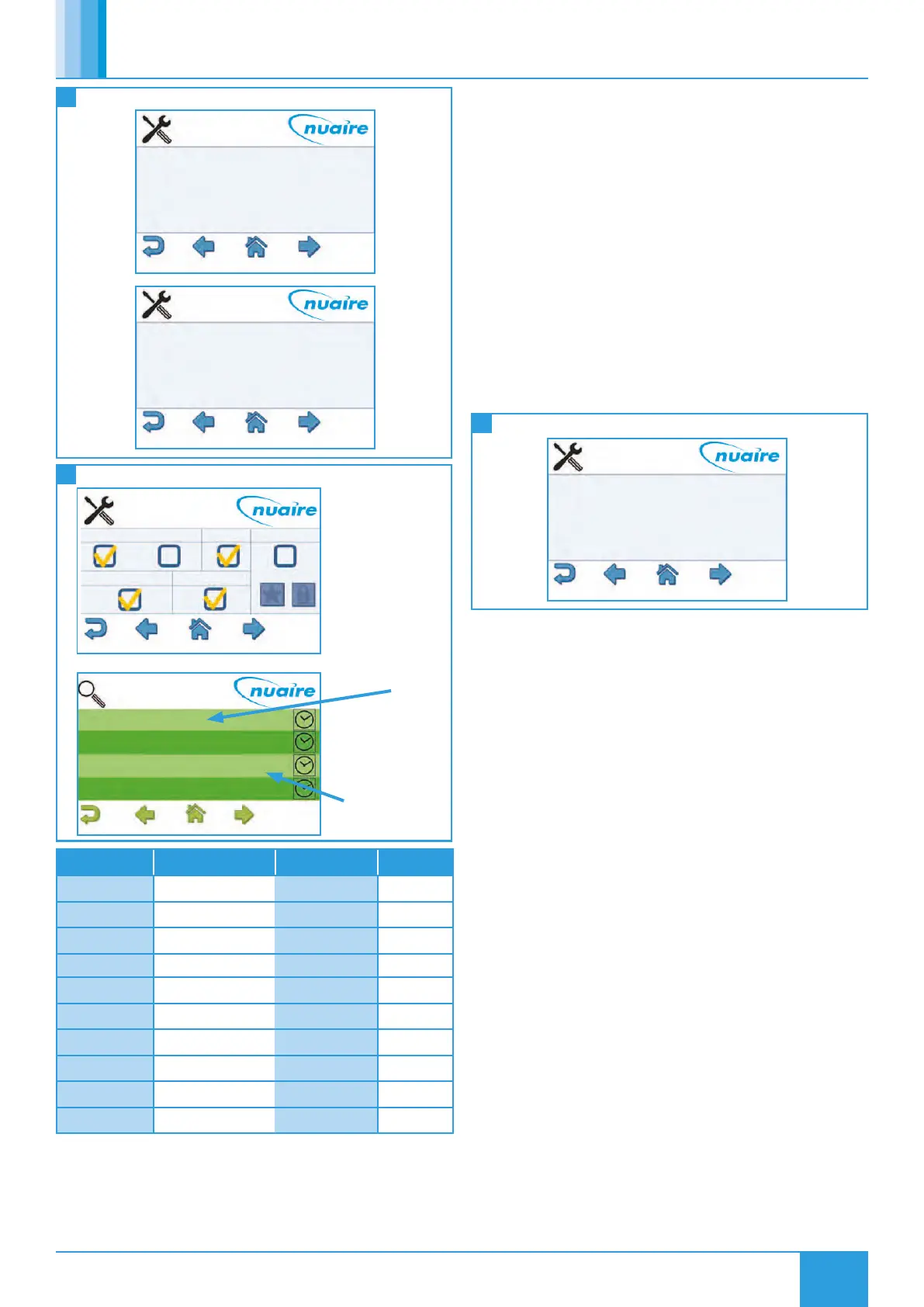18
15. 02. 22. Document Number 672040
Nuaire | Western Industrial Estate | Caerphilly | CF83 1NA | nuaire.co.uk
BPS H-CO
Installation Manual
Device Name
MAC Address
Device ID
4
0
Select Target Device
Object Type
Object ID
AI
10050
Select Target Device
12
Selecting Target Object
TL-BRTRP-0 0 1
Nuaire BPS ESC 4 0909501
Nuaire BPS ESC 5 0909502
Name
Write ID
Description Status Function
MAC Address
BACnet Device ID
13
Entering Object Information
Network Page Description Object Type Object ID
25 Room Temperature AV 28504
27 Effective CO2 AV 28528
27 Effective Humidity AV 28529
26 Effective Setpoint AV 28527
2 Unit Enable MSV 28512
23 Enable Schedule SCH
11 Fan Boost MSV 28635
14 Heat Boost MSV 28641
25 Fresh Air intake AV 28501
35 Network Setpoint AV 28669
2.6.2 Setting Default Home Page
Setting Target Object Page As Default Home Page:
•Navigate to the settings page.
•Select the right arrow twice to reach the display settings screen.
•Select Home Page.
•Select Target.
•Select the enter icon.
•Select the home icon.
The BACnet type & ID will be displayed on the target page if ‘ID’ is
selected on the ‘View Config’ settings screen.
If the target page is selected as the home page and a security
password is set the home page will be locked. The only way to exit
the target screen in this case is to press the Nuaire logo to the top
right of the screen for 5 seconds.
14
Setting Default Homepage
Backlight
Home Page
Service Password
User Password
Stand by
Stand by Timer
Stand-by-OFF
Target
0
0
Dark
0
Select Target Device
2.6.3 Setting Favourites
The “Favourite” screen displays a list of favourite objects.
To add or remove favourites:
•Navigate to the settings page.
•Select the right arrow six times to reach the View Config screen.
•Select the function tickbox and favourite star.
•Select the home icon.
•Navigate to the network page.
•Select the appropriate controller.
•Navigate to the required object. See “Exposed BACnet Object List”
for a full list (Pressing for 3 seconds on an object will display the
full name).
•Select the star to turn it black.
•Navigate and select any other required favourites.
•When finished, navigate back to the View Config screen in the
settings section and remove the function tick.
Favourites can be removed by browsing the favourites page,
selecting an object and then selecting the trash can.
Favourites can be re-ordered by uploading the favourite settings
to a usb memory stick and changing the order of the items in the
favourites.csv file. This file can then be downloaded back to the
LCD.
