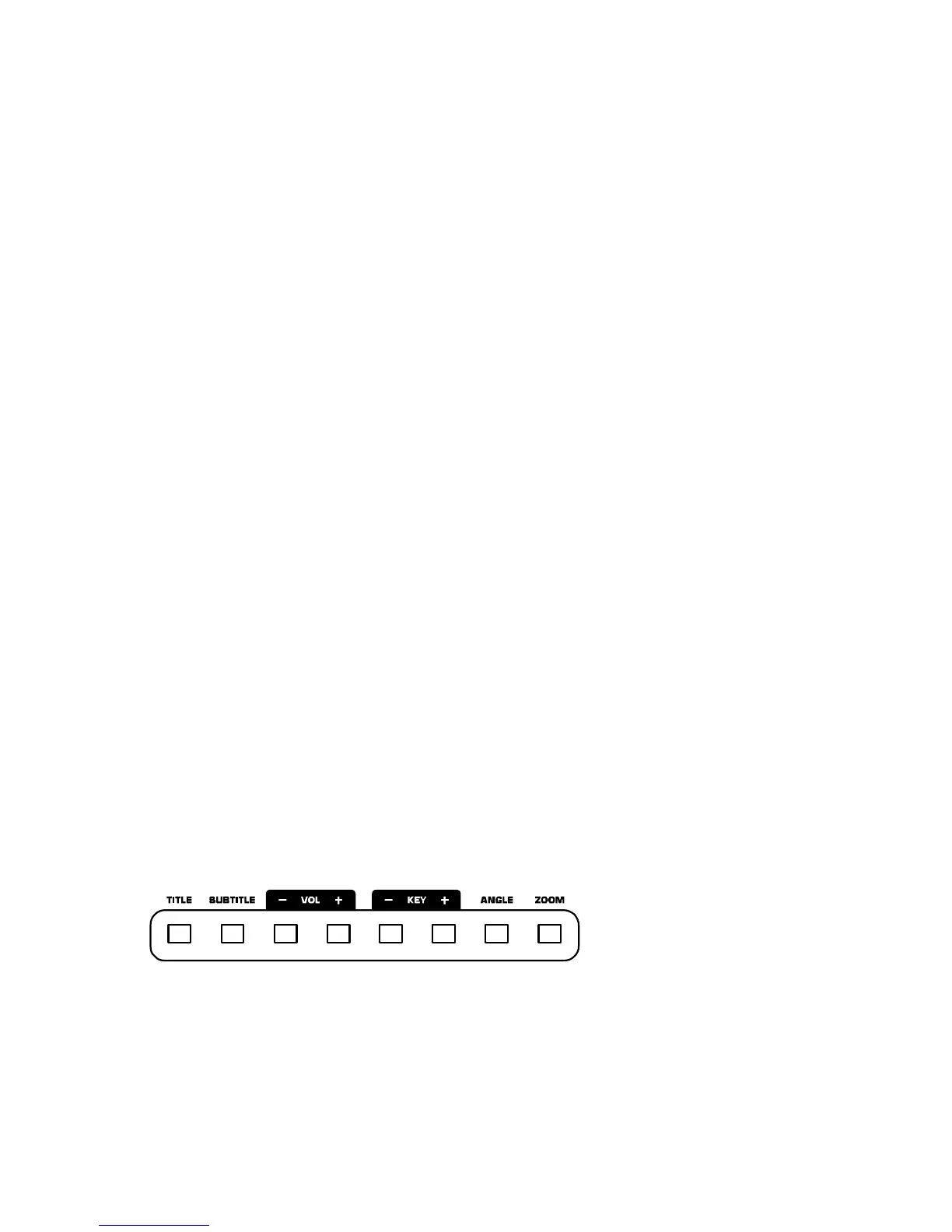5
Setup Menu
To access the Setup Menu, press the Setup button. The options are below. Note: Some of the settings
can only be changed when the device is not currently playing media)
Language Setup:
• OSD: On Screen Display (OSD) language.
• Menu: Menu System language.
• Audio: Default Audio language.
• Subtitle: Default Subtitle language.
Screen Setup:
• TV Type:
o 4:3 PS: Select if you are using a regular television and want to view a 16:9 picture in
the pan and scan style.
o 4:3 LB: Select if you are using a regular television and want to view a 16:9 picture in
the letterbox style.
o 16:9: Select if using a wide-screen (16:9 aspect ratio) television.
• Screen Saver.
• TV System: Selects your monitor style. This usually depends on your country.
o NTSC (mostly in the Americas)
o PAL (use if NTSC doesn’t work)
o Auto Select.
• Brightness Control:
o Normal.
o Bright.
o Soft.
• Contrast Control.
Audio Setup:
• Digital Out Settings: Your device has a digital audio output for each player. There are three
settings for the digital outputs. Note: the output must go to a compatible decoder.
o SPDIF/PCM: Sends 2-channel information to compatible decoder.
o SPDIF/RAW: Sends audio information to a surround-sound compatible decoder. Your
amplifier must be capable of decoding DTS or other surround format.
o Off.
Custom Setup:
• Parental Control.
• Password.
o The default password is “1234”.
o This can be modified.
• Angle Mark.
o Viewing Angles Change Option Toggle.
Function Button
NOTE: Not all of the functions can be used with every DVD.
TITLE: Goes to the title menu of compatible DVDs.
SUBTITLE: Displays the subtitle(s) of compatible DVDs.
VOL: Adjusts the output volume of the DVD.
KEY: Certain DVD audio formats allow the key of the audio to be adjusted. This adjusts the key of
compatible DVDs.
ANGLE: Changes the angle of DVDs. The DVD must have multiple angles to use this feature.
ZOOM: This feature allows the picture to be enlarged by a factor of X2 or X4. Pressing Zoon will cycle
through these choices.
