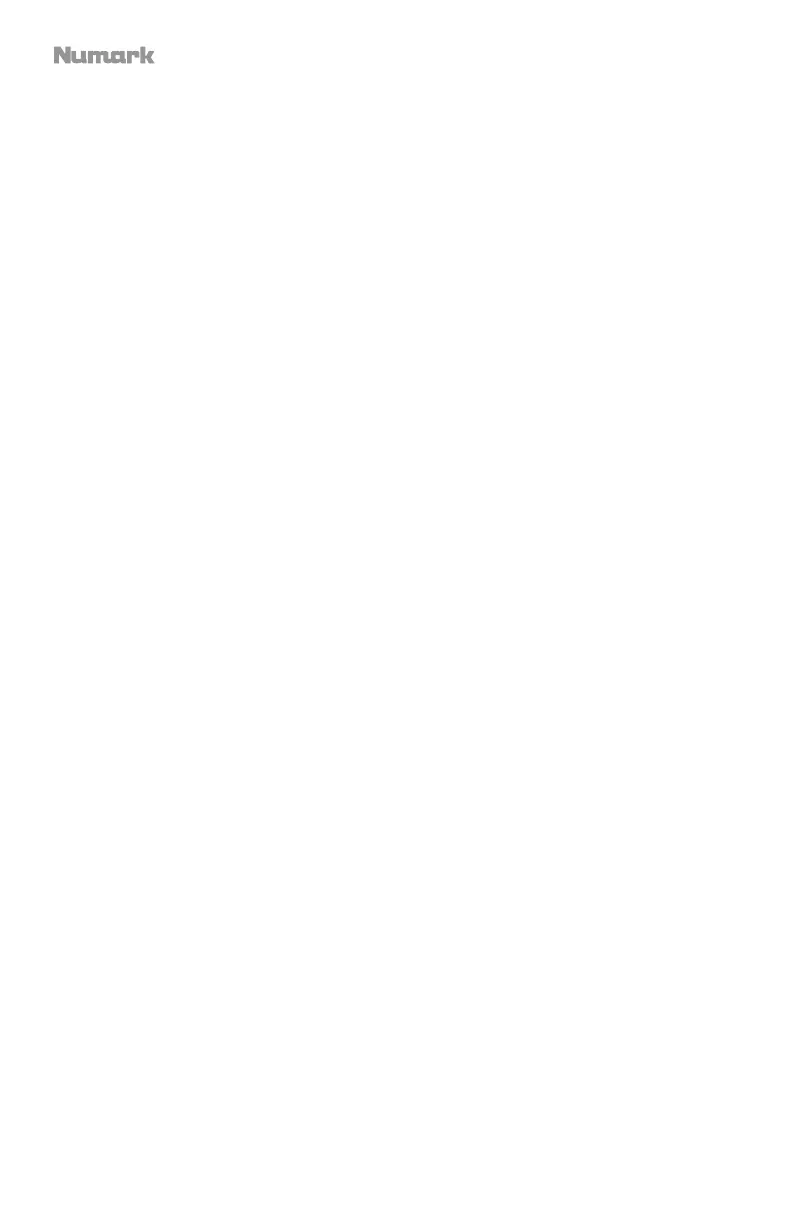4
18. Touch Strip: Use the Touch Strip to adjust the assigned FX. Press Shift + Touch Strip to
search through a track’s timeline.
19. Beats Multiplier: Increases and decreases the rate of the effects to the beat. When using
a time-based effect, this knob adjusts its time division.
20. FX1 On/Off: Turns FX1 on and off. Press Shift + FX1 to select from the list of available
effects in the software.
21. FX2 On/Off: Turns FX2 on and off. Press Shift + FX2 to select from the list of available
effects in the software.
22. FX3 On/Off: Turns FX3 on and off. Press Shift + FX3 to select from the list of available
effects in the software.
23. Tap BPM: Press this 4 or more times to manually enter a new BPM. The software will
ignore the track's BPM and follow your manually entered tempo.
24. Wheel Button: Activate this button to use the platter/jog wheel to grab and move the
audio, "scratching" the track as you would with a vinyl record. Press Shift + Wheel to
toggle the Display to show elapsed time or time remaining on the current song.
25. Platter/Jog Wheel: This capacitive, touch-sensitive jog wheel controls the audio when
the wheel is touched and moved. When the Wheel button is not active, use the jog wheel
to bend the pitch of the track. When the Wheel button is active, use the jog wheel to grab
and move the audio, "scratching" the track as you would with a vinyl record. You can
also grab the non-touch-sensitive outer wheel to bend the pitch of the track.
26. Display: Use this screen to view information about the current track. See Features >
Display for more information.
27. Layer: Selects which Layer in the software is controlled by that hardware Deck. Deck A
can control Layer 1 or 3; Deck B can control Layer 2 or 4.
28. Shift: Allows multiple control commands to be triggered when pressed first along with
other buttons.
29. Sync: Press this button to automatically match the corresponding Deck's tempo with the
opposite Deck's tempo and phase. Press Shift and press this button to deactivate Sync.
30. Cue (Transport Control): Sets and recalls the main Cue point in the current track. Hold
down the Cue button for temporary play of the cue point. The track will play for as long
as the button is held down and return to the cue point once it is released.
Press Shift +
Cue to return the play head to the start of the track.
31. Play/Pause: Starts and suspends playback. Press Shift + Play/Pause to stutter the track
from the last set cue point. If a cue point has not been set, the play head will return to the
start of the track.
32. Pad Mode: This is used to change the operation of the top 4 Performance Pads. See
Operation > Performance Pad Modes for more information.
33. Performance Pads: The top row of pads is used to trigger loop points or samples
depending on the Pad Mode setting. See Operation > Performance Pad Modes for
more information.
The bottom row of pads is used to trigger Cue points. If a Cue point has not already been
set for the loaded track, this control will mark the Cue point. If a Cue point has already
been set, this control will jump to Cue point.