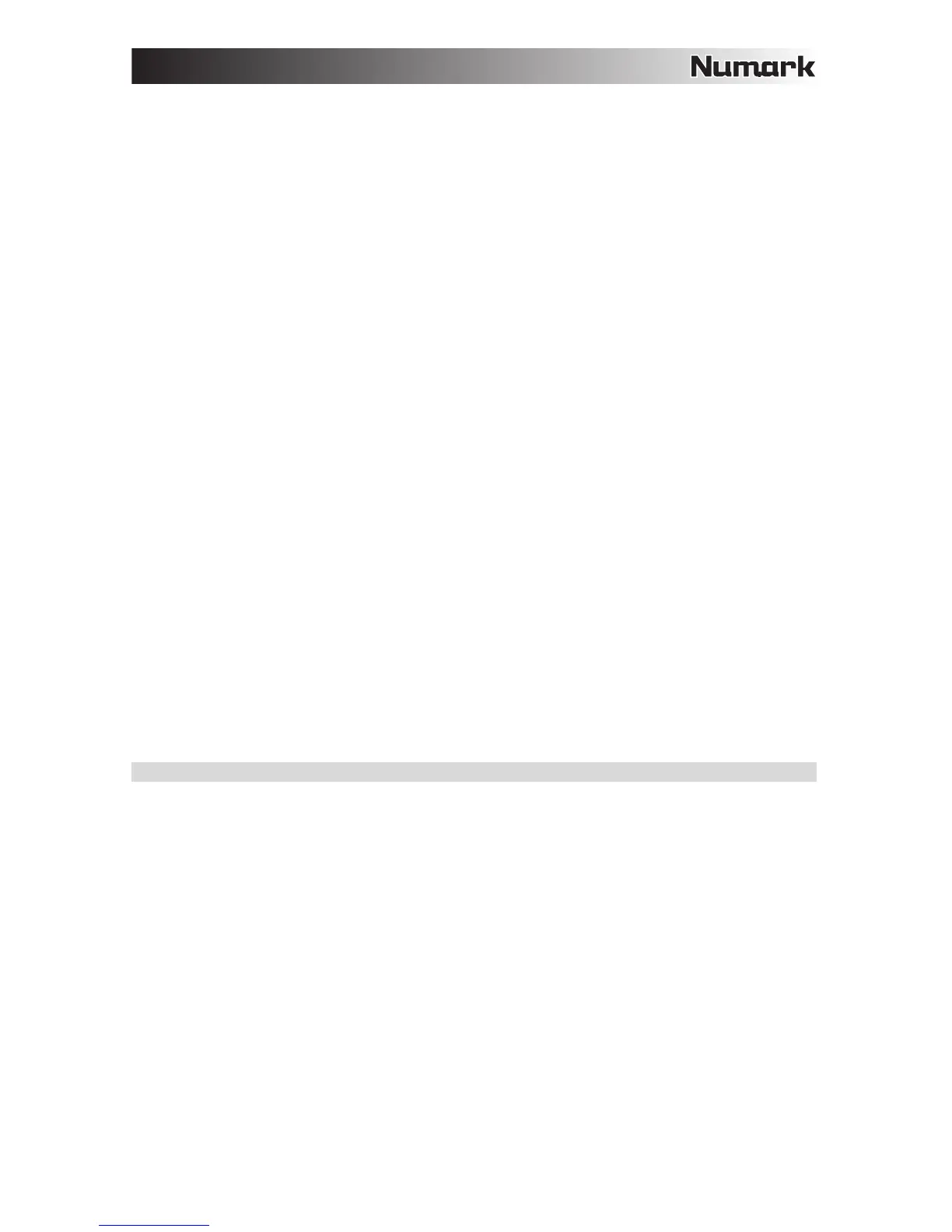5
13. Sync – Enables BPM syncing between decks for the software tracks. To manually adjust BPM and exit
Sync mode press and hold Shift and then Sync.
14. Effect Control – Adjusts the effect parameter in the software. Hold Shift + FX Control to select the
effect.
15. Beats Multiplier – Increases and decreases the rate of the effects to the beat. When using a time-
based effect, this knob adjusts its time division.
16. Loop In – Press this pad to set the beginning of a loop when in Looping Mode. After a Loop Out point
is set and this button is pressed again, it will allow for fine adjustment of the Loop In point. Pressing
Shift + Loop In will set the current Pad Mode as “Looping Mode”. See the PAD MODE COMMANDS
section for information on this pad’s additional functions.
17. Loop Out – Press this pad to set the end of a loop when in Looping Mode. When this button is pressed
again after a Loop Out point has been set, it will allow for fine adjustment of the Loop Out point.
Pressing Shift + Loop Out will set the current pad mode to “Sample (S)” Mode. See the PAD MODE
COMMANDS section for information on this pad’s additional functions.
18. Reloop – Press this pad when inside a loop to turn the loop off. When this button is pressed again
outside a loop, this will activate the loop and start playback from its Loop In point. If a loop has not been
set, this button will have no effect. Pressing Shift + Reloop will set the current pad mode to “Hot Cue
Mode”. See the PAD MODE COMMANDS section for information on this pad’s additional functions.
19. Loop x1/2 – Press this pad to reduce the currently playing loop length by half when in Looping Mode. If
a loop is not playing, this will set the autoloop length. Hold Shift + Loop 1/2 to double the loop length.
See the PAD MODE COMMANDS section for information on this pad’s additional functions.
20. FX1 On/Off – Turns FX1 on and off. Hold Shift + FX1 to set and start playback of a 1-beat autoloop.
21. FX2 On/Off – Turns FX2 on and off. Hold Shift + FX2 to set and start playback of a 2-beat autoloop.
22. FX3 On/Off – Turns FX3 on and off. Hold Shift + FX3 to set and start playback of a 4-beat autoloop.
23. Tap – Press this pad 4 or more times to manually enter a new BPM for the Beats Multiplier. The Beats
Multiplier will ignore the track's BPM and follow your manually entered tempo. Hold Shift + Tap to set
and start playback of a 16-beat autoloop.
24. Channel Volume – Adjusts the volume of the individual channels in the software.
25. Master Volume – Adjusts the volume of the master mix coming from the software.
Note: This does not affect the microphone volume. Use the Mic Gain knob to control the microphone
volume.
26. Crossfader – Controls the blend between the two decks.
27. High EQ – Controls the treble frequencies for the individual channels.
28. Mid EQ – Controls the mid range frequencies for the individual channels.
29. Low EQ – Controls the bass frequencies for the individual channels.
30. Cue Gain – Adjusts the volume for headphone cueing in the software.
31. Cue Mix – Adjusts the software’s audio output to the headphones, mixing between the cue output and
the master mix output.
32. Stutter – Press this button while the music is playing to jump back to the last set cue point, creating a
"stutter" effect.
COMBINATION KEYS
Shift + Pitch Bend - = Allows you to change the tempo of the track without changing the original key of the
song (0% pitch).
Shift + Pitch Bend + = Adjusts the range of the pitch fader in the software.
Shift + FX Control = Selects the effect.
Shift + FX1 = Sets and starts playback of a 1-beat autoloop.
Shift + FX2 = Sets and starts playback of a 2-beat autoloop.
Shift + FX3 = Sets and starts playback of a 4-beat autoloop.
Shift + Tap = Sets and starts playback of a 16-beat autoloop.