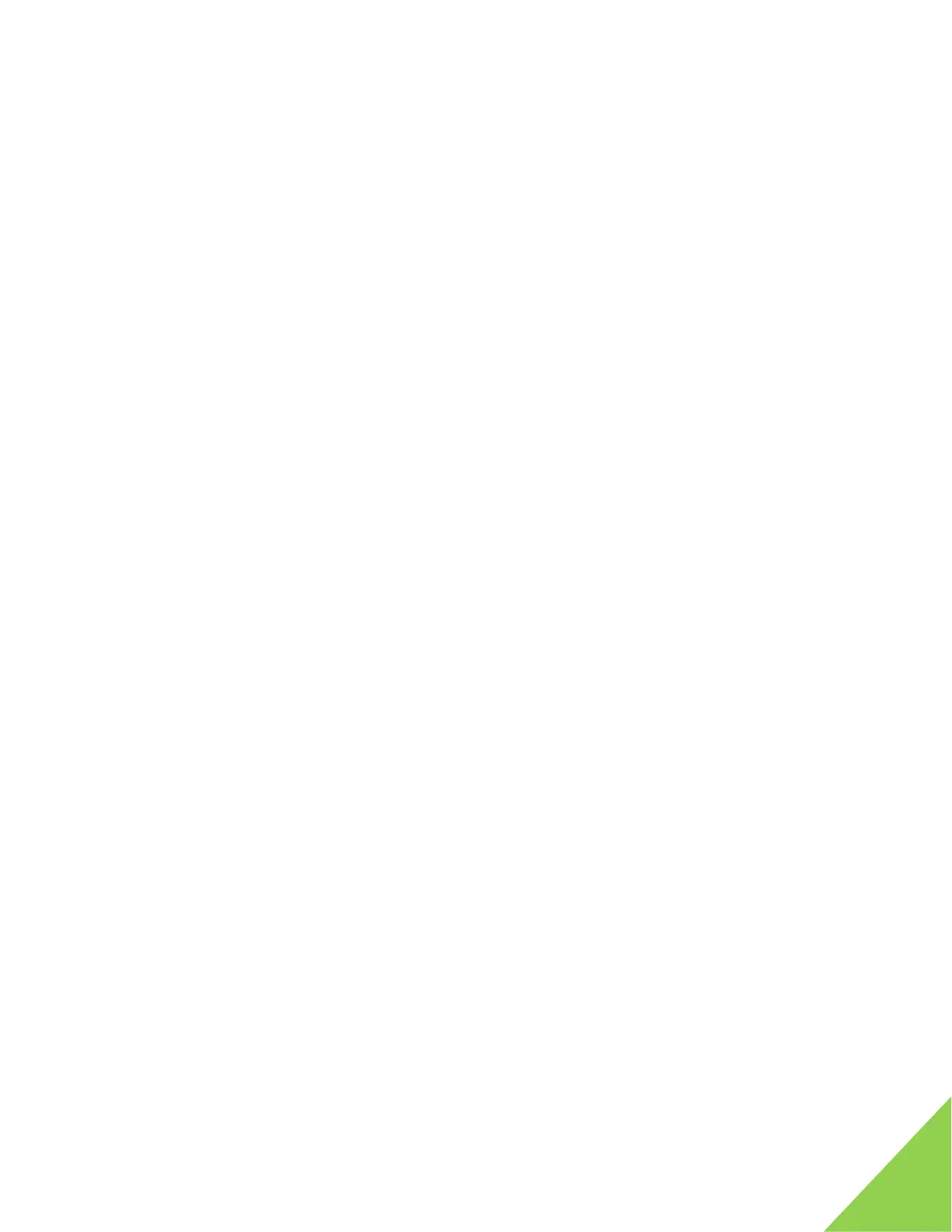2
6. MountingtheCPUCooler
a. CleanthesurfacesoftheCPUandCoolerinterfacewithisopropylalcoholandapapertowel
orcloth(Youwanttoensureanyfingeroilsandstockthermalpastearecleanedoff)
b. Applyadropabout1/3thesizeofapeatothesurfaceoftheCPU
c. Useapieceofplastictospreadthethermalpasteuntil1/3ofthesurfaceiscovered.(The
compressionofthecoolerontheCPUwillcausethethermalpastetoevenlycovertheCPU
surface)
d. Pressthemountingpinsintothemotherboarduntil
youhearaloudandpositiveclick
i. Tip:TherearemanytypesofCPUcoolersandthemountingprocesswillvary.
e. Connectthe3or4pinfanpowerconnectortotheCPU_FANpowerconnectoronthetop of
theMobo
7. MountingMemoryontheMobo
a.
PullbacktheclaspontheDIMMslotofthemotherboard
b. AlignthememorystickwiththeDIMMslot
i. Note:Memory
c. SeatthememorystickintotheDIMMslot
d. Firmlypressdownwhiledistributingpressureevenlyacrossthetopofthememorystick
untilyouheara
positiveclick
i. Tip:DIMMslotconfigurationwillvaryacrossMobos.Refertoyourownersguidefor
adiagramofyourDIMMslotlayout
8. InstallingtheMobo
a. Layyourcaseflatonitssidewiththemotherboardbayfacingup
b. AlignthescrewholesonyourMobo
withthethreadedriserpinsandsetitontheriserpins
c. Threadinallscrewsbeforefullytighteninganyscrewsintotheriserpins
d. Tightenallscrewsinastarpatternuntilallscrewsarefullyfastened
i. Tip:EnsurethatallMoboscrewsareinplaceand
fullyfastenedasthiswillensure
thattheMoboisgrounded.Loosescrewsmaycauseissueswhentryingtobootor
postyourPC
9. WiringPowerCables
a. Firmlypluginthe4or8‐pinCPUpowercableuntilitclicks.Thisportisusuallyatthetop
of
theMobojustabovetheCPUsocket
i. Note:Somehighendmotherboardshave2x8‐pinCPUpowerconnectors
b. Firmlypluginthe24‐pinmotherboardmainpowercableuntilitclicks.Thisportisusuallyon
therightsideoftheMoboabovetheSATAData
ports
c. RunSATApowerfromyourPSUtoyourOpticalDriveandStorageDrive
d. FirmlypluginaSATApowerconnectorintoyourStorageDrive
e. FirmlypluginaSATApowerconnectorintoyourOpticalDrive
i. Tip:Powercablesonlyfitintheports
10. Wiring
DataCables
a. FirmlypluginaSATAcableintoSATAPort1onyourMobo
b. FirmlyplugtheotherendofthecablecomingfromSATAPort1intotheSATADataPorton
yourStorageDrive
c. FirmlypluginaSATAcableintoSATAPort2on
yourMobo
d. FirmlyplugtheotherendofthecablecomingfromSATAPort2intotheSATADataPorton
yourOpticalDrive
i. Tip:ToaddadditionalstorageoropticaldrivestoyourPC,repeatthisprocesson
thenextnumberedSATAPort
