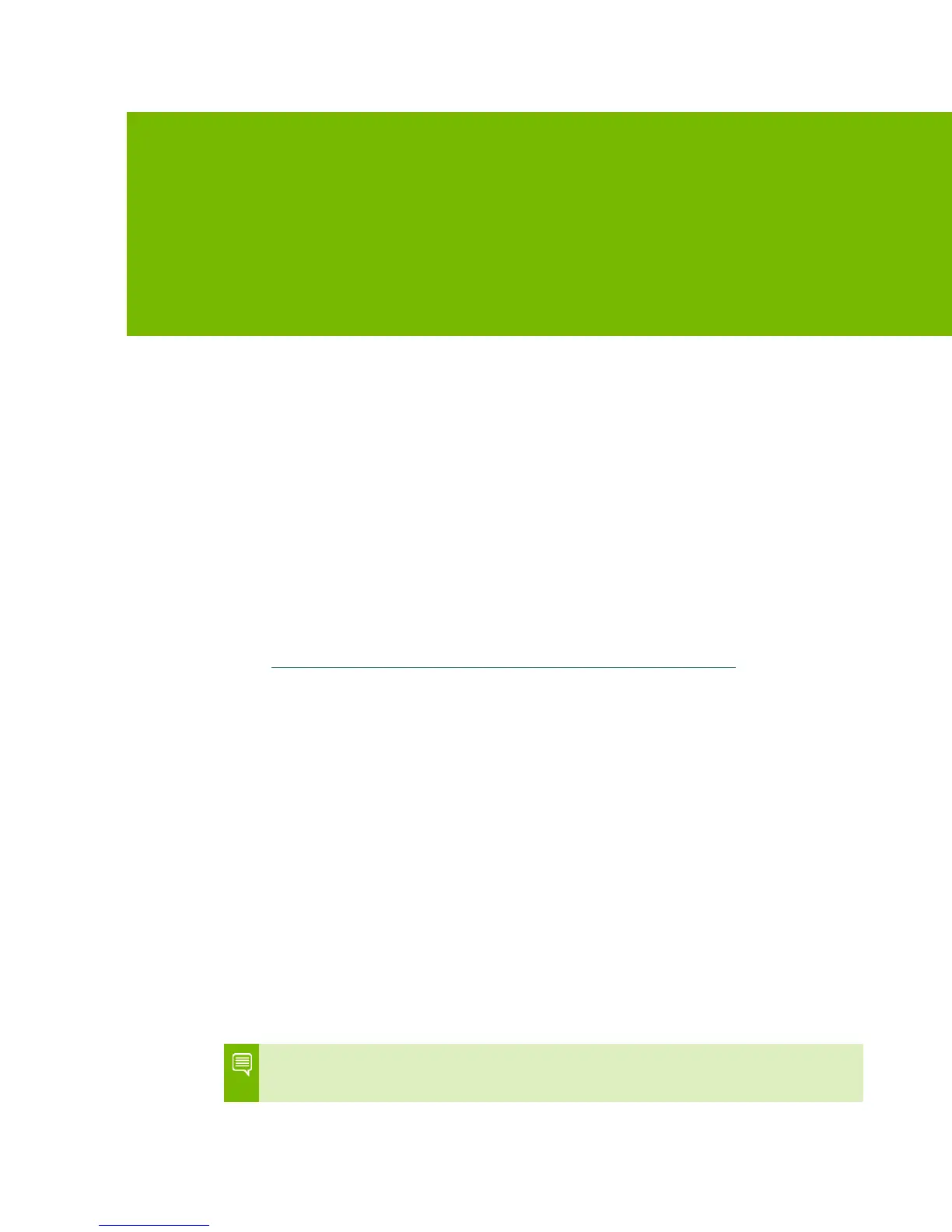NVIDIA GeForce RTX 2080 User Guide | 12
04
SOFTWARE INSTALLATION
With the hardware installed, it is now time to install the
NVIDIA GeForce Experience™ software and the graphics
driver.
GeForce Experience Software Installation
1 Download and install GeForce Experience software.
• Go to http://www.geforce.com/geforce-experience/download and click
Download Now.
• Accept the NVIDIA software license agreement by selecting Agree and
Continue. GeForce Experience software begins to install.
• Select Close to finish the installation.
2 Optimize your installed games.
• Open GeForce Experience and click Scan for Games and click OK to scan
your installed games.
• Click on Optimize All to optimize your game settings.
3 Install the latest drivers.
• Open GeForce Experience and select the Drivers tab.
• Select Download Driver. Your GPU driver begins to download.
• Select Express Installation when the download finishes. GeForce
Experience begins to install the graphics driver.
It may take several minutes for the installation to take place. Your screen may
go blank for a few seconds one or more times during installation. This is normal.
