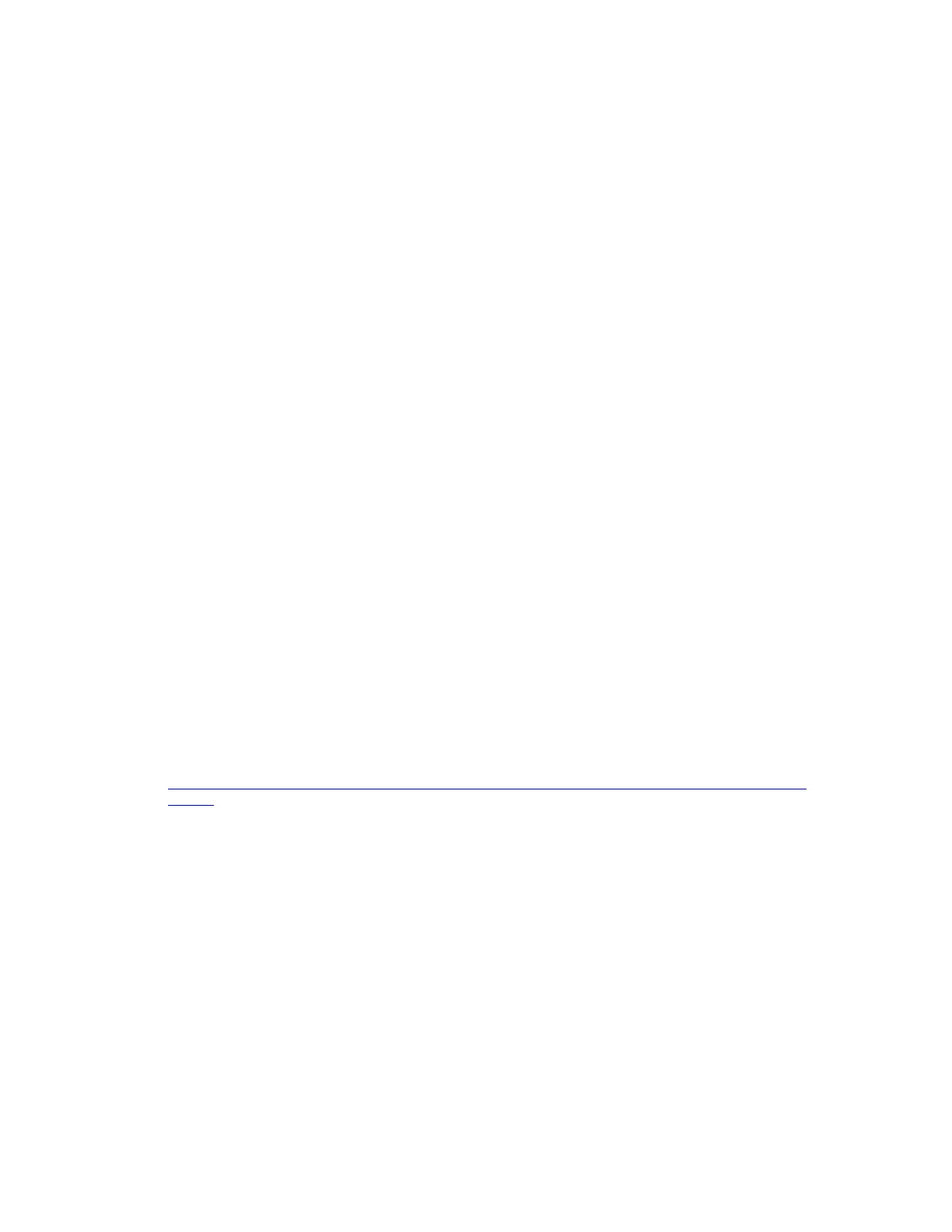- 7 -
NVIDIA NVS 420 x16 or 420 x1
These low profile boards utilize VHDCI connectors. Depending on which configuration you purchased either
a VHDCI to quad DVI single-link or VHDCI to quad DisplayPort adapter cable is included. Connect the
VHDCI adapter cable to the VHDCI connector on your NVS 420 and then connect your display(s) cable(s) to
the DVI or DisplayPort connectors provided, starting with the lowest number first (numbered from 1 – 4).
NVIDIA NVS 310, 295 x16, and NVS 295 x1
These boards feature two DisplayPort connectors which support any DisplayPort monitor. Some models
include two DisplayPort to DVI-D single-link adapters. If you utilize DVI displays connect the DisplayPort to
DVI-D single-link adapters and then connect your display cables to the adapters.
NVIDIA NVS 300 x16 or 300 x1
These boards feature a single DMS-59 connector and ship with a DMS-59 to dual DVI-I SL ‘Y’ adapter cable
and two DVI to VGA adapters or a DMS-59 to dual DisplayPort adapter cable. Plug the provided adapter
into the DMS-59 connector on the graphics board and then connect your display cables to the connectors on
the adapter.
NVIDIA Quadro or NVS Graphics Driver Installation (Windows)
Power up your system and let it boot into Windows 8, 7, Vista or XP SP3. Logon and proceed as noted
below:
▪ Insert the NVIDIA Quadro by PNY driver installation DVD into the Blu-ray or DVD-ROM drive. The DVD
will autorun and you will be presented with a main menu that includes driver installation, along with
other options.
▪ From the main menu click on the ‘Drivers’ option and the proper driver for your version of Windows 8, 7,
Vista, or XP SP3 will be presented (64- or 32-bit versions are provided). Click on the driver
recommended for your system and the software will be automatically installed.
NVIDIA Quadro or NVS Graphics Driver Installation (Linux)
Power up your system and let it boot into Linux. Logon and proceed as noted below:
▪ Download the Linux driver appropriate to your Quadro board and Linux distribution from the Internet.
Drivers can be downloaded from the PNY or NVIDIA websites. The PNY driver download page URL is:
http://www3.pny.com/support/support_landing_subcat.aspx?SectionID=1090&RootSectionID=1061&Ty
peID=5
▪ Install the driver as described by your Linux distribution documentation or via the script provided with
the driver download
NVIDIA nView Installation
nView is a desktop utility that simplifies multiple display management and enhances your desktop. After
installing the graphics driver and rebooting your system, the NVIDIA nView wizard will appear. You can
choose to install nView (highly recommended) or cancel nView setup. Each screen presented by the setup
wizard will give you a brief description of the options nView will enable. Detailed nView documentation is
available on your driver DVD.
NVIDIA Mosaic
™
Technology
Mosaic technology enables seamless taskbar spanning as well as transparent scaling of any application
across up t0 16 displays using multiple NVIDIA Quadro, Quadro NVS, or NVS series graphics cards
(Windows 8 or 7 only).
