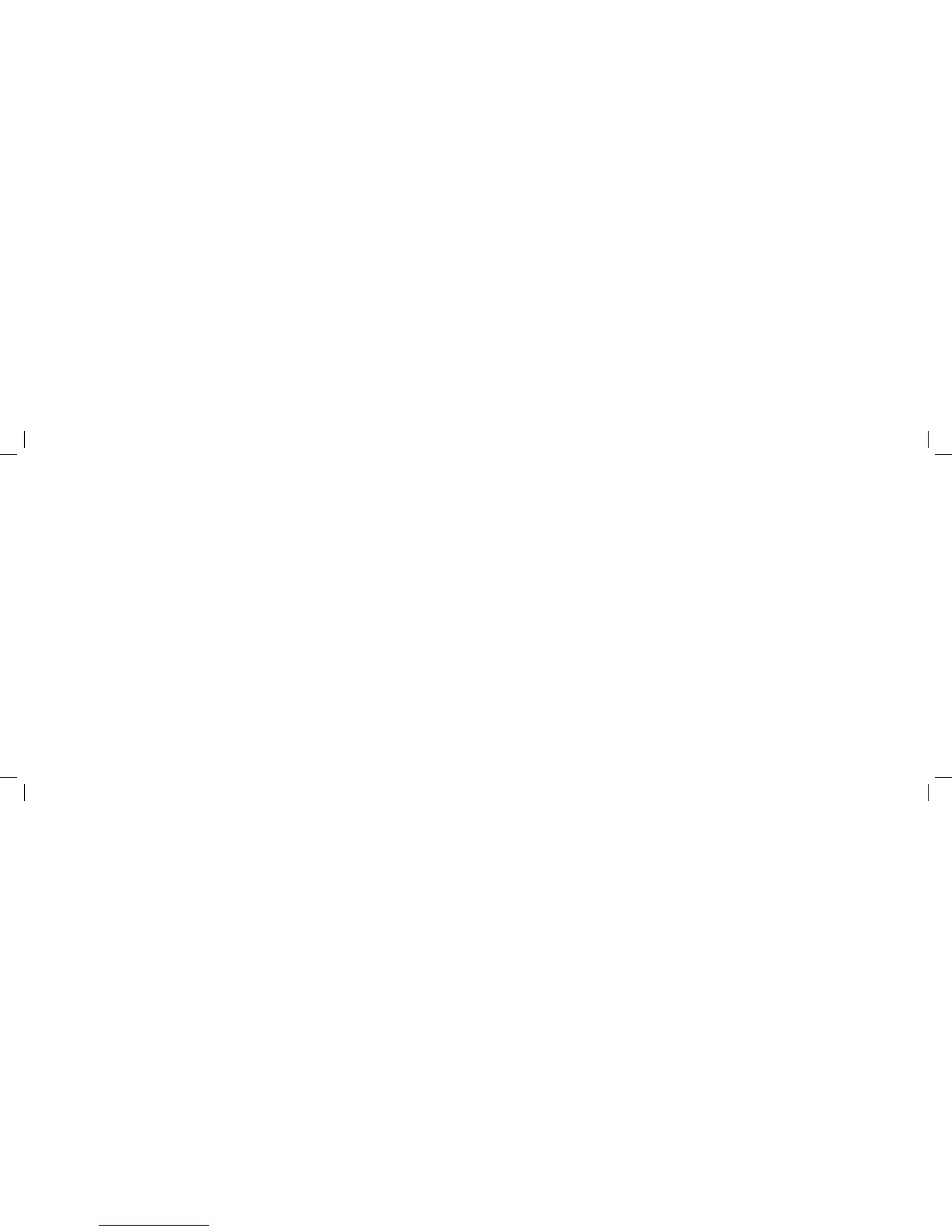5. Enter your PIN
When your Xda Argon restarts, it
may ask you to enter the PIN for
your SIM.
Tap in your PIN and select
Enter.
If you’re an O2 Ireland customer,
please enter the PUK code
supplied with your SIM or call
Customer Service on 1909.
Xda Argon Top Tip: A
wrong PIN entered three
times will block your SIM
card. This means you
won’t be able to make or
receive any calls, texts or
picture messages.
Don’t worry – you can
easily sort this out by
contacting your service
provider. They’ll unblock
it for you right away.
Customisation setup:
You will see a screen on the Xda
Argon with a drop-down box.
This is to confirm the O2 country
and settings you need; whether
Postpay or Prepay if available, or
to remove the settings.
The O2 UK Postpay settings
are selected as the default.
Please check that the “I want to
configure now” box is ticked
(it is the default).
The last option will remove
all settings and should only
be used if you are setting
up your Xda for use within
a Corporate environment
– otherwise your Xda Argon
will not function correctly.
Then select the OK box in the
top right of the screen.
4. Check the battery
power
To check the battery power just
tap the battery level icon on the
Today screen.
The power settings screen will
open and display the current
battery power level. A warning
message will show if the battery
power is very low. If you see
this, connect the device to a
power supply.
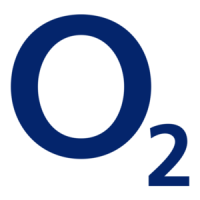