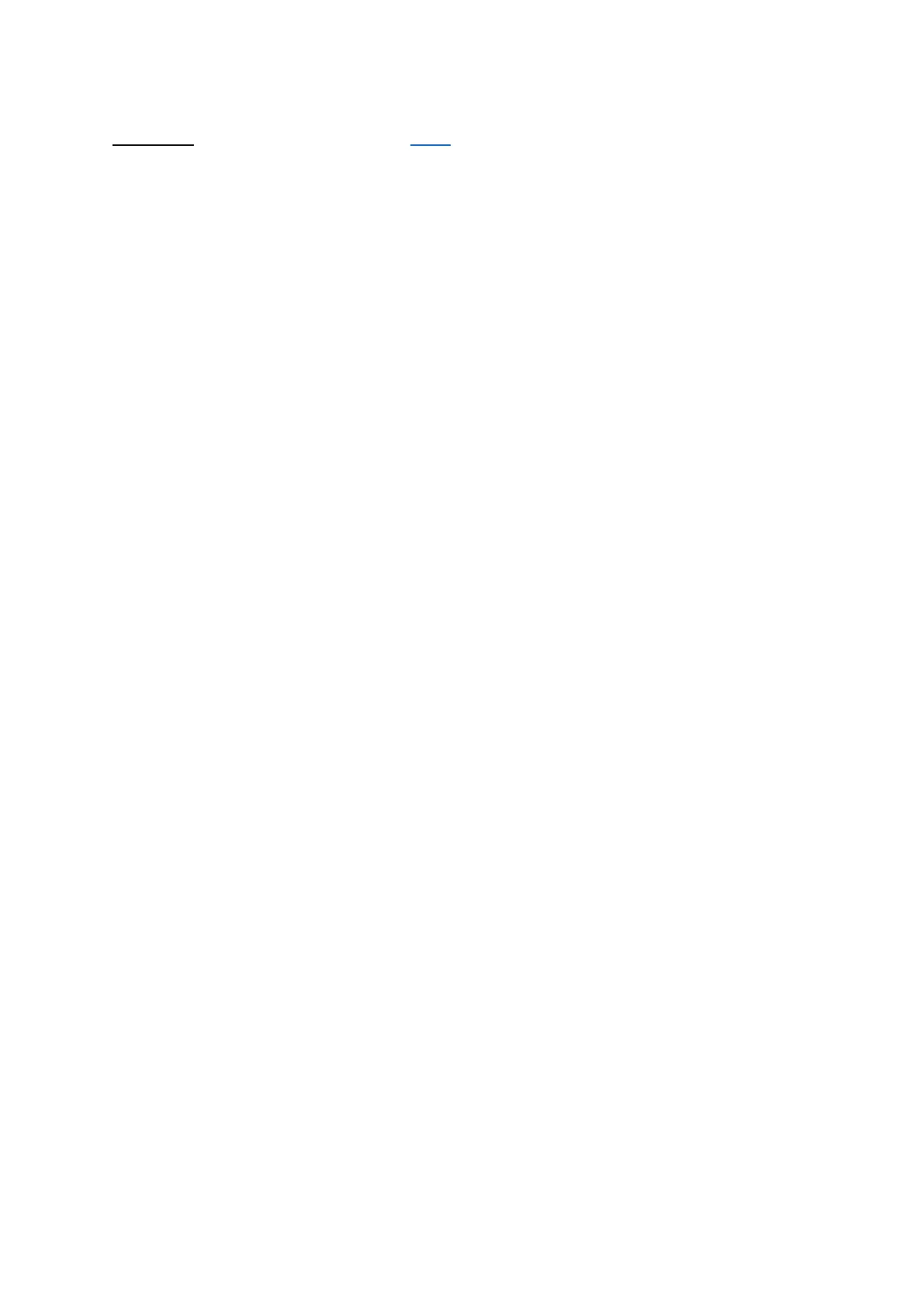2. How to Set Up the Guardian to Play
Video link: For the Video Tutorial Click HERE
If you’re setting up Guardian with your Quest for the first time, follow the on-screen
instructions.
2.1. Guardian Sizes
Guardian lets you create boundaries in VR that appear when you get too close to the edge
of your play area. When setting up Guardian, your play area will show as one of these sizes:
• Below Minimum: If your play area is below minimum, it doesn’t meet the 1 meter by 1
meter requirement to use Guardian.
• Minimum: You have enough space for the minimum required play area, but some apps may
recommend at least 2 meter by 2 meter for the best experience.
• Recommended: You have the recommended play area for Roomscale experiences. This
means that your play area meets or exceeds the 2 meter by 2 meter space needed to set up
the Guardian System.
2.2. Resetting Your Guardian
1. Select Settings from the bottom toolbar.
2. Select Guardian in the left menu.
3. Click Set Up Guardian.
4. Follow the on-screen instructions to reset your Guardian.
