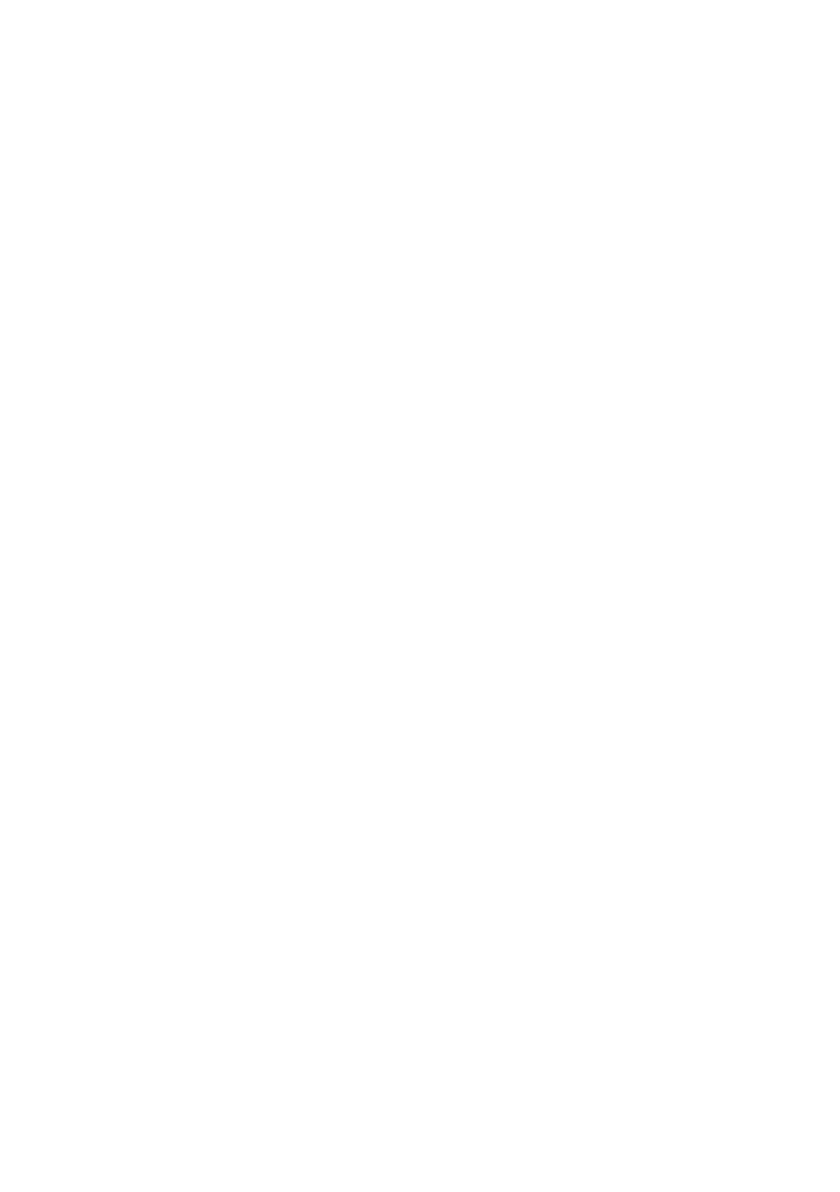B6250 Network Guide> 13
13. Click [OK].
14. Follow the instructions on the screen to finish installing the
printer.
CREATING A SHARED PRINTER
Create a shared printer as required.
Settings Windows NT 4.0/2000/XP/Server 2003
The following procedure explains how to do the settings, using
Windows XP as an example.
1. Click [Start], and then select [Printers and Faxes]. The
[Printers and Faxes] window appears.
2. 2. Select the icon of a printer to set, and then select
[Sharing] from the right-click menu. Then the printer
properties dialogue box is displayed.
3. 3. Click [Share this printer] and enter a share name.
4. Click [Additional Drivers] and select a substitute driver to
install, and then click [OK].
5. When installing a substitute driver, an input screen is
displayed for the printer driver file location. Insert the
attached CD-ROM and specify the appropriate folder.
Settings of Windows 95/98/Me
1. Click [Start], and then select [Settings], followed by
[Printers]. The [Printers] window appears.
2. Double click [Add Printer]. The [Add Printer Wizard] dialog
box appears.
3. Install the printer driver according to the on-screen
instructions. Select [Network Printer] for the printer
connection, then specify the shared printer created on
Windows NT 4.0/Windows 2000/Windows XP/Windows
Server 2003 in the previous section.