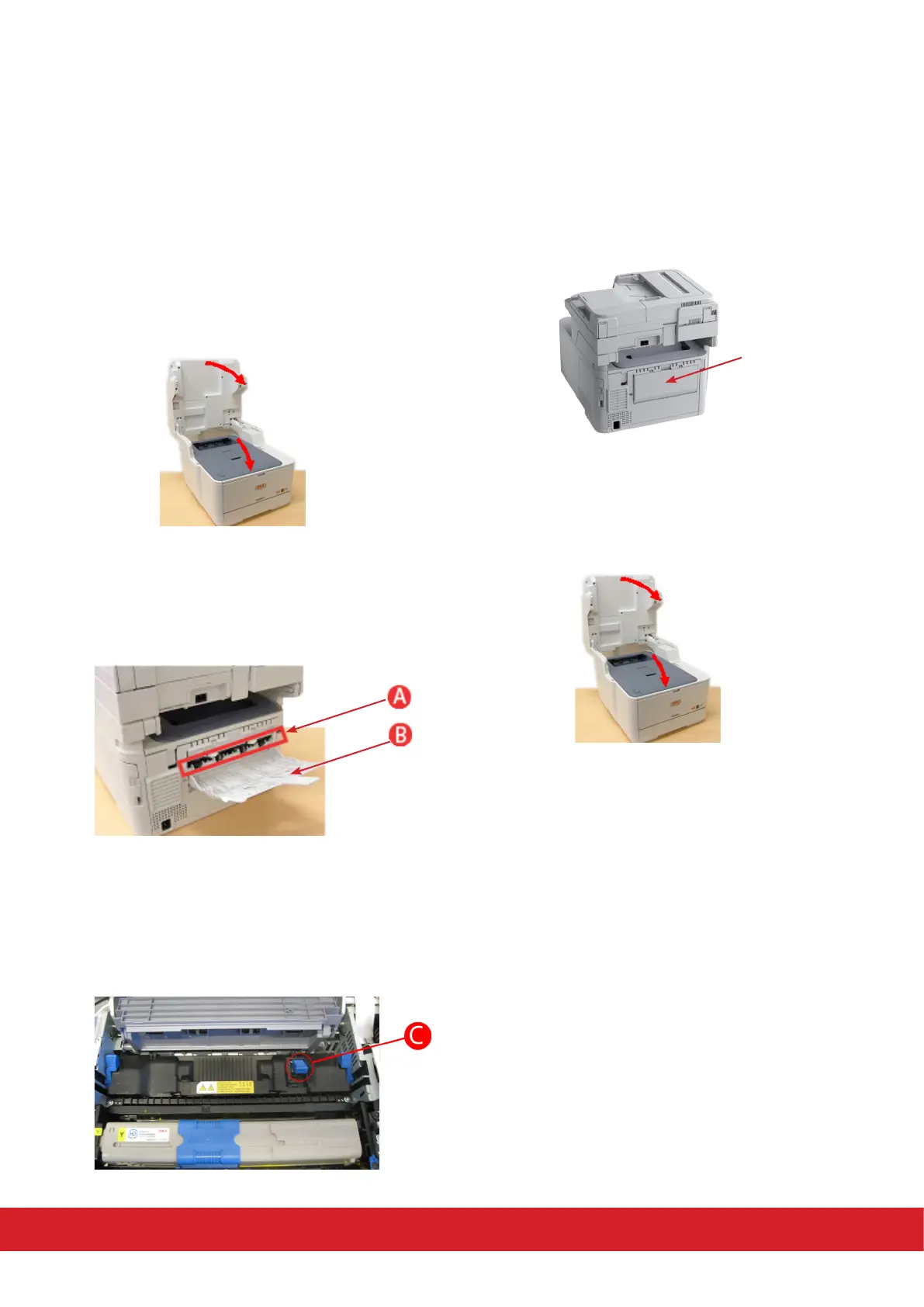A paper jam has occurred near the Face-up Stacker
1. Error code 400 noes that paper of an
improper size was fed from the tray. Check the
paper in the tray, or the printer for a mul feed.
Open and close the top cover to perform
recovery prinng to proceed.
2. An error code 409 occurs when the Face-up
Stacker is used (B) check for jammed paper in
rear path area (A). Pull out any sheets found in
this area.
3. If the sheet is low down in this area and
dicult to remove, it is probably sll gripped by
the fuser. In this case raise the top cover, reach
around and press down on the fuser pressure
release lever (C).
4. Close the Face-Up Stacker if not in use.
5. Gently lower the scanner. When the jam has
been cleared, if Jam Recovery is enabled in the
Printer Adjust menu, the MFP will aempt to
reprint any pages lost due to paper jams.
