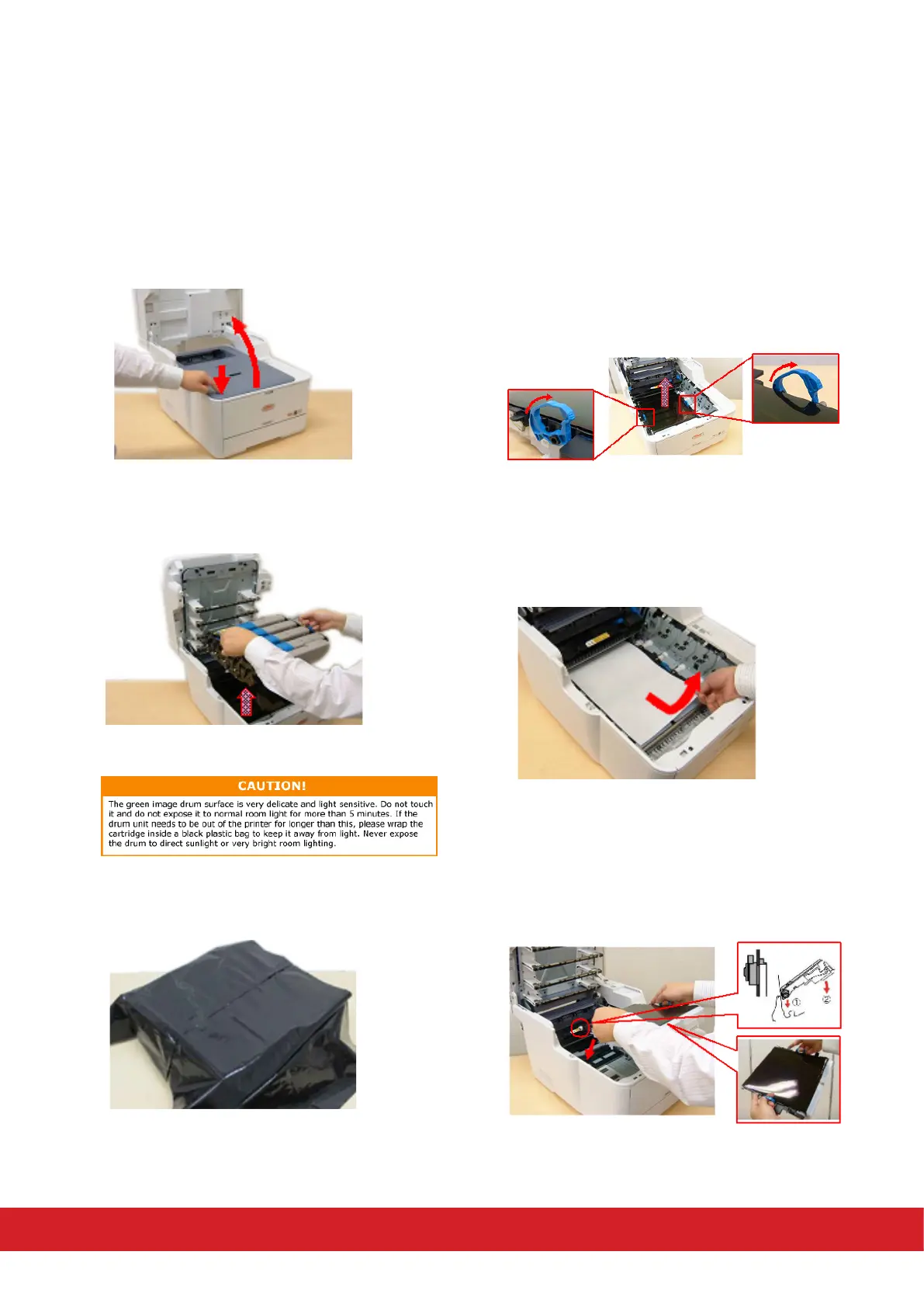A paper jam has occurred under the belt
1. Gently raise the scanner and press the OPEN
buon to open the top cover fully.
2. Take out the image drum unit and place it on
a at surface.
3. Cover the image drum unit.
4. Pull the locking levers at each side of the
transfer belt up and towards the front of the
machine. Using the locking levers handles li
the belt upwards and withdraw from the
machine.
5. Look into the printer to check whether any
sheets of paper are visible on any part of the
paper path. Pull out any sheets found in this
area.
6. Lower the belt unit into place, with the drive
gear towards the rear of the printer. Locate the
drive gear into the gear inside the printer by the
rear right corner of the unit, and lower the belt
unit at inside the printer.
4