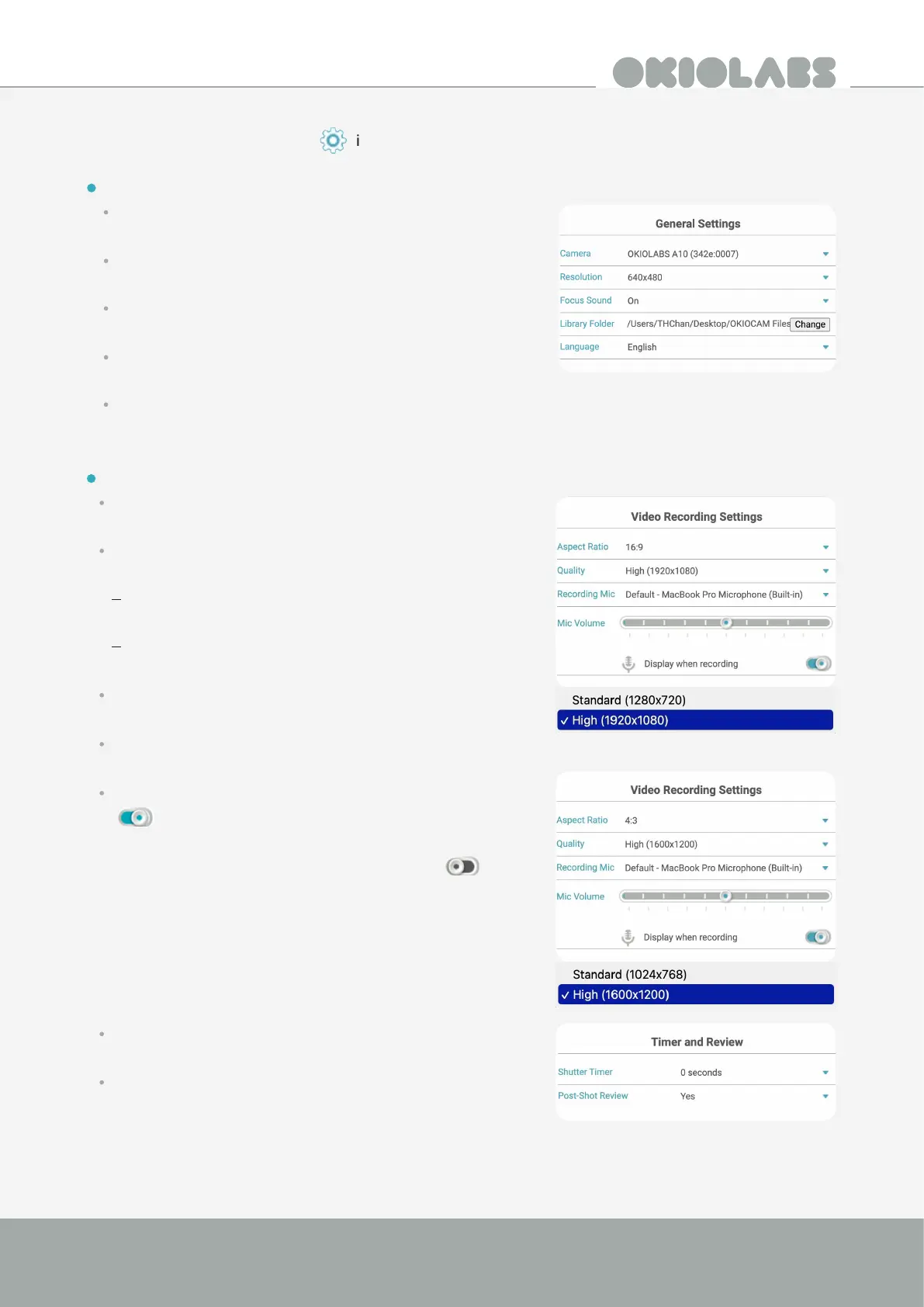7
4K AI Auto Framing Webcam Quick Start Guide
To open the Settings, click the icon at the top right side of the screen.
General Settings
Choose your desired camera, from the Camera dropdown
menu.
Choose your desired resolution for photos from the
Resolution dropdown menu.
The Focus Sound feature is not applicable for the
OKIOLABS A10.
Choose where your images and videos are saved by clicking
Change beside Library Folder.
Choose your desired language from the Language
dropdown menu.
Video Recording Settings
Choose between two dierent recording aspect ratios
from the Aspect Ratio dropdown menu. (4:3 and 16:9)
Choose your desired video recording resolution from
the Quality dropdown menu.
When recording a video with a 4:3 aspect ratio your
resolution options are 1024x768 and 1600x1200.
When recording a video with a 16:9 aspect ratio your
resolution options are 1280x720 and 1920x1080.
Choose the microphone that you want to record the audio
with from the Recording Mic dropdown menu.
Adjust the microphone volume with the slider labeled Mic
Volume.
Set the Display when recording setting to the on position
( ) if you want to have the ability to adjust the
microphone volume directly from within the Live View
when recording, and set it to the o position ( ) if you
do not.
Assign a shutter timer time of either 0, 2, or 5 seconds
using the Shutter Timer drop-down menu.
If Post-Shot Review is set to Yes, after you take a
snapshot you will be taken directly to Review Mode.
If it is set to No, you will not be.