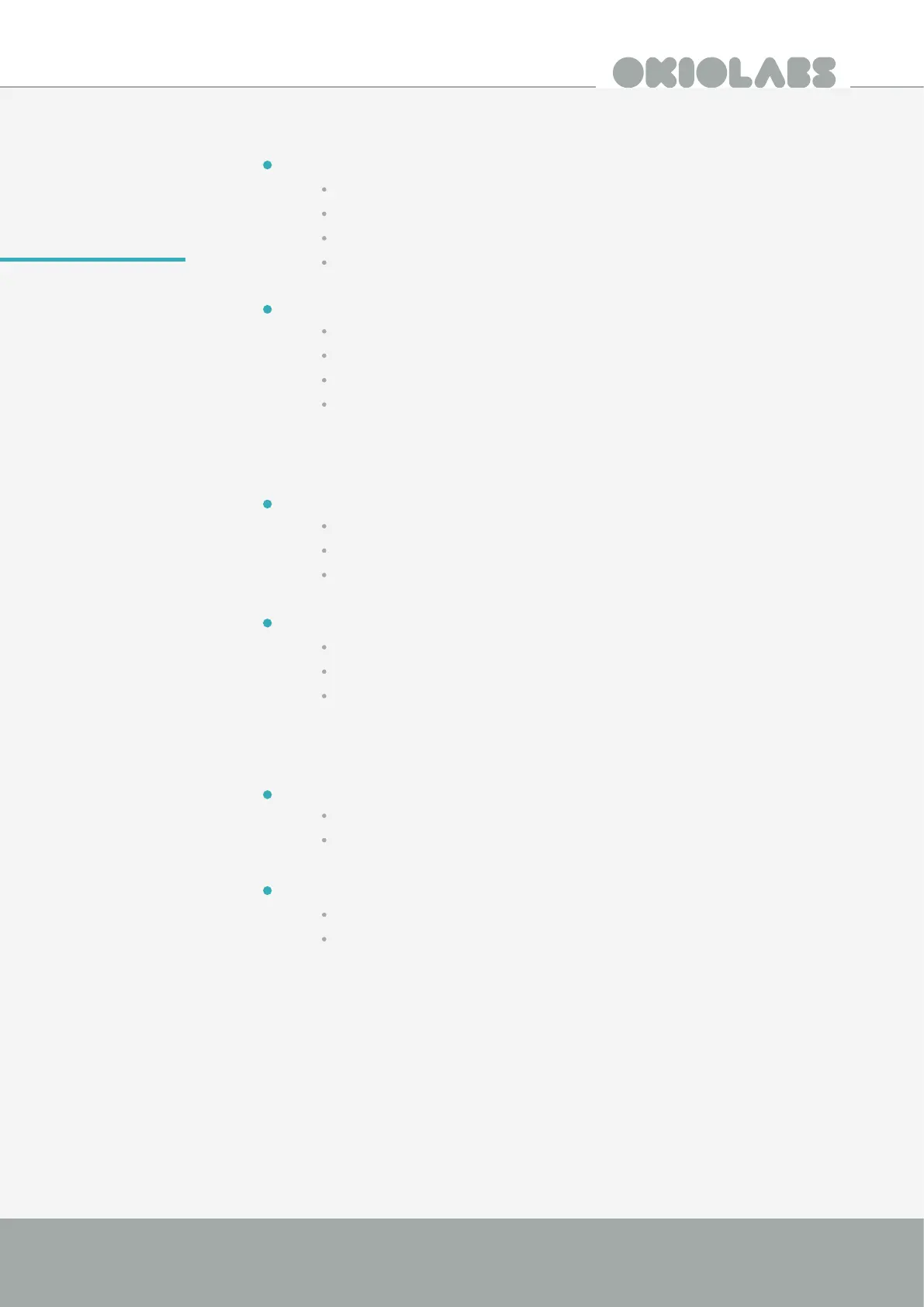8
4K AI Auto Framing Webcam Quick Start Guide
Google Meet
Video
Click the More Options icon at the bottom of the screen.
Settings
Video
Select OKIOLABS A10 from the Camera dropdown menu.
Audio
Click the More Options icon at the bottom of the screen.
Settings
Audio
Select OKIOLABS A10 from the Microphone dropdown menu.
Microsoft Teams
Video
Click the More Actions icon at the bottom of the screen.
Show device settings
Select OKIOLABS A10 from the Camera dropdown menu.
Audio
Click the More Actions icon at the bottom of the screen.
Show device settings
Select OKIOLABS A10 from the Microphone dropdown menu.
Zoom
Video
In the bottom left corner click the arrow next to Stop Video.
Select the OKIOLABS A10 from the list of available cameras.
Audio
In the bottom left corner click the arrow next to Mute.
Select the OKIOLABS A10 from the list of available microphones.
A10 +
third-party
software