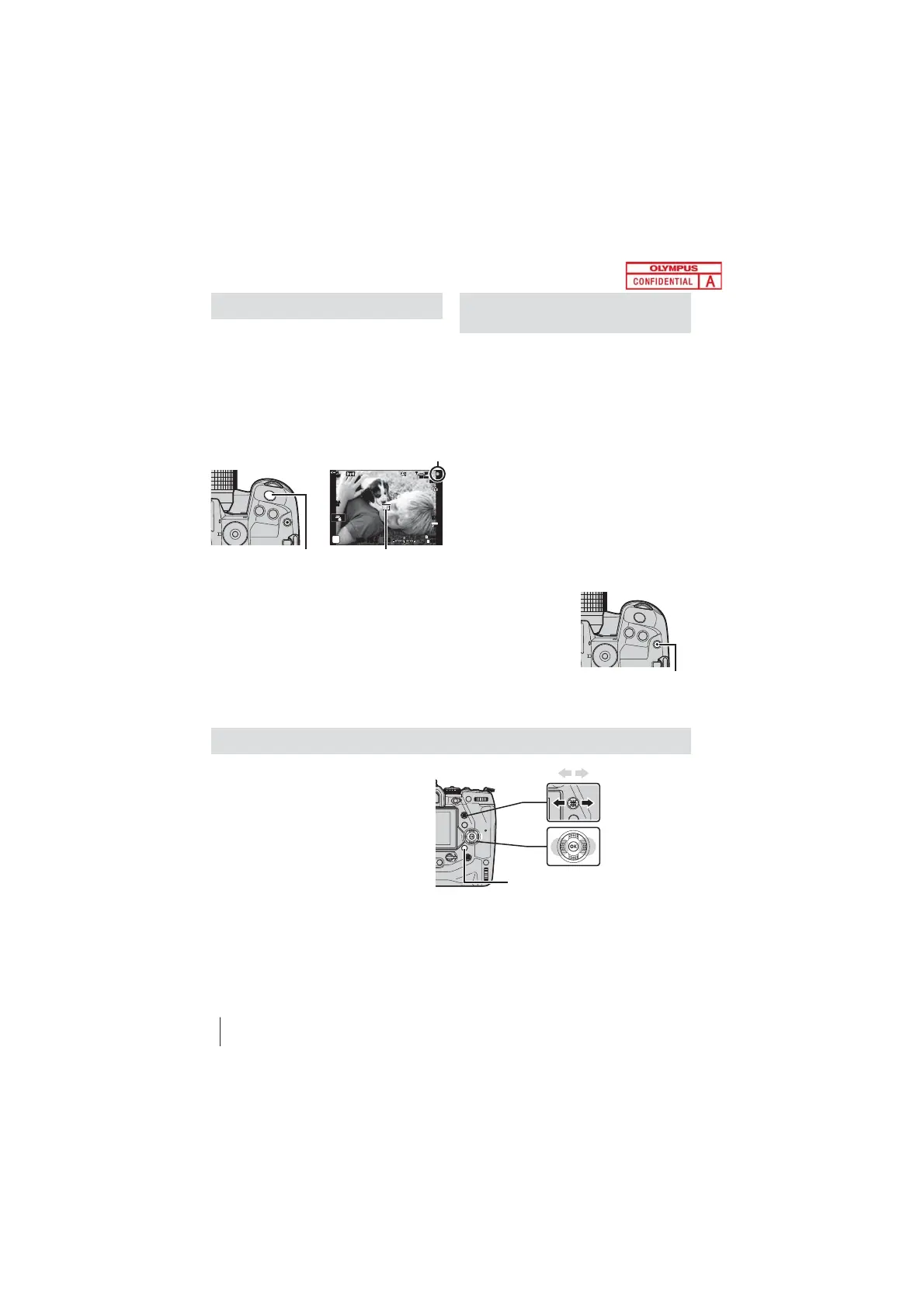6
EN
Shooting still pictures
Use the mode dial to select the shooting mode,
and then shoot the image.
1 Focus.
• Press the shutter button a short distance
to the ¿ rst stop (referred to as “pressing
the shutter button halfway”). The in-focus
indicator (() will be displayed and the AF
target for the area in focus will light.
In-focus indicator
ISO-A
200
1023
1:02:03
P
28
mm
T W
100
%
1
S-IS AUTOS-IS AUTO
250 F5.6
0.0
30
p
30
p
4K
YFYF
Shutter button AF target
2 Take the picture.
• Starting from the halfway point, press the
shutter button the rest of the way down
(“press the shutter button all the way
down”).
• The shutter will be released and a
photograph will be taken.
Recording Movies with the
Touch Screen
When the mode dial is rotated to n (movie),
the movie recording display will appear in
the monitor. You can ¿ lm movies using touch
controls.
1 Rotate the mode dial to n.
• Movie recording info will be displayed.
2 Position the AF frame over your subject.
• At default settings, [C-AF] is selected
for [n AF Mode] and the camera will
continually adjust focus for changes in the
distance to the subject in the AF frame.
3 To focus on a subject in a different
area of the frame without changing the
composition, touch the display.
4 Press the R (movie) button to start
recording.
R (movie) button
5 Press the R button again to end recording.
Viewing photographs and movies
1 Press the q button.
• The most recent picture will be
displayed (single-frame playback).
2 To view a movie, press the OK button.
3 Highlight [Play Movie] and press the
OK button.
Multi selector
Arrow pad
View previous picture View next picture
q button
