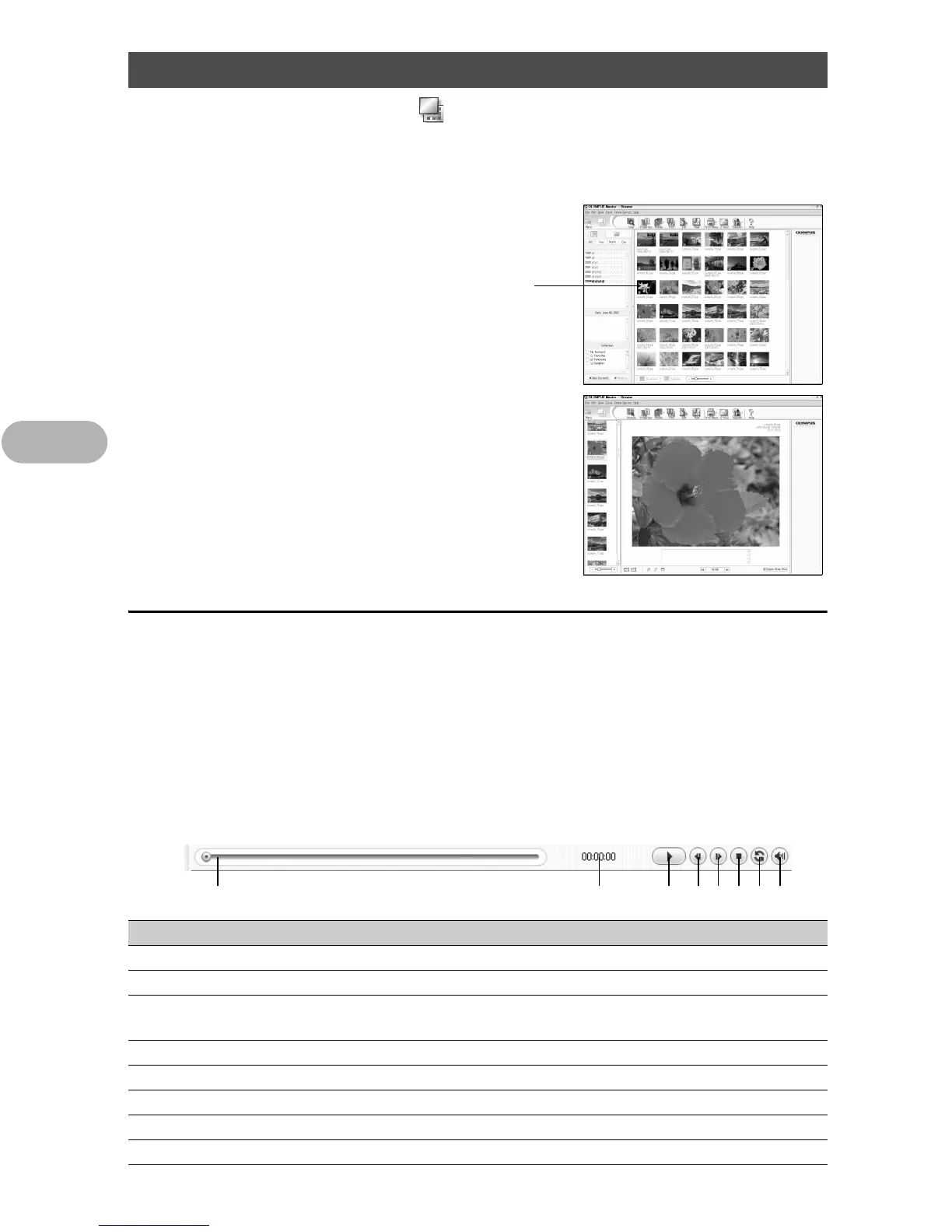46
Connecting the camera to a computer
4
1 Click “Browse Images” on the OLYMPUS Master main
menu.
• The “Browse” window is displayed.
2 Double-click the still picture
thumbnail that you want to view.
• The camera switches to view mode and
the picture is enlarged.
• To return to the main menu, click “Menu”
in the “Browse” window.
To view a movie
1 Double-click the movie thumbnail that you want to see in the
“Browse” window.
• The camera switches to view mode and the first frame of the movie is
displayed.
2 Click the playback button at the bottom of the screen to play
back the movie.
The names and functions of the controller parts are shown below.
Viewing still pictures and movies
Item Description
1 Playback slider Move the slider to select a frame.
2 Time display Displays the time that has elapsed during playback.
3 Playback (pause) button Plays back the movie. Functions as the pause button during
playback.
4 Back button Displays the previous frame.
5 Forward button Displays the next frame.
6 Stop button Stops play back and returns to the first frame.
7 Repeat button Plays back the movie repeatedly.
8 Volume button Displays the volume adjustment slider.
Thumbnail
1 2 3 4 5 6 7 8