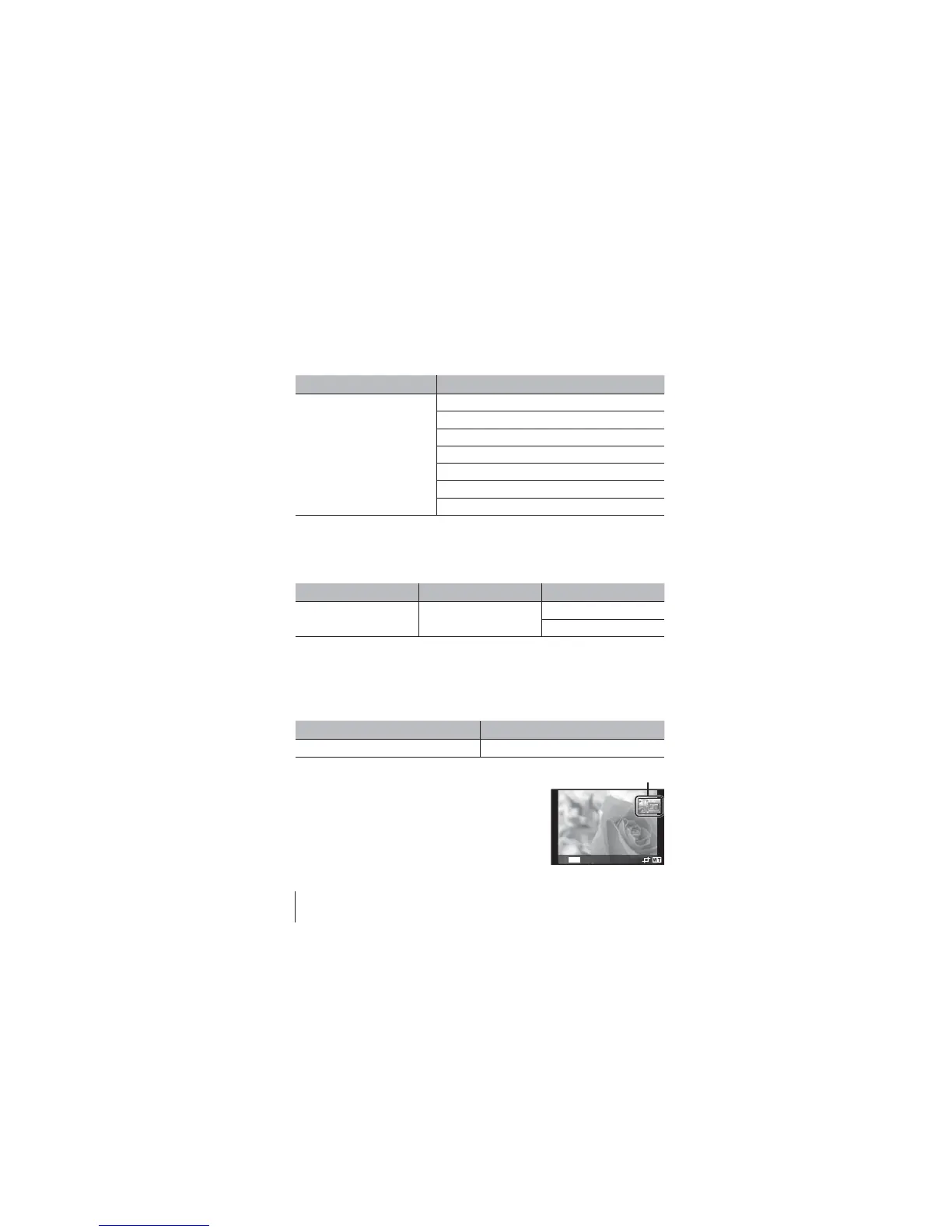52
EN
52
EN
For the operation method, refer to (P. 42).
Editing still images q [Edit]
Submenu 1 Submenu 2
Edit (still images)
Q
P. 52
P
P. 52
R
P. 53
Shadow Adj
P. 53
Redeye Fix
P. 53
y
P. 54
e-Portrait
P. 54
Changing the image size q [Q]
This saves a high-resolution image as a separate image with a smaller size
for use in email attachments and other applications.
Submenu 1 Submenu 2 Submenu 3
Edit
Q
3 (1920×1440)
7 (640×480)
1 Use HI (arrow pad) to select an image.
2 Use FG (arrow pad) to select an image size and press the A button.
• The resized image is saved as a separate image.
Cropping image q [P]
Submenu 1 Submenu 2
Edit
P
1 Use HI (arrow pad) to select an image, and
press the A button.
2 Use the zoom lever to select the size of the
cropping frame, and use FGHI (arrow pad) to
move the frame.
3 Press the A button after you have selected the
area to trim.
• The edited image is saved as a separate
image.
Cropping frame
MENU
Back
