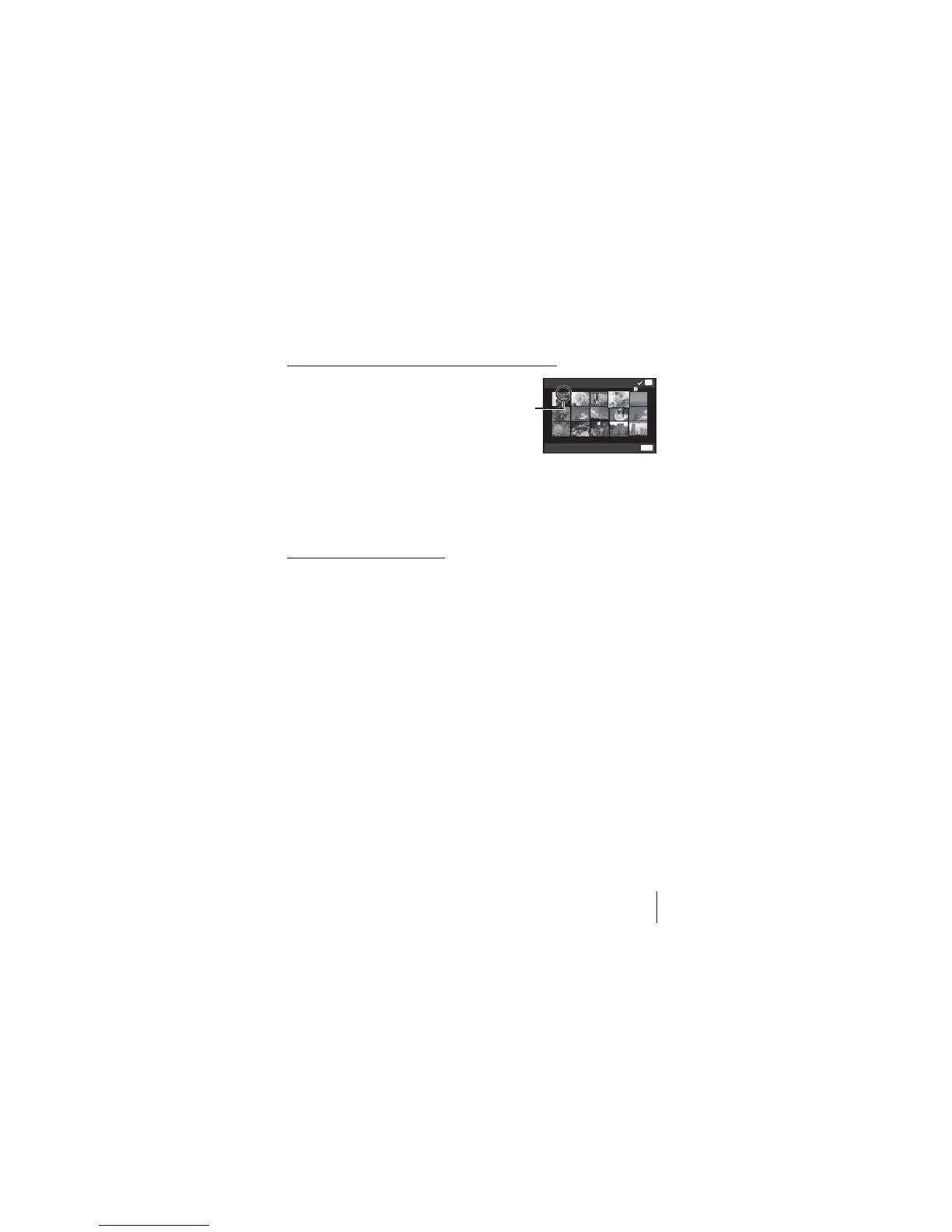55
EN
55
EN
For the operation method, refer to (P. 42).
To individually select and erase images [Sel. Image]
1 Use FG (arrow pad) to select [Sel.
Image], and press the A button.
2 Use FGHI (arrow pad) to select
the image to be erased, and press the
A button to add a R mark to the
image.
• Press the zoom lever to the T
end to return to the single frame
display.
Sel. Image (1)
Erase/Cancel
OK
MENU
4/304/30
R mark
3 Repeat Step 2 to select the images to be erased, and then press the
button to erase the selected images.
4 Use FG (arrow pad) to select [Yes], and press the A button.
• The images with a R mark are erased.
To erase all images [All Erase]
1 Use FG (arrow pad) to select [All Erase], and press the A button.
2 Use FG (arrow pad) to select [Yes], and press the A button.
Protecting images q [R]
• Protected images cannot be erased by [Erase] (P. 13, 54), [Sel. Image], [Erase
Group], or [All Erase] (P. 54), but all images are erased by [Memory Format]/
[Format] (P. 56).
1 Use HI (arrow pad) to select an image.
2 Press the A button.
• Press the A button again to cancel the settings.
3 If necessary, repeat Steps 1 and 2 to protect other images, and press the
button.
• If you protect the grouped images, all images in the group will be
protected at once. To protect each image in the group, expand images.
g “Playing back grouped images” (P. 15)
