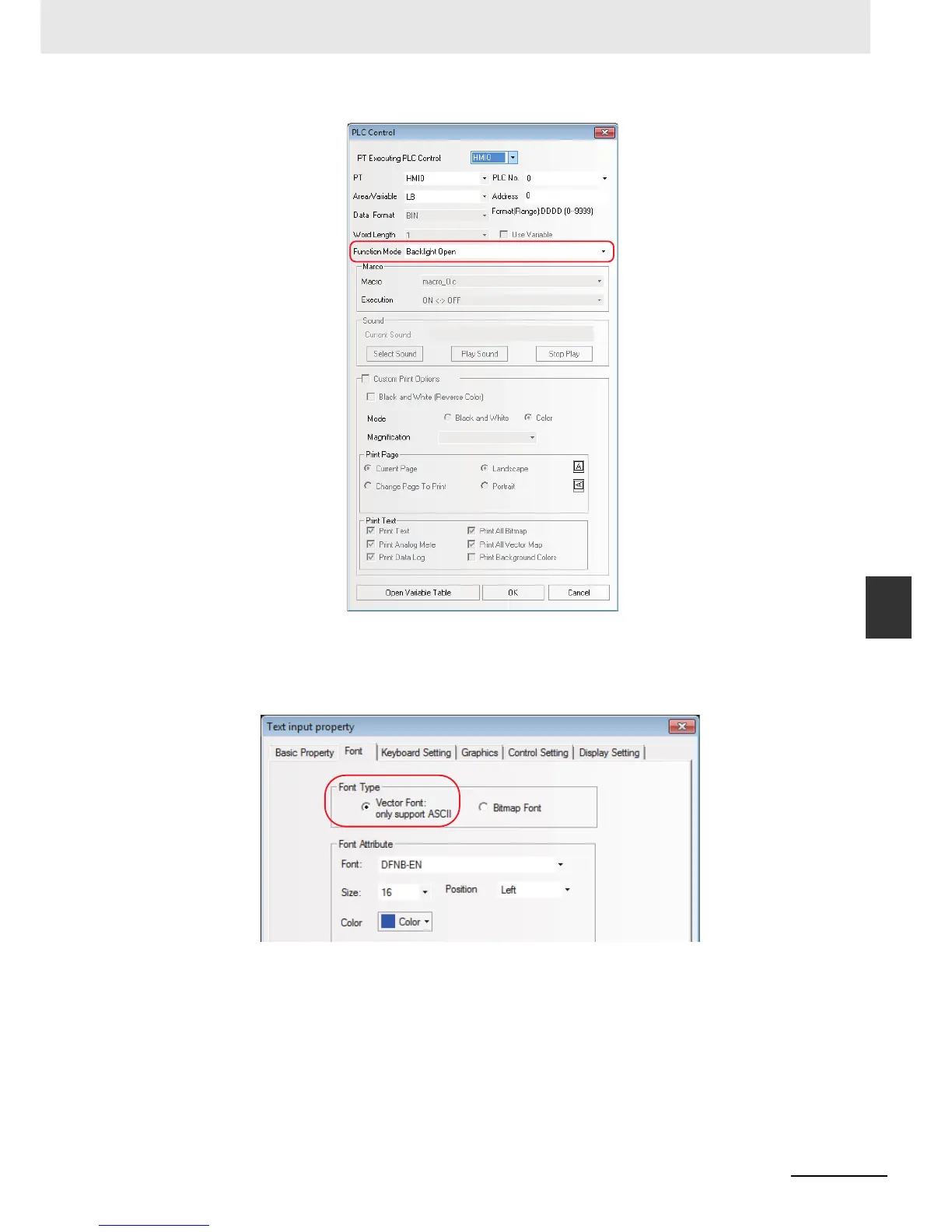6-13
6 Maintenance and Troubleshooting
NB-series Programmable Terminals Startup Guide Manual(V109)
6-3 Troubleshooting
6
6-3-1 Countermeasures for errors
20
Why does the character input as text turn up as messy codes
This may be because the text input Component or the Note Book Component involves vector
fonts. When inputting Chinese characters, the text input Component and the Note Book
Component do not support vector font, but only support Dot Matrix Font, as shown below:
21
How to skip to the target screen after inputting the password correctly
Place a “Function Key” Component on the screen, and overlay it with a “Touch Trigger”
component. Assume that the device address of the “Touch Trigger” Component is LB10 and the
Trigger Type of it is OFFÆON, then select “Trigger Register” in the control settings of the
attributes of the Number Input Component for password input. Setting the property to “Notice
After Written” allows the LB10 to be turned ON. After Written. When the password is input
correctly, it can directly skip to the screen switched by the Function Key.
Note The function of the “Touch Trigger” Component is equivalent to clicking the area covered by the
“Touch Trigger”. When the trigger condition is satisfied, the components in this area will be
executed.
