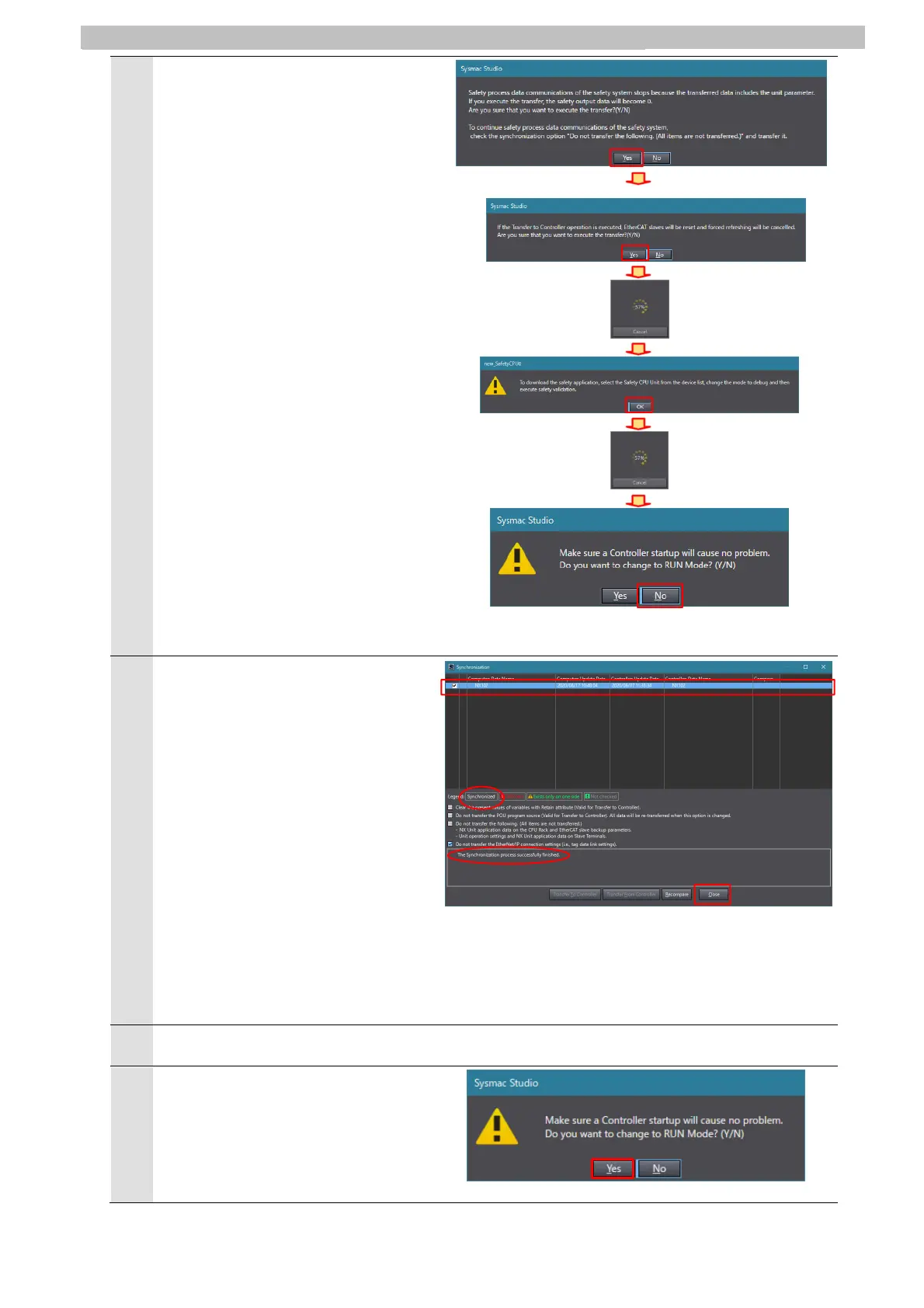39
10 Programming Using IO-Link
6
The dialog box on the right is
displayed. Confirm that there are no
problems, and click Yes.
The dialog box on the right is
displayed. Confirm that there are no
problems, and click Yes.
The synchronization in progress
window is displayed.
The dialog box on the right is
displayed. Confirm that there are no
problems, and click OK.
The synchronization in progress
window is displayed.
The dialog box on the right is
displayed. Confirm that there are no
problems, and click No.
Note: Do not return the mode to Run
Mode....
7
Make sure that the color of the text of
the synchronized data is the same
color as the text at Synchronized
displayed in the legend at the right,
that the message The
Synchronization process
successfully finished. is displayed,
and click Close.
Note: That the color of the text of
the synchronized data is the
same color as the text at
Synchronized indicates that
Sysmac Studio project data
matches the data on the
controller.
Note: If synchronization fails, check
the wiring, and repeat the
procedure from Step 35.
8
Select Controller - Mode - Run Mode....
9
The dialog box on the right is
displayed. Confirm that there are no
problems, and click Yes.
Note: The mode switches to Run
Mode....
