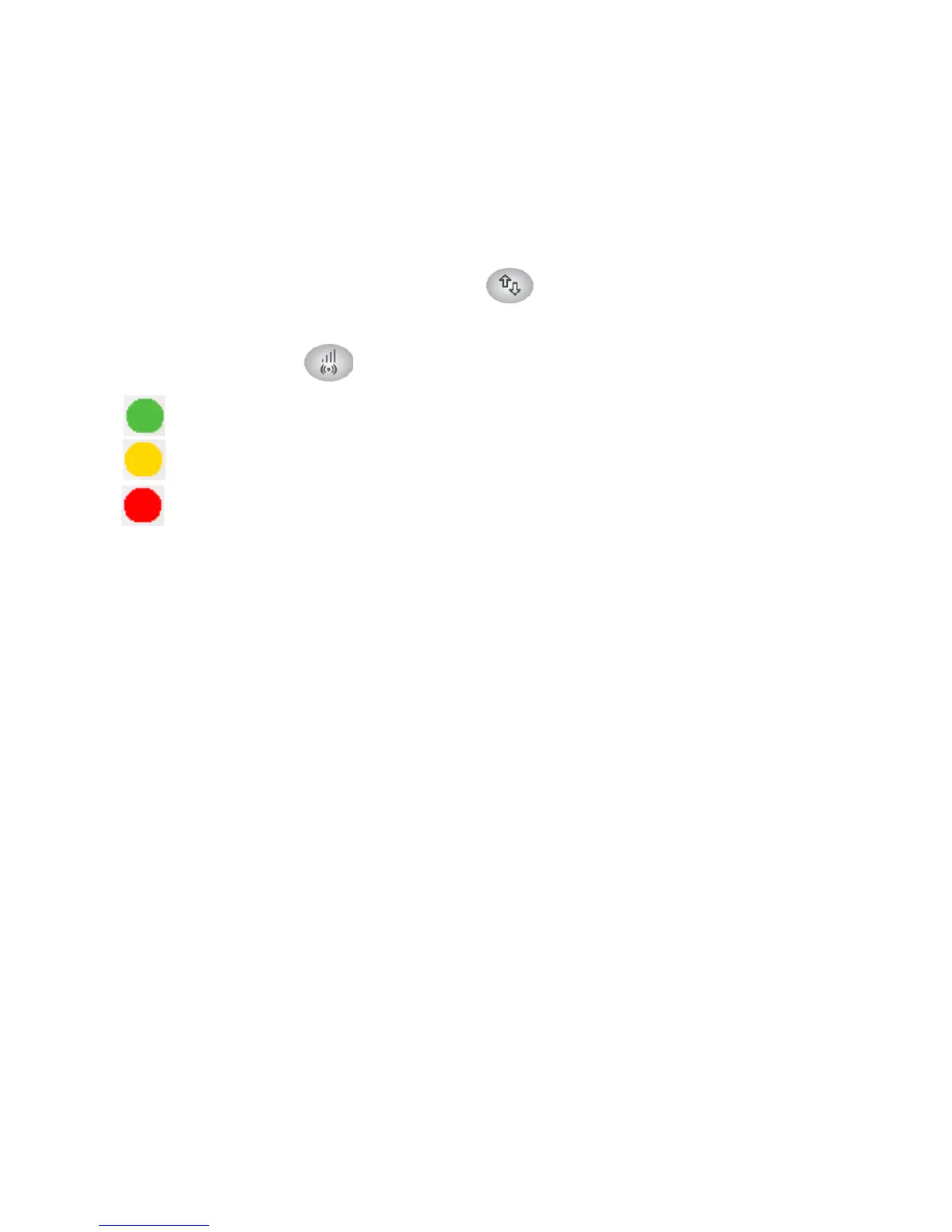7
Extender Performance
Make sure that the PC to Extender LED lights green before you
check the Link Rate LED for performance.
The Link Rate LED
indicates performance.
•
Green indicates the best performance.
•
Amber indicates a workable performance.
•
Red indicates a poor connection or no connection.
• If
the Link Rate LED is off, the extender is not connected to the
WiFi network.
T
o improve the extender performance:
1 M
ove the extender closer to the router or to a different location
with a better line of sight to the router.
2 As yo
u move the extender, check the Link Rate LED and the PC to
Extender LED until you find a good location.
