
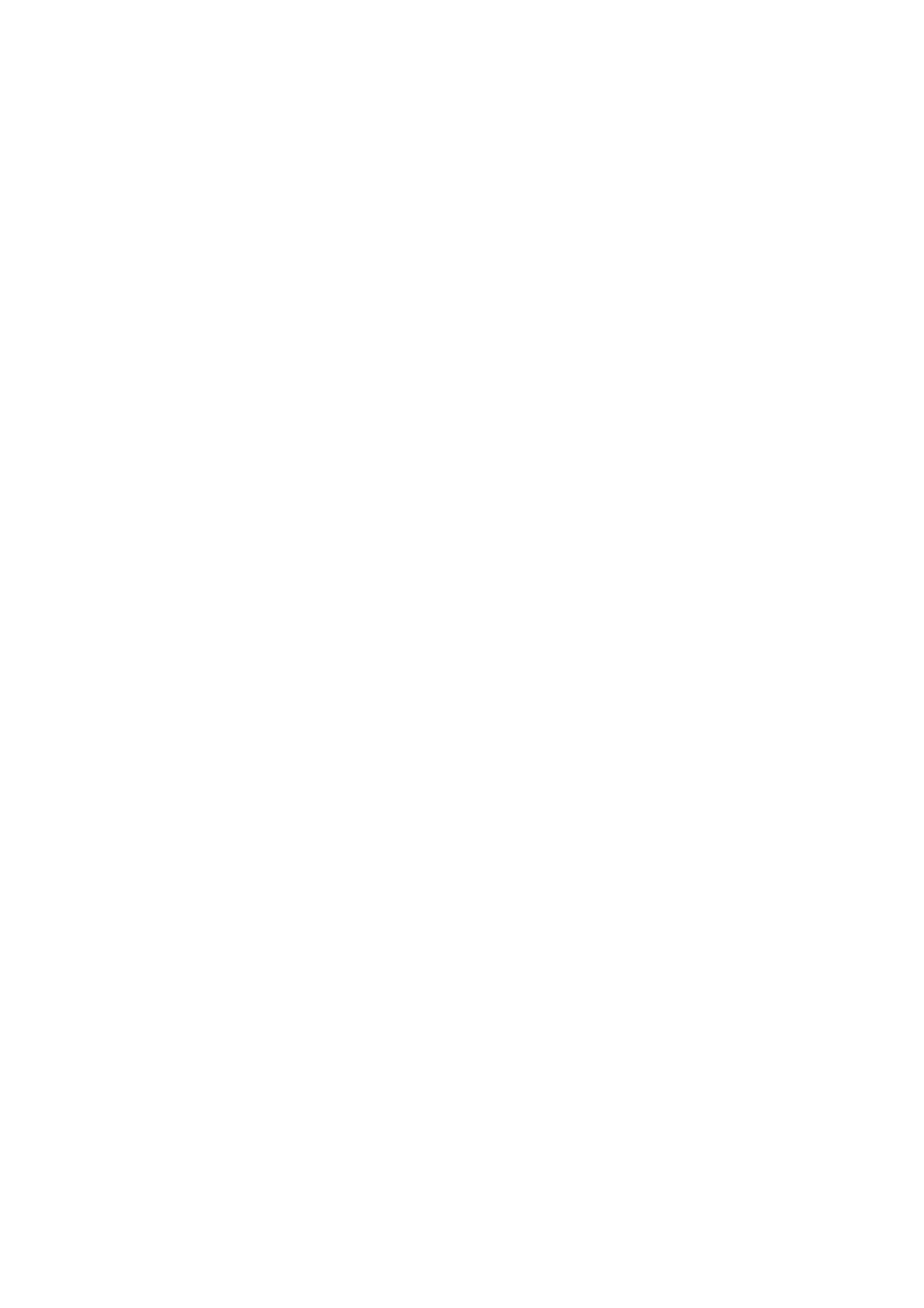 Loading...
Loading...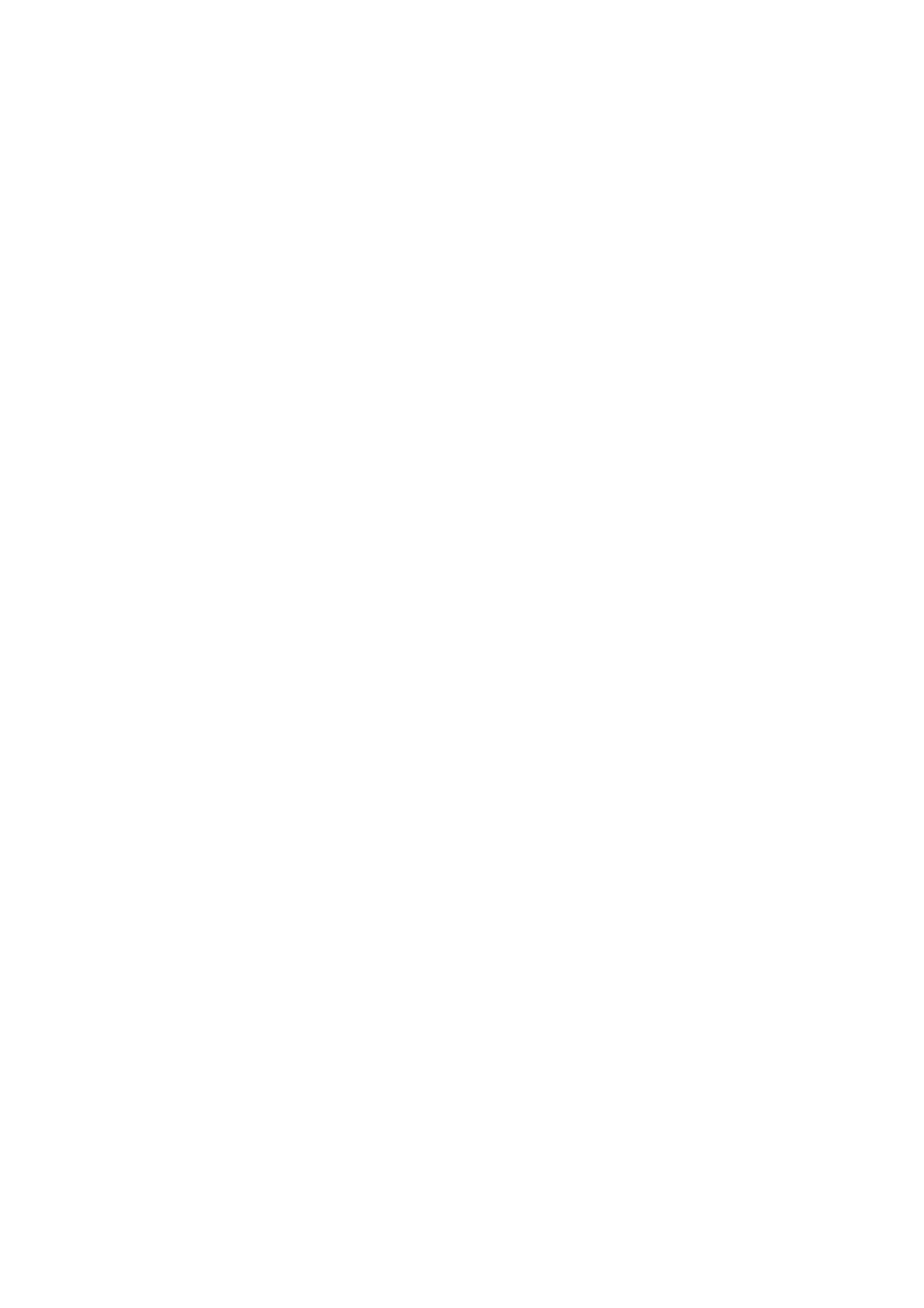
Do you have a question about the OnePlus 10R 5G and is the answer not in the manual?
| Processor | MediaTek Dimensity 8100-Max |
|---|---|
| Rear Camera | 50 MP (wide) + 8 MP (ultrawide) + 2 MP (macro) |
| Front Camera | 16 MP |
| Dimensions | 163.3 x 75.5 x 8.2 mm |
| Colors | Sierra Black, Forest Green |
| Display | 6.7 inches, Fluid AMOLED, 120Hz |
| RAM | 8GB or 12GB |
| Storage | 128GB or 256GB |
| Battery | 4500mAh or 5000mAh |
| Charging | 80W SuperVOOC or 150W SuperVOOC |
| Operating System | OxygenOS based on Android |
| Connectivity | 5G, Wi-Fi 6, Bluetooth |
| Weight | 186 g |