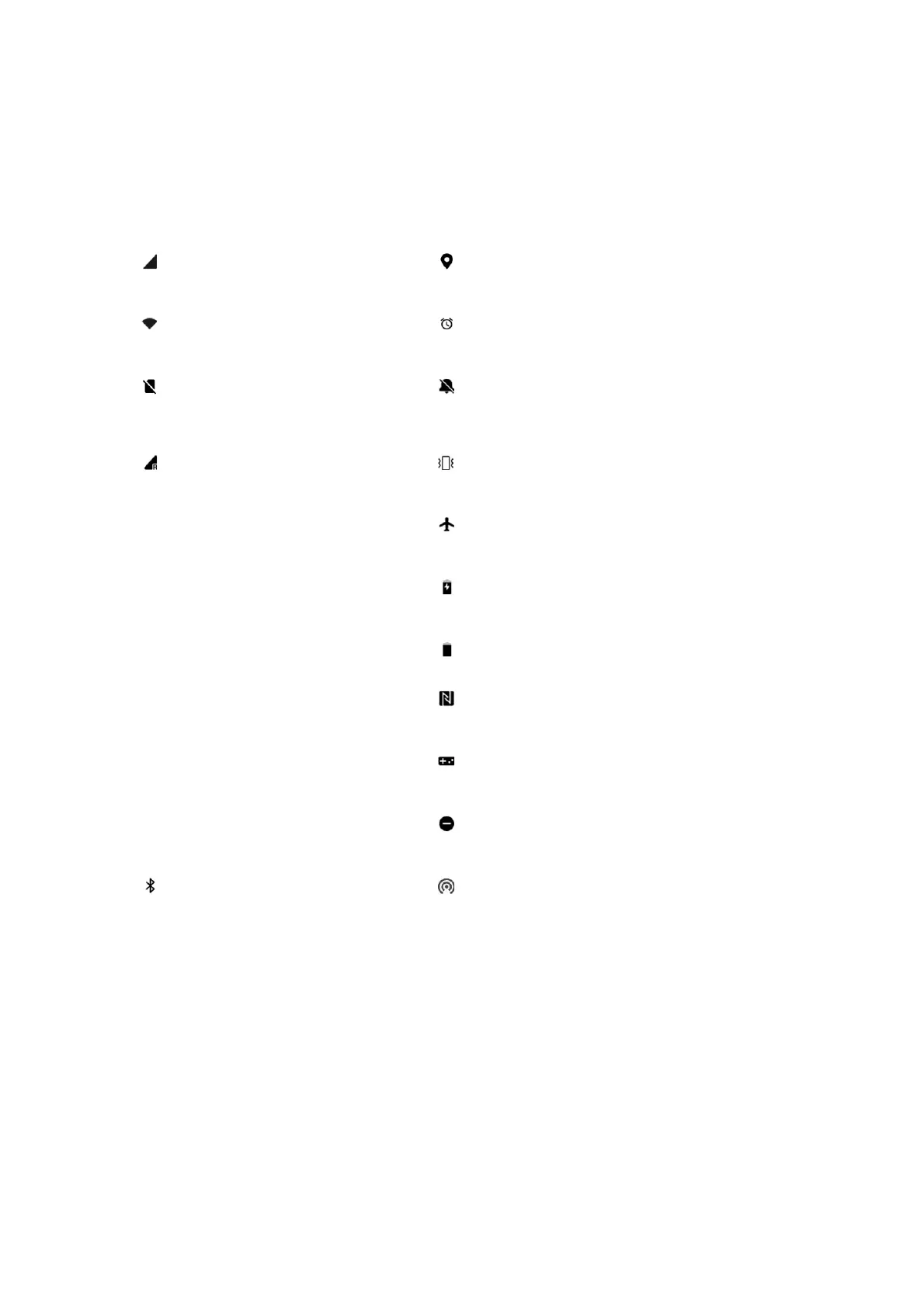Status icons
Status icons are displayed on the status bar at the top of the screen. The icons listed in the
table below are the most common ones.
Google Assistant
* When using Google Assistant for the first time, follow the prompts to log in to your Google
account.
You can quickly access Google Assistant, by either pressing and holding down your home
button, swiping up from the corner of the phone screen (if you have enabled “Navigation
gestures”), or by press the power button, or by simply saying, "Hey Google."
With Google Assistant, you can:
Make quick phone calls on the go (e.g., "Call Mom")