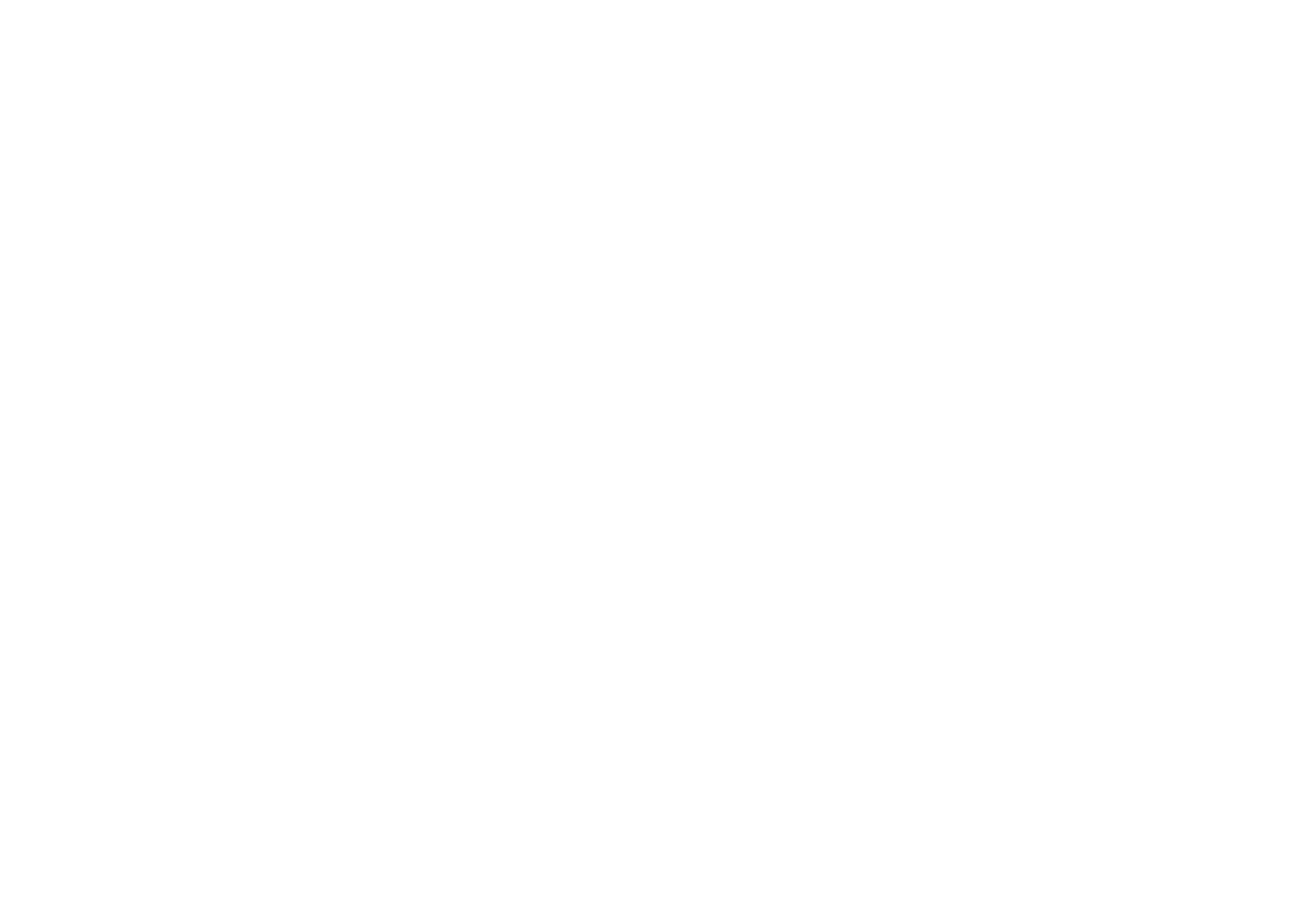Gaming mode
OxygenOS provides "Gaming mode" to stop you
from being disturbed when you are gaming. You
can configure this in Game Space App.
1. Hide Game Space: When enabled, Game
Space will not appear on the home screen
and drawer but can still be accessed in
Setting > Utilities.
2. Show game icons in Game Space only:
Enable to hide the game icons on the
desktop and drawer.
3. Show Instant Games in Game Space:
Instant Games without downloads will be
displayed in Game Space when enabled.
4. How to show notifications: Select the
notification display mode when game mode
is on. There are three modes: Heads up, Text
only and Block.
5. Notifications for 3
rd
party calls: The voice or
video calls from social media apps will show
as notifications.
6. Disable automatic brightness: Temporarily
turn off auto brightness function off in game
mode.
7. Graphics optimization: Improve the shadow
detail and enhance overall gaming graphics
8. Haptic feedback enhancement: Provide
better haptic feedback for supported games.
9. Intelligent network management: In case