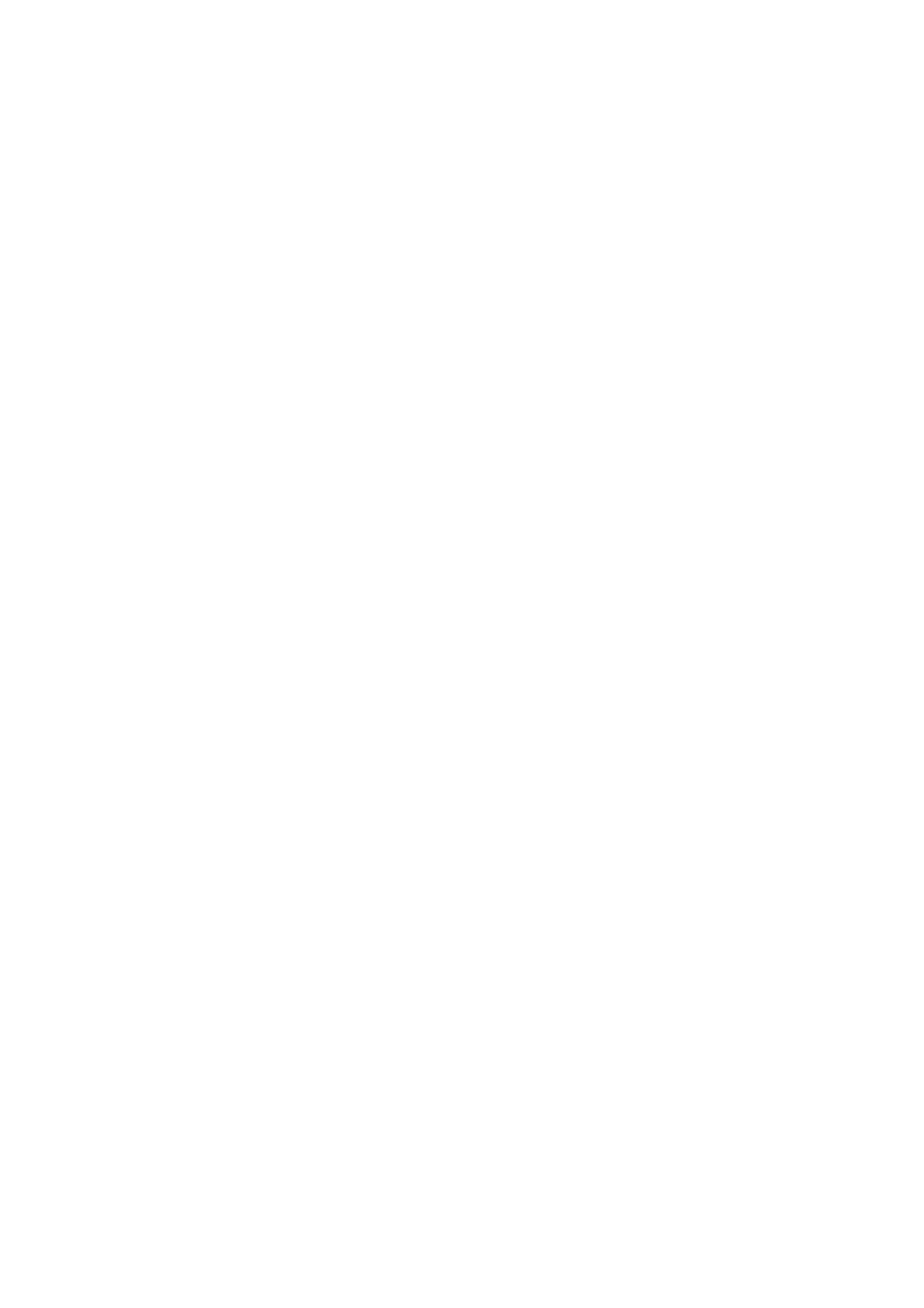Add icon to Home screen: When enabled, it will display an icon
on the home screen after installing a new app.
Swipe down to access: Swipe down from home screen to access
Notifications & Quick settings or shelf.
Google: Swipe right from the home screen to show the Google
search bar and Discover.
Double tap to lock: Double tap on the blank area of the Home
screen to turn the screen off and lock the device.
Launcher layout: Choose between Home screen only and Home
screen and Drawer.
Icon pack: Set up icon styles for preset apps and some third-party
apps.
Home screen layout: Adjust the number of desktop grids and
icon sizes. You can also set whether to hide the app names.
Hidden Space: To access, swipe right in the app drawer or swipe
outwards with two fingers on the home screen.
Hidden Space
1. Slide outwards with two fingers on the home screen to enter
Hidden Space.
2. Slide to the right in the drawer to enter Hidden Space.
Notification