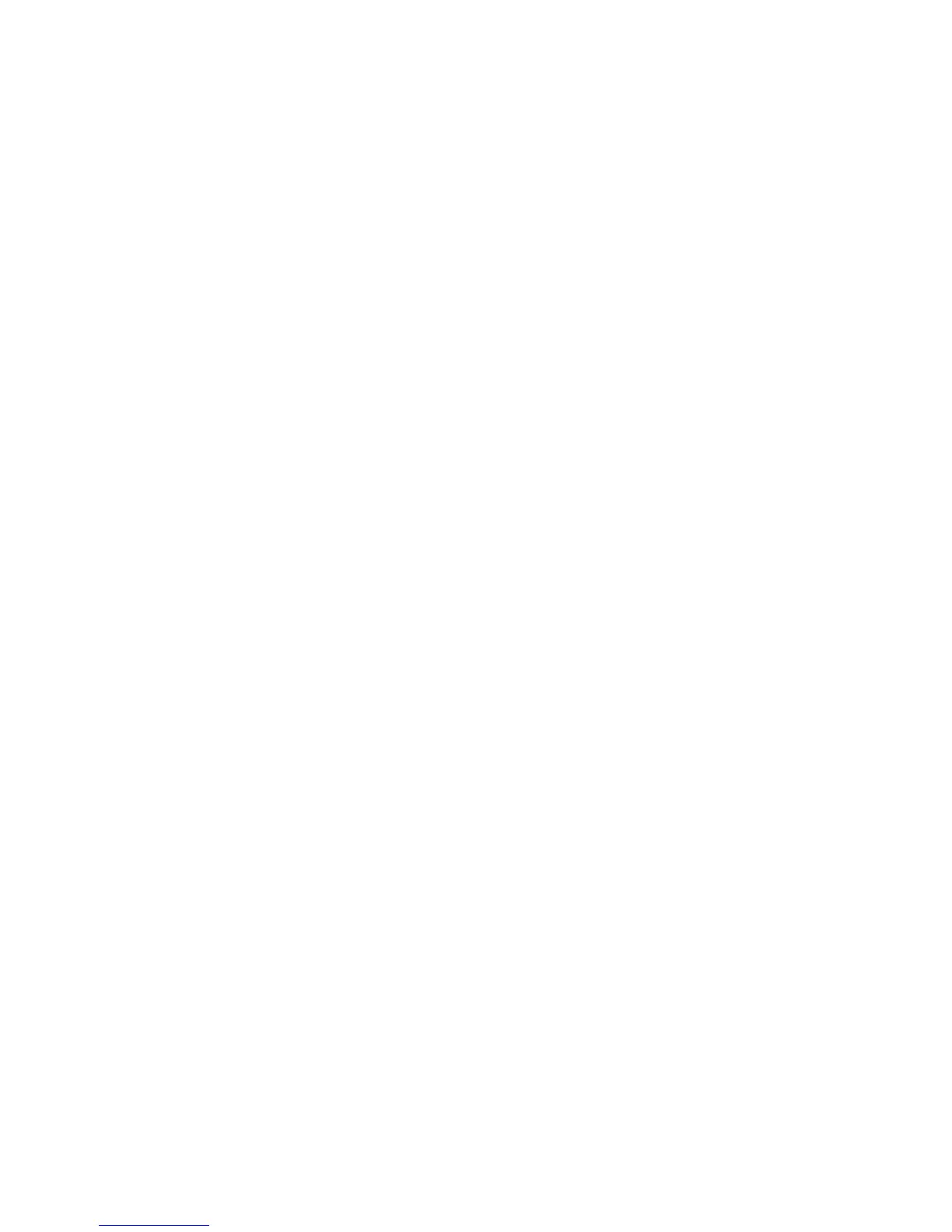Page 54
Edit Program Command
Selecting 2 (CMD), from the Edit Program menu, allows the commanded action for the program to be specified. The following
menu is displayed:
1=CONTROL 2=SECURITY
3=BUTTON 4=ALL
↓
5=TEMP 6=ENERGY
8=MESSAGE
↑
After the command is specified, the display returns to the Edit Program menu:
Program Control Commands
Press the 1 (CONTROL) key to command lights and appliances. Specify the desired command - See Control.
Porch Light (Unit Name)
0=OFF 1=ON 2=DIM 3=BRT
↓
Porch Light (Unit Name)
4=LVL 5=RMP 9=TIM #=STA
↑
If the selected unit is part of a House Code that is configured to use the Compose Format, the second page of the menu is
modified to allow Scene commands. Consequentially, the Level and Ramp Commands are removed from the menu.
Entry Lights (Unit Name)
4=SCN 9=TIM #=STA
↑
If the selected unit is not capable of dim and bright commands, only a single menu is shown.
SPRINKLER 1 (Unit Name)
0=OFF 1=ON 9=TIM #=STA
Program Security Commands
Press the 2 (SECURITY) key to arm and disarm the security system, or to bypass and restore an individual zone. The following
menu is displayed:
0=OFF 1=DAY 2=NIGHT
3=AWAY 4=VACATION
↓
5=DAY INST 6=NIGHT DLY
8=BYPASS 9=RESTORE
↑
Select (0-6) to arm the system into the desired mode or select the 8 key to Bypass and the 9 key to Restore a security zone. If area
arming is being used, the display will then prompt you for the area to be armed:
AREA
ENTER AREA 0=ALL
↓
Enter the area number followed by the ' # ' key, or use the arrow keys to scroll through a list of areas. Press the ' # ' key first to
specify all areas.