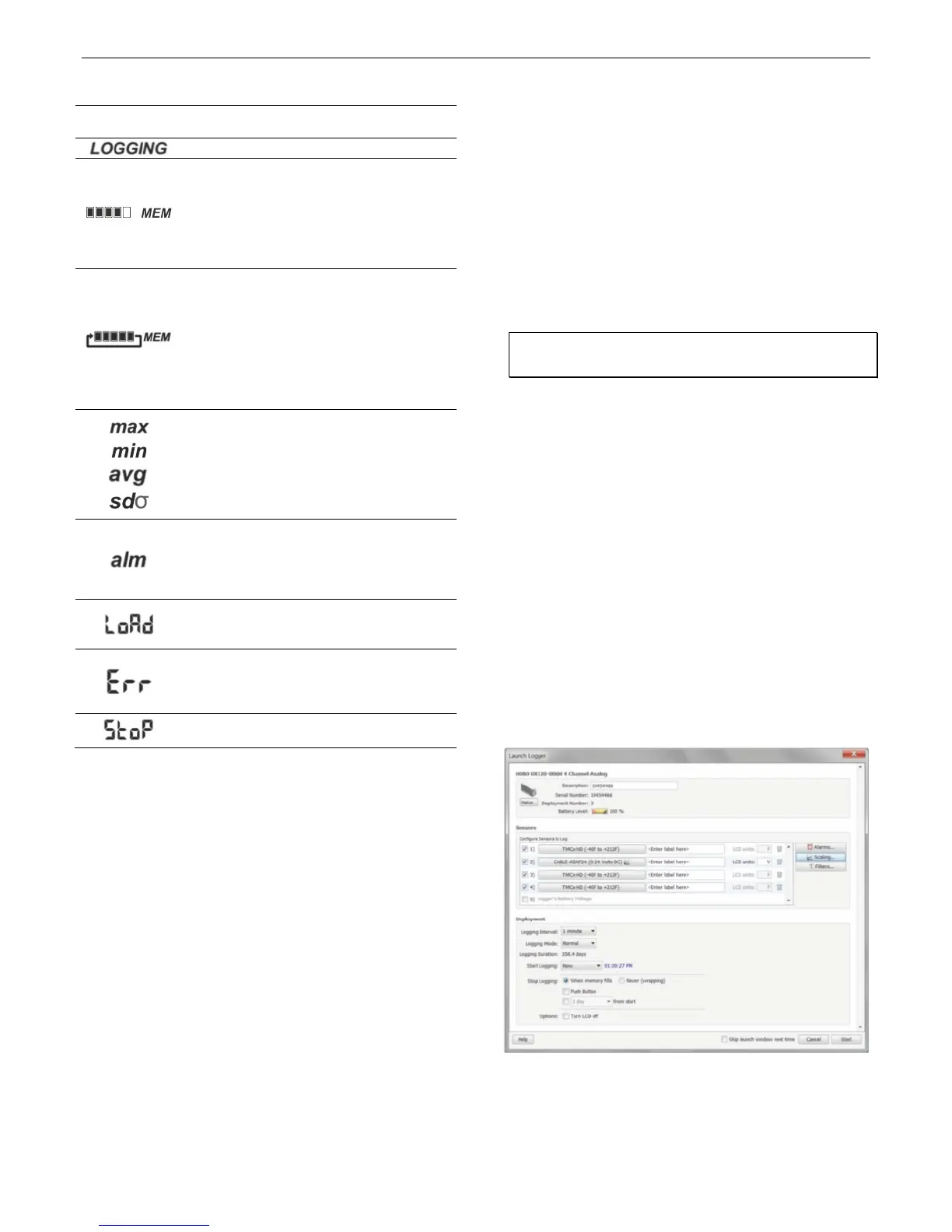HOBO 4-Channel Analog Data Logger (UX120-006M) Manual
LCD Symbol Description
begins. In this example, 5 minutes and 38 seconds
remain until logging will begin.
The logger is currently logging.
The logger has been configured to stop logging
when memory fills. The memory bar indicates the
approximate space remaining in the logger to
record data. When first launched, all five segments
in the bar will be empty. In this example, the
logger memory is almost full (only one segment in
the memory bar is empty).
The logger has been configured to never stop
logging (wrapping). The logger will continue
recording data indefinitely, with newest data
overwriting the oldest data. When first launched,
all five segments in the memory bar will be empty.
In this example, the memory is full (all five
segments are filled in) and new data is now
overwriting the oldest data. This will continue until
the logger is stopped or the battery runs out.
These symbols show the maximum, minimum,
average, and standard deviation values most
recently calculated by the logger (if the logging
mode has been set to Statistics in HOBOware).
Press the Alarm/Stats button for 1 second to cycle
through each of the available statistics, any alarm
readings, and back to the current sensor reading.
This is the sensor reading that tripped the alarm.
Press the Alarm/Stats button to view this reading.
Press the Alarm/Stats button again to cycle
through any statistics and return to the current
readings.
The launch settings are being loaded onto the
logger from HOBOware. Do not disconnect the
USB cable during this process.
An error occurred while loading the launch
configurations onto the logger from HOBOware.
Make sure the USB cable is connected to both the
logger and the computer and try launching again.
The logger has been stopped with HOBOware or
because the memory is full.
Notes:
You can disable the LCD screen when logging. Select
“Turn LCD off” when setting up the logger as described in
the next section. When this option is enabled, you can
still temporarily view the LCD screen by pushing the
Start/Stop button for 1 second. The LCD will then remain
on for 10 minutes.
The LCD screen refreshes every 15 seconds while logging
regardless of the logging interval selected in HOBOware.
If you choose a logging interval less than 15 seconds, the
data will be recorded at the faster interval, but the sensor
readings will only be updated on the screen every 15
seconds.
If a sensor is disconnected during logging, erroneous
values will display for that sensor on the LCD and return
to normal readings once reconnected. See Connecting
External Sensors for more details.
When the logger has stopped logging, the LCD screen will
remain on until the logger is offloaded to a computer or
HOBO U-Shuttle (unless launched with the “Turn LCD off”
option). Once the logger has been offloaded and
disconnected from the computer, the LCD will turn off
automatically after 2 hours. The LCD will turn back on the
next time the logger is connected to the computer.
Setting up the Logger
Use HOBOware to set up the logger, including setting alarms,
selecting the options to start and stop logging, and choosing a
logging mode.
1. Install the batteries. See Battery Information for details.
2. Connect the logger and open the Launch Logger window.
To connect the logger to a computer, use the USB cable
provided. Click the Launch icon on the HOBOware toolbar
or select Launch from the Device menu.
Important: USB 2.0 specifications do not guarantee
operation outside the range of 0°C (32°F) to 50°C (122°F).
3. Configure a sensor. Under Configure Sensors to Log, click
the checkbox for sensor 1. Select the type of sensor or cable
that will be connected to channel 1 on the logger. Type a
label for the sensor if desired. Be sure to connect the sensor
before logging begins.
4. Set up scaling (optional). You can configure some sensors
to scale logged data into different values and units than the
default. If the sensor supports scaling, click the Scaling
button and type in the appropriate values and units (consult
the sensor user manual for recommended scaling factors).
Click Save and return to the Launch Logger window.
5. Set the LCD units (optional). Each sensor has its own
default units that will appear on the logger LCD. Type in up
to 3 characters if you want a different unit name to appear
on the LCD than the default. (Units for temperature sensors
are F or C and cannot be changed.) Note that if you have
configured Scaling for the sensor, then the scaled units
name will appear in the Launch Logger window for the
sensor instead of its default unit. You can still override this
by entering a new name in the LCD units field.
6. Set up alarms (optional). Click the Alarms button if you
want to configure an alarm to trip when the sensor reading
is above or below a value you specify. See Setting up Alarms
for details.
