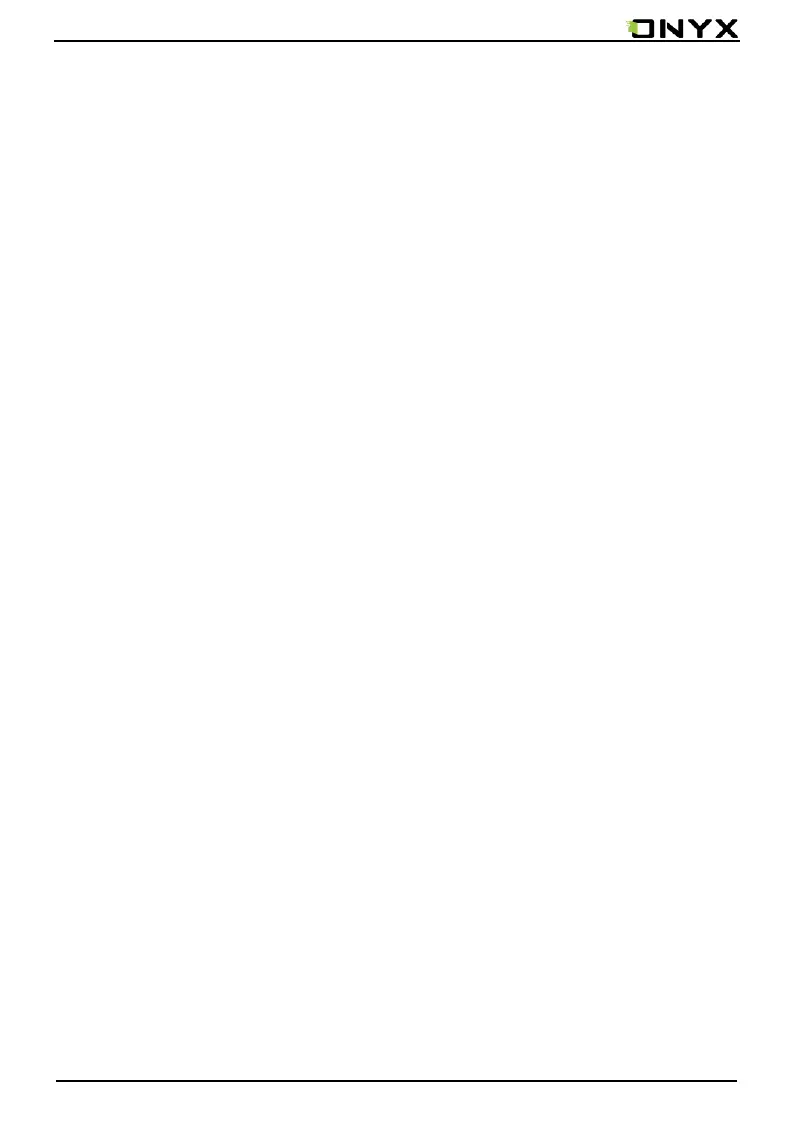www.onyx-international.com
Copyright © 2017 Onyx International. All rights reserved. 23 / 93
6.1.3 Notes
• Long press on any words and drag to select contents /text you want to
copy, highlight, add notes to and look up dictionary;
• Highlight is set default for selected text/content. Users can switch between
highlight and underline from menu\apps\screen\mark;
• All annotations will auto-generate a file named filename–annotation.txt
and it will be saved in the path of the source file.
Long press to select the text, then choose “Annotation” to add notes;
•
•
All highlighted / underlined / annotated content/text would be listed
under
the page of TOC
-
Notes for further searching, editing and deleting;
•
Jump to the corresponding page/ content by tapping any list;
•
All contents on Note page can be exported in txt format. Exported file is
saved under the same directory folder “Export”;
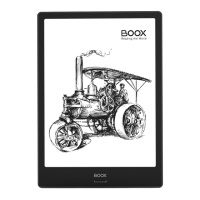