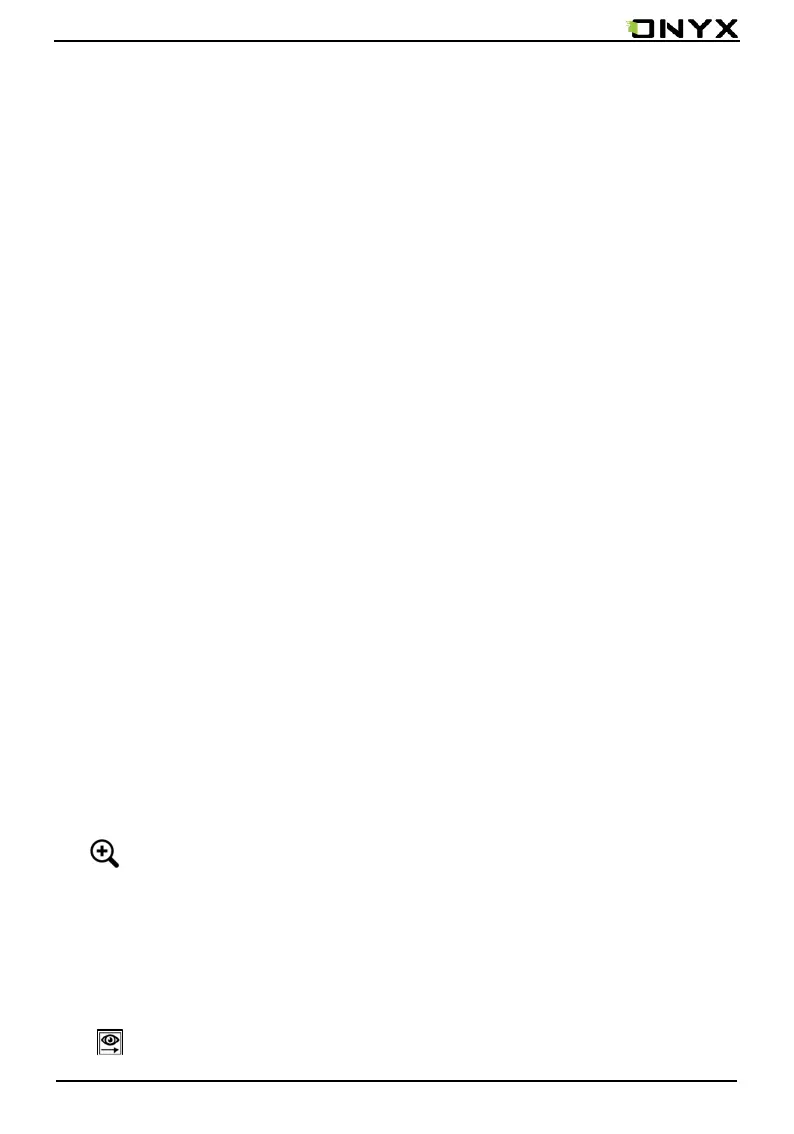www.onyx-international.com
Copyright © 2017 Onyx International. All rights reserved. 17 / 93
6. Reading Page
• Tap any book cover to open a book. Full-screen reading without showing
status bar and page bar is set by default;
• Support multiple document switching, up to 4 documents can be opened at
the same time, support for a separate shutdown, exit will not automatically
close the document;
• The current reading of the document label with highlight;
• Hide / show document tab bar by the button on top left;
To page, Crop, Selection to zoom (reflow is not supported);
e freely; Other zoom shortcuts are available: To width, To zoom in/out the pag
•
Zoom
settings.;
Reading menu contains: Zoom in/out, Navigation, Notes, Rotation and more
•
Status bar contains: Back, Prev. / Next, Dictionary, TOC, Search;
•
bar;
Tap middle column of the book content to pop up reading menu and status
•
Navigation
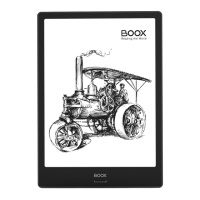