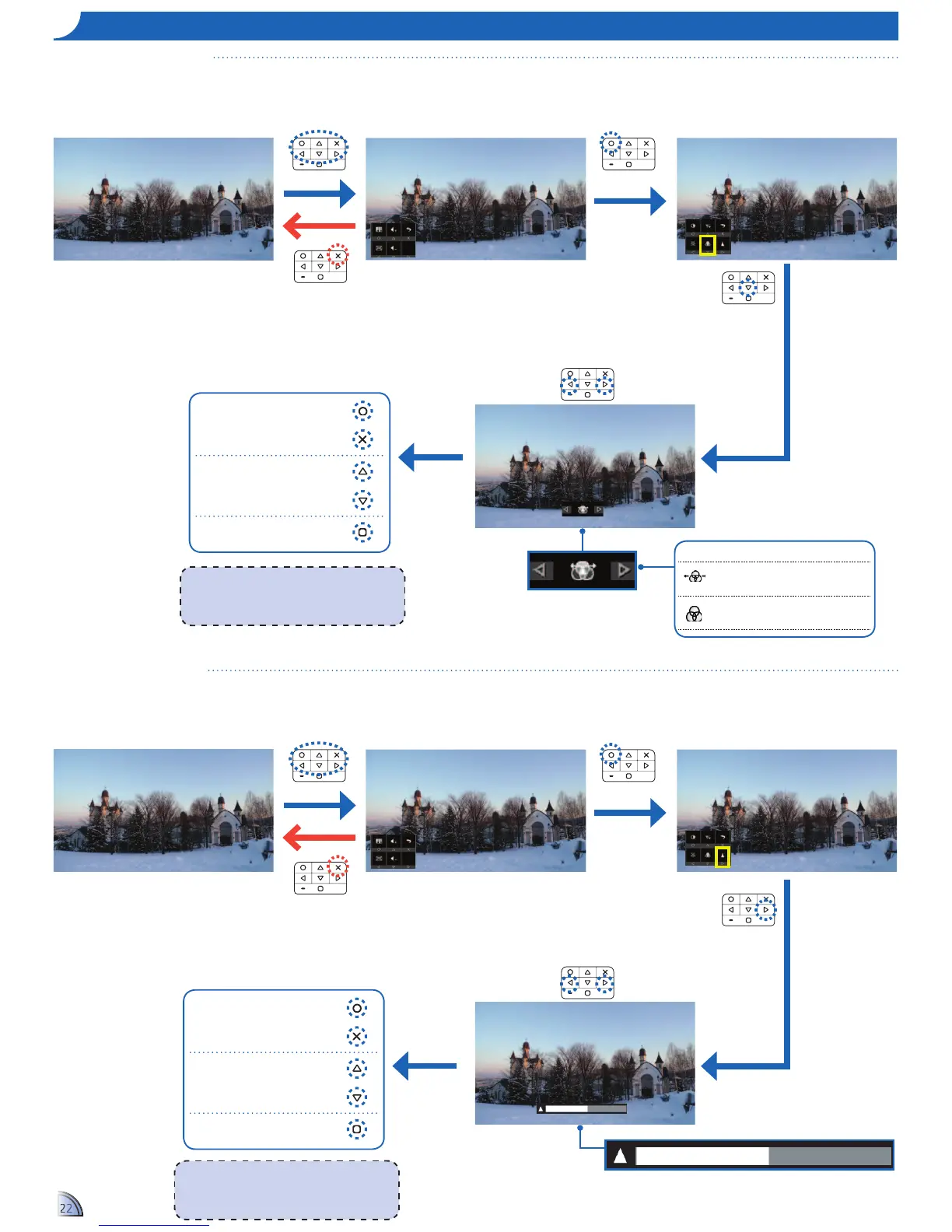22
Selecting Color Mode Settings
Display mode
Display
button guide
<Note>
When no key is pressed within 10 seconds, the
color mode icon automatically disappears and its
setting is applied.
Exit color mode settings
Scroll other settings: LED Mode,
Brightness, Contrast, Sharpness,
Color, LED
Return to Home menu
Adjusting Sharpness Settings
Display mode
Display
button guide
<Note>
When no key is pressed within 10 seconds, the
sharpness icon automatically disappears and its
setting is applied.
Exit sharpness setting mode
Scroll other settings: Color Mode,
LED Mode, Brightness, Contrast,
Sharpness
Return to Home menu
Extended: Use to project more
vibrant colored pictures
Standard: Use to project standard
colored pictures
Color Mode settings
2.
Select "Settings"
1.
View Source Content
3.
Select "Color Mode"
4.
Adjust Setting
2.
Select "Settings"
1.
View Source Content
3.
Select "Sharpness"
4.
Adjust Setting
