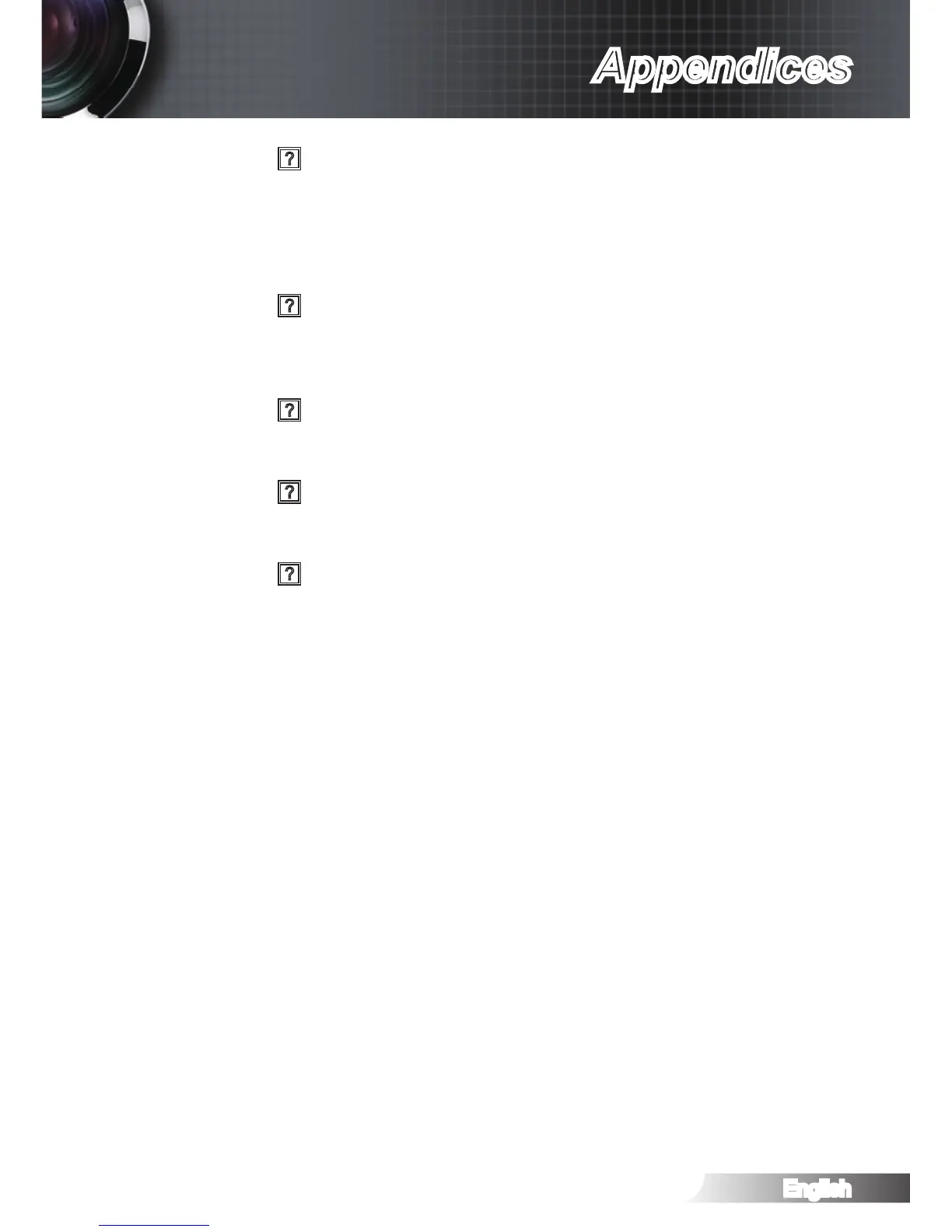Image has slanted sides:
If possible, reposition the projector so that it is centered on the `
screen and below the bottom of the screen.
Use “Display-->V Keystone” from the OSD to make an adjust- `
ment.
Image is reversed
Select “System-->Projection” from the OSD and adjust the `
projection direction.
Blurry double image
Press “3D Format” button and switch to “Off” to avoid normal `
2D image is blurry double image.
Two images, side-by-side format
Press “3D Format” button and switch to “SBS” for input signal `
is HDMI 1.3 2D 1080i side-by-side.
Image does not display in 3D
Check if the battery of 3D glasses is drained. `
Check if the 3D glasses is turned on. `
When the input signal is HDMI 1.3 2D (1080i side-by-side `
half), press “3D Format” button and switch to “SBS”.
