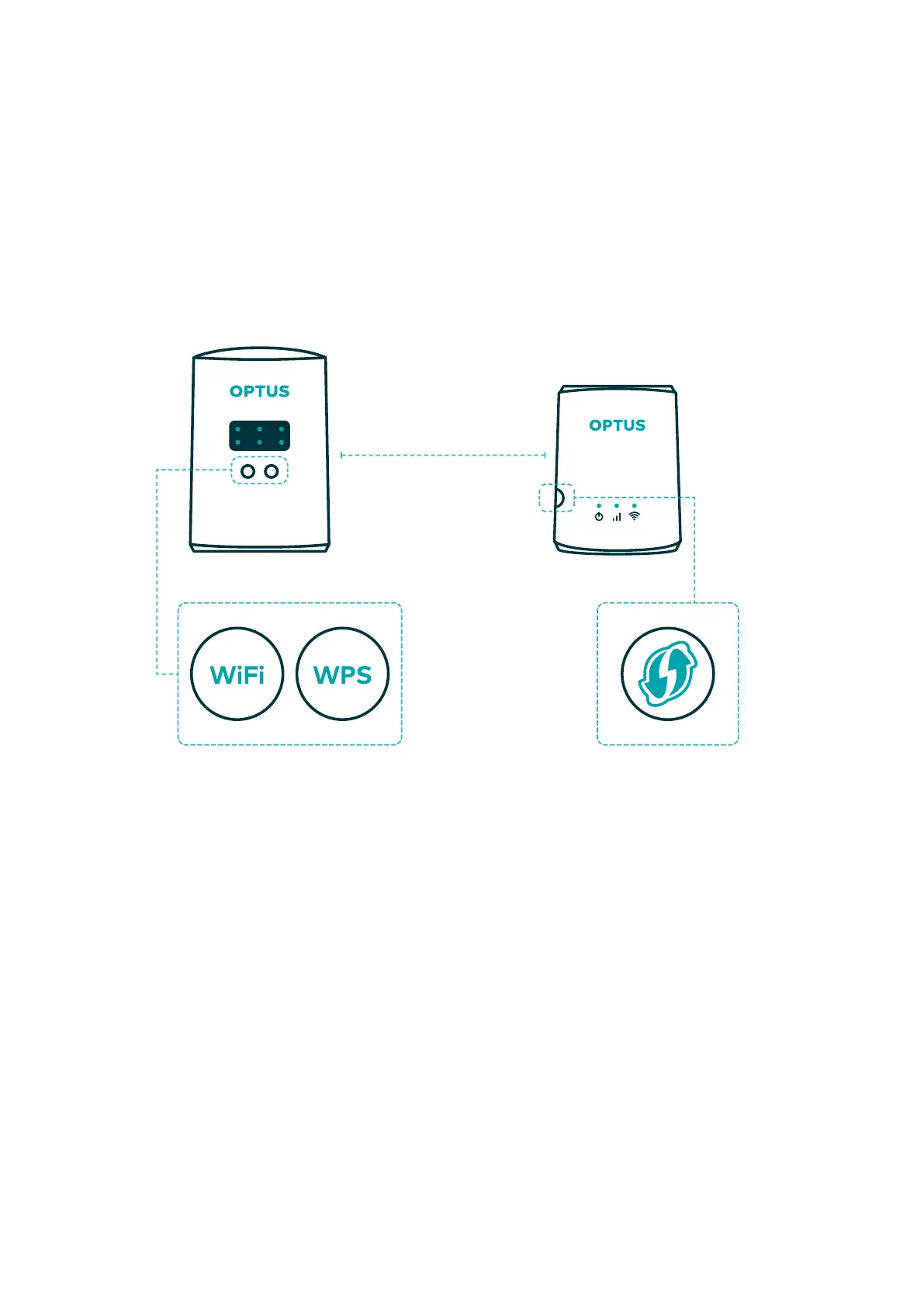Modem
Within 2m
Booster
Pairing button
Setting up your
OptusUltraWiFiBooster
Preparing your Optus modem
Note: The following instructions apply to the setup of your Booster with a
compatible Optus supplied modem.
It’s important to follow all steps in this quick guide to help you successfully set up
your Booster. You may need to reconnect your existing devices to your WiFi network,
so we recommend allowing enough time to complete your setup in one go.
Note: If you’re setting up multiple Boosters, you only need to prepare your Optus
modem once.
1. Restart your modem to make sure you have the latest firmware
installed. The easiest way to restart is to turn your modem off and
then on again.
Tip: wait until your modem’s lights have turned off before turning
the modem back on. Once you’ve turned your modem back on, it
may take up to 5 minutes for the latest firmware to be installed
on your modem. Your modem may automatically restart a couple
of times during this period. After 5 minutes you can move to the
next step.