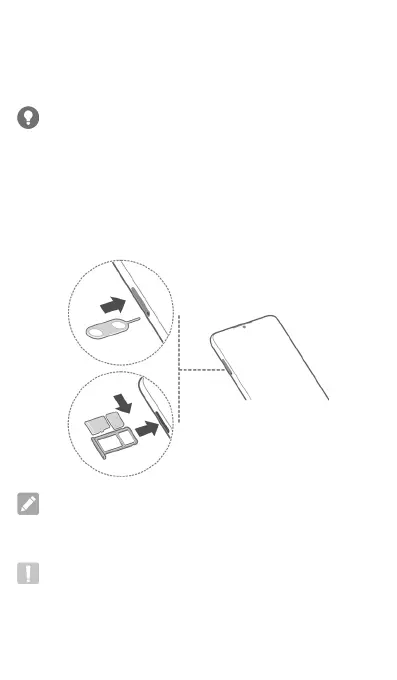4
Setting Up Your Phone
Your Optus nano-SIM card can be installed or removed while
the phone is turned on.
WARNING!
To avoid damage to the phone, do not use any other kind
of SIM cards, or any non-andard nano-SIM card cut from
a SIM card. You can get a andard nano-SIM card from your
service provider.
Insert the tip of the tray eject tool into the hole on the
card tray. Pull out the card tray and place a nano-SIM card
and a microSDXC card (optional) on the tray, as shown.
Carefully slide the tray back into place.
NOTE:
Please use the tray eject tool included in the box.
Otherwise the card tray may not be ejected.
CAUTION:
Never replace the included tray eject tool with sharp objects.
Ensure that the tray eject tool is perpendicular to the hole.
Otherwise, the phone may be damaged.
