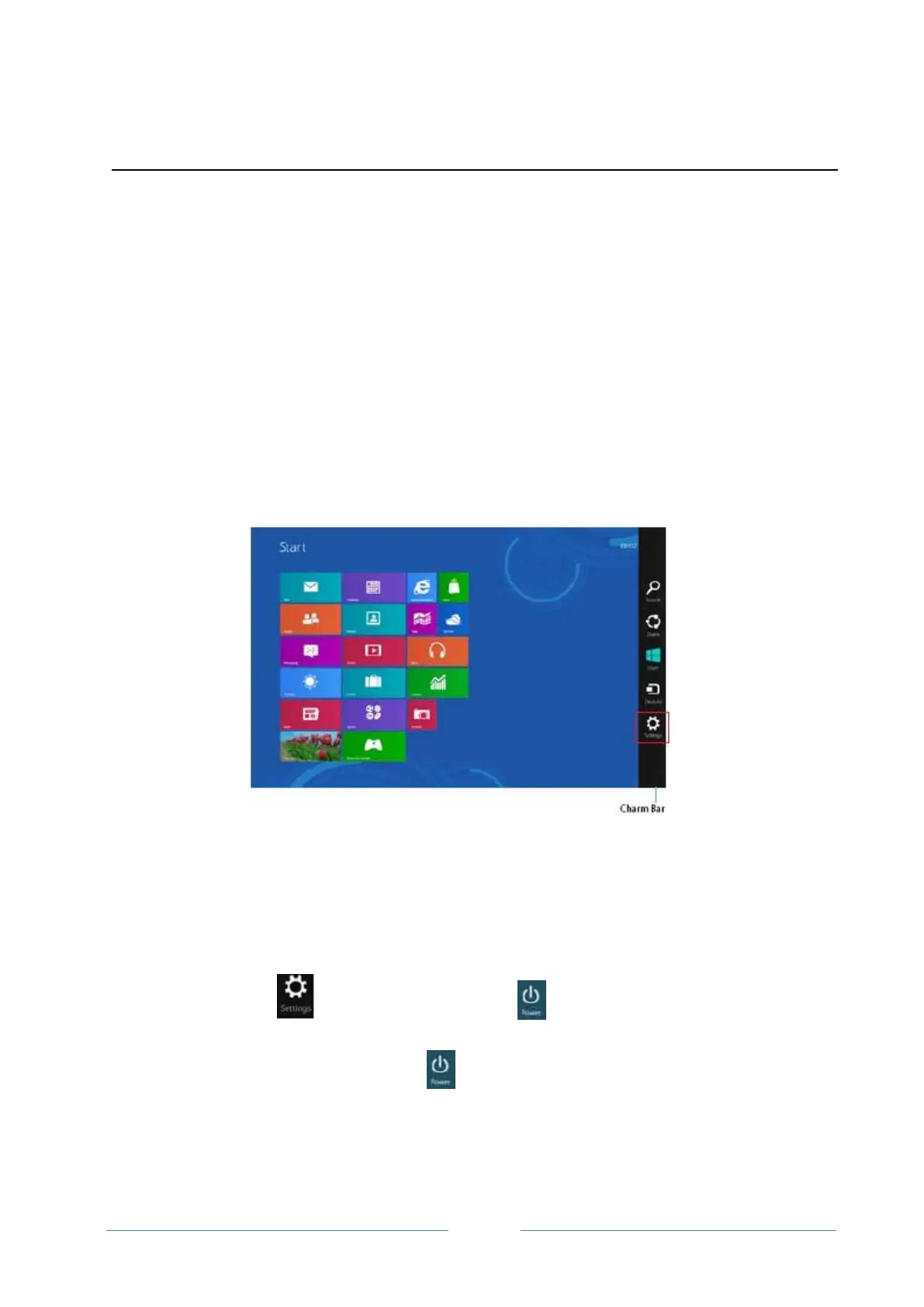Working with Windows
®
10
Starting for the first time
When you start your MICROS Workstation 8 for the first time, a series of
screens may appear to guide you configuring the basic setting of your
Windows
®
10 operating system.
Follow the instructions to configure.
Once you are done configuring the basic items, a Windows
®
10 Start screen
appears after successfully signing in to your user account. It helps organize all
the programs and applications you need in just one place.
Figure 2-2: Windows® 10 Start screen
Turning off the Station
Do either of the following to shut down your Station.
• Tap from the Charm bar then tap > shut down to do a normal
shutdown.
• From the log-in screen, tap > shut down.
• If your Workstation is unresponsive, press and hold the power button for
at least 4 seconds until your Express Station turns off.