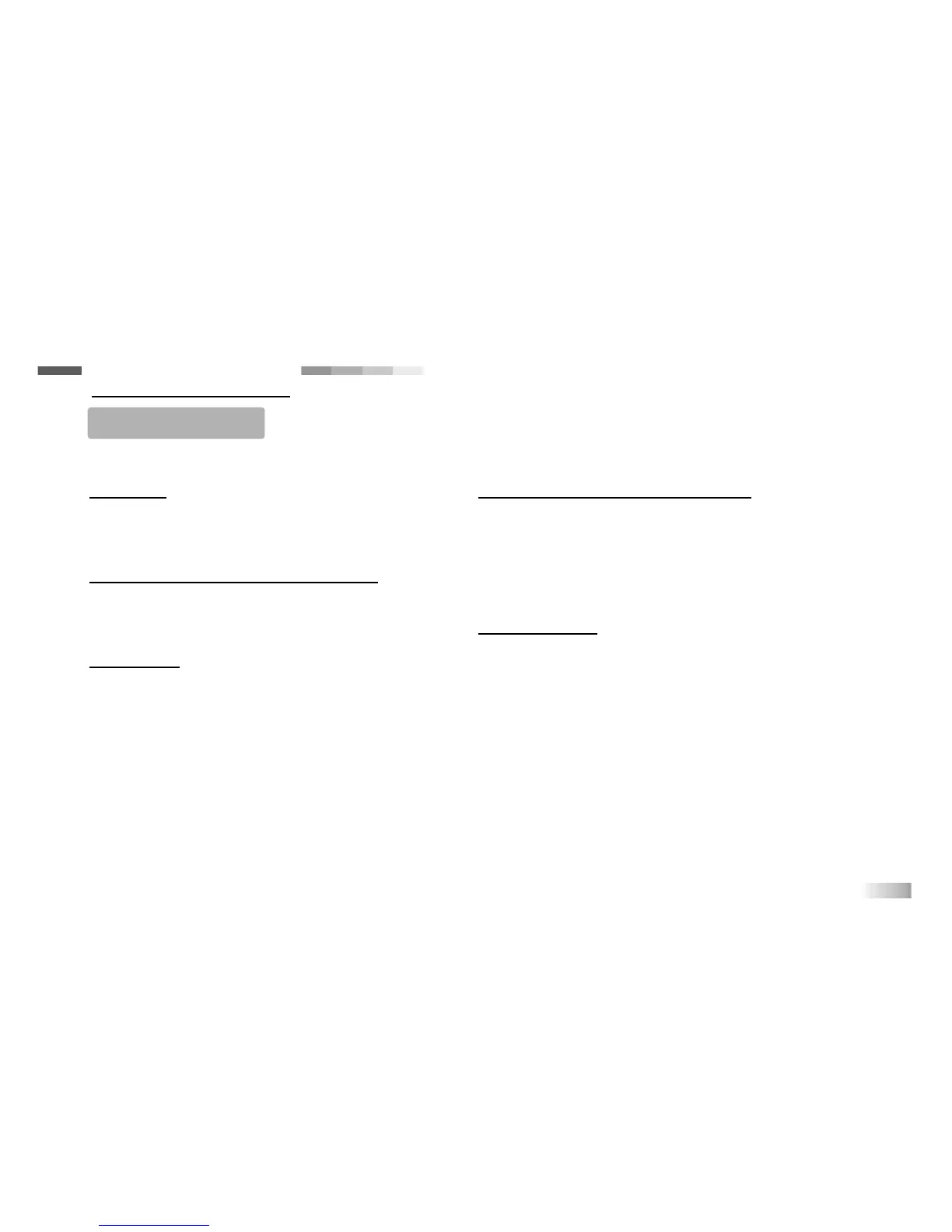Trouble Shooting
Before contacting the authorized service center at 1-800-853-8883, carry out the following simple checks.
No display
Is the power supply connected?
Are the batteries installed properly?
Do the batteries need replacing?
Difficult or no response from the mouse
Is the ball of the mouse or mouse pad clean and
free from dust?
Is the mouse connected correctly?
Not printing
Is the printer compatible?
Is the printer properly connected?
Did you properly enter the print command?
Restart the machine a few times.
Developing learning products is a responsibility that we at Oregon Scientific take very seriously. We make every effort to ensure the
accuracy and appropriateness of the information which forms the value of our products. However, errors can sometimes occur. It is
important for you to know that we stand behind our products and we encourage you to call our Consumer Services Department at 1-
800-853-8883 with any problems and/or suggestions that you might have. Our service representatives will be happy to help you.
Conforms to safety requirements of ASTM F963,EN71 Parts 1,2 & 3 and EN50088.
In an effort to continually improve our products, the actual screen display on product may differ slightly
from the diagrams shown.
Black-out scr
een or abnormal display
1. Disconnect the power supply by removing batteries
or disconnecting the adaptor for at least 10 seconds
before connecting the power supply again.
2. Using the tip of a pencil, push the Re-set button
located on the unit bottom of wait for at least 10
seconds before turning on the machine.
Memory Failure
In the unlikely event that the memory becomes cor-
rupted, reset your Accelerator Eclipse by removing all
batteries (including back-up batteries).
Leave the learning PC unplugged for 30 minutes.