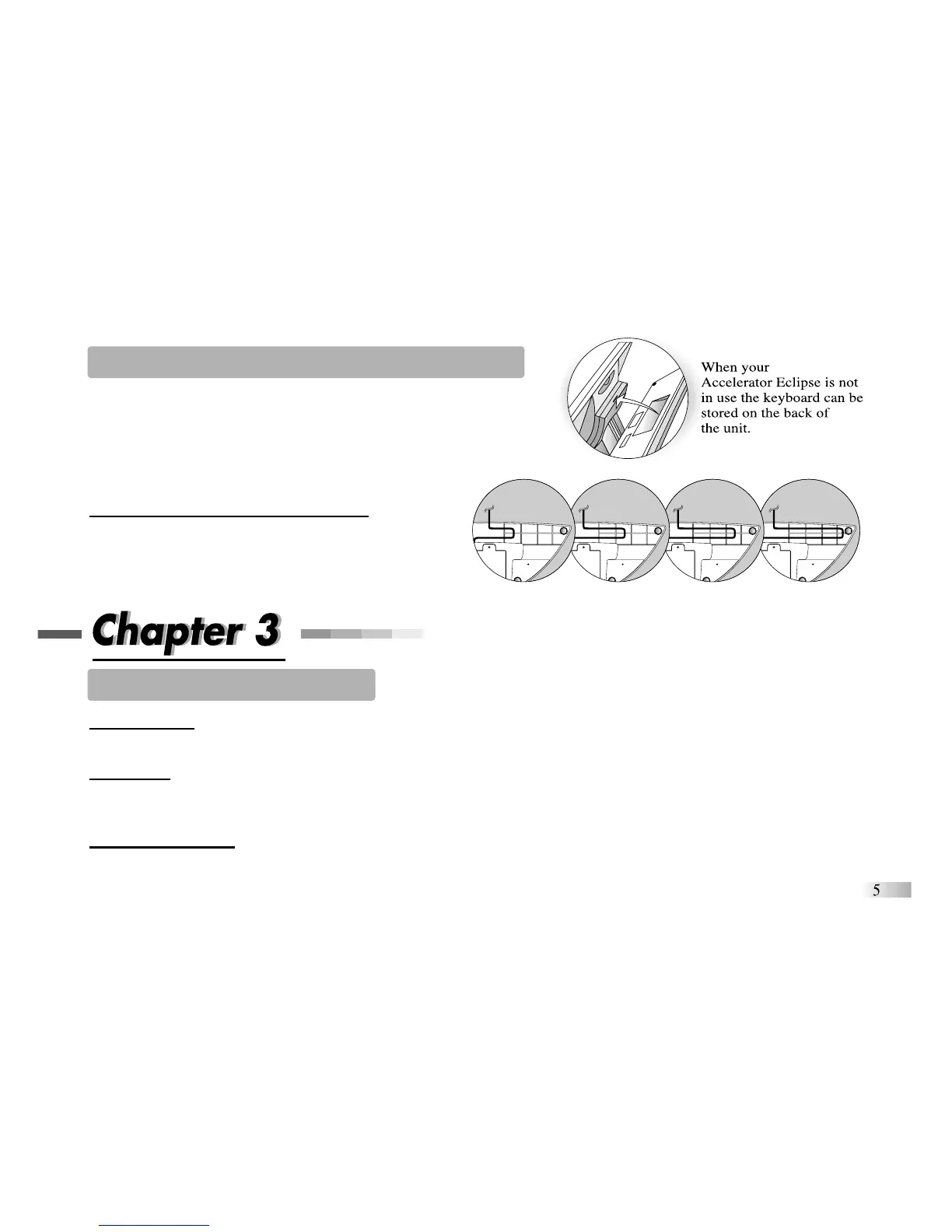Starting the Accelerator Eclipse Learning PC
Turn on your Accelerator Eclipse Learning PC using the [On] button
located at the upper right corner of the keyboard.
At the end of your session, remember to turn off the power using
the [Off] button at the upper left corner of the keyboard.
Adjusting the Keyboard Cable Length
The keyboard cable can be shortened by winding it
through the cable routing at the bottom of the unit.
Useful Features and Controls
The Keyboard
The keyboard operates in the same way as a real computer keyboard.
The Mouse
Move the mouse in the direction that you want to move the arrow cursor and click the left button on the desired
selection. (See Chapter 7 -- How to Make a Selection and Submit Your Answer).
The Cursor Buttons
The directional cursor buttons control the arrow cursor and can be used as an alternative to the mouse. Press
the button with the desired direction arrow on it to move the arrow cursor in that direction. The [PgUp] and
[PgDn] buttonsfunction as the left and right mouse buttons respectively.