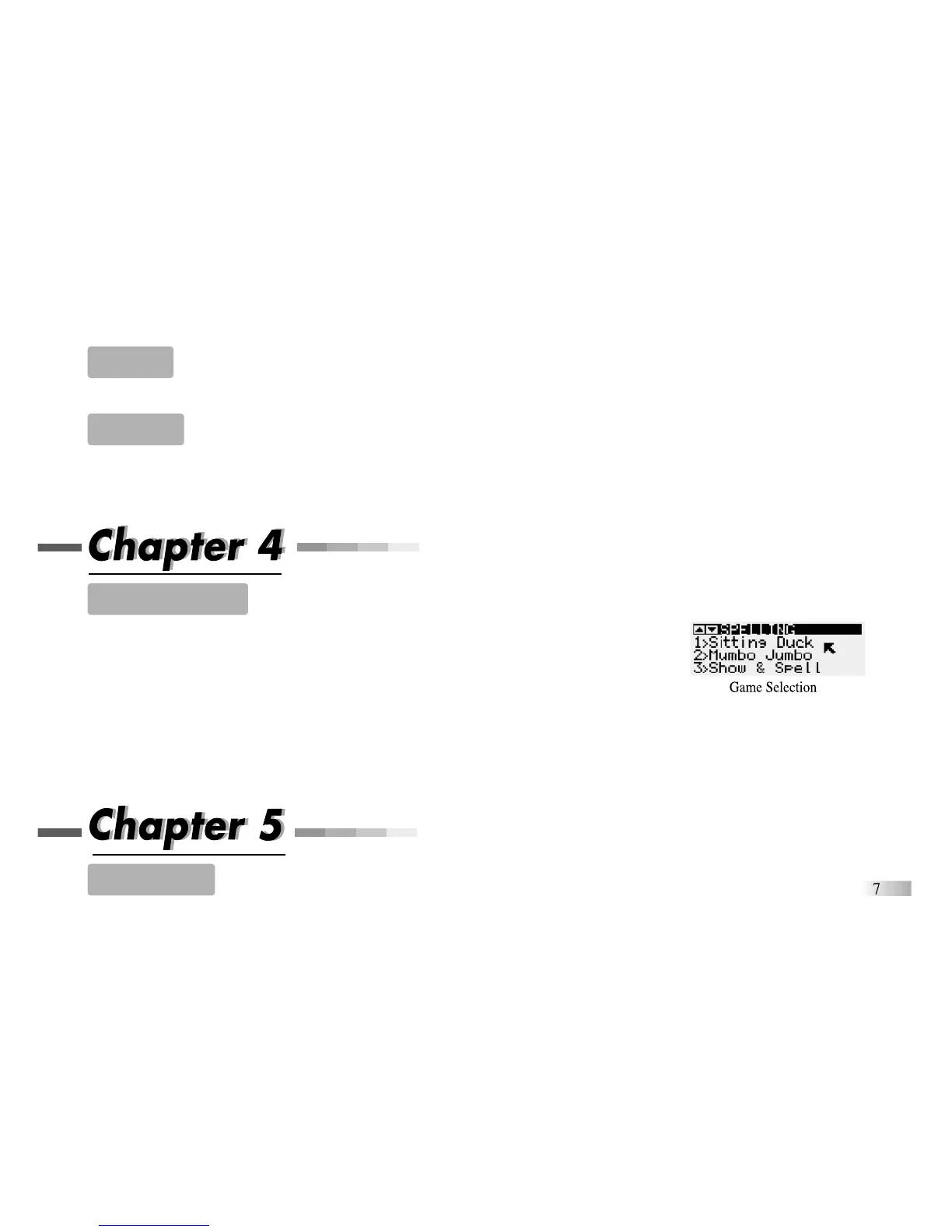Volume
The volume level can be adjusted between high and low. To toggle the volume hold down the [Function] key and press F1.
Contrast
You can adjust the screen contrast to compensate for different lighting conditions.
Hold down the [Function] key and press F2. Each time it is pressed the contrast will increase it until it reaches
the maximum level. Pressing the button again will make it return to the lowest contrast.
Game Selection
First select a game category either by using the game category menu or by pressing one of the
Function keys: F1 Spelling; F2 Word; F3 Vocabulary; F4 Math; F5 Games; F6 Memory;
F7 Logic; F8 Tools; F9 Keyboarding. Select a category from the menu either with the mouse
or with the left and right directional cursor keys and the [Enter] button. When you have chosen
a game menu you can scroll through the game names by moving the arrow cursor to the top or
bottom of the screen, or by clicking on the arrow icons at the top left of the screen.
Choose the game you want to play either by pressing the corresponding number key or by moving the arrow cursor over the
name and pressing either the left mouse button or the [Enter] key. If no game is selected after about 20 seconds, the
Accelerator Eclipse Learning PC will automatically make a selection for you. Pressing the [Esc] key at anytime will move
you one step back through the selection process.
Game Rules
(These apply to most games)