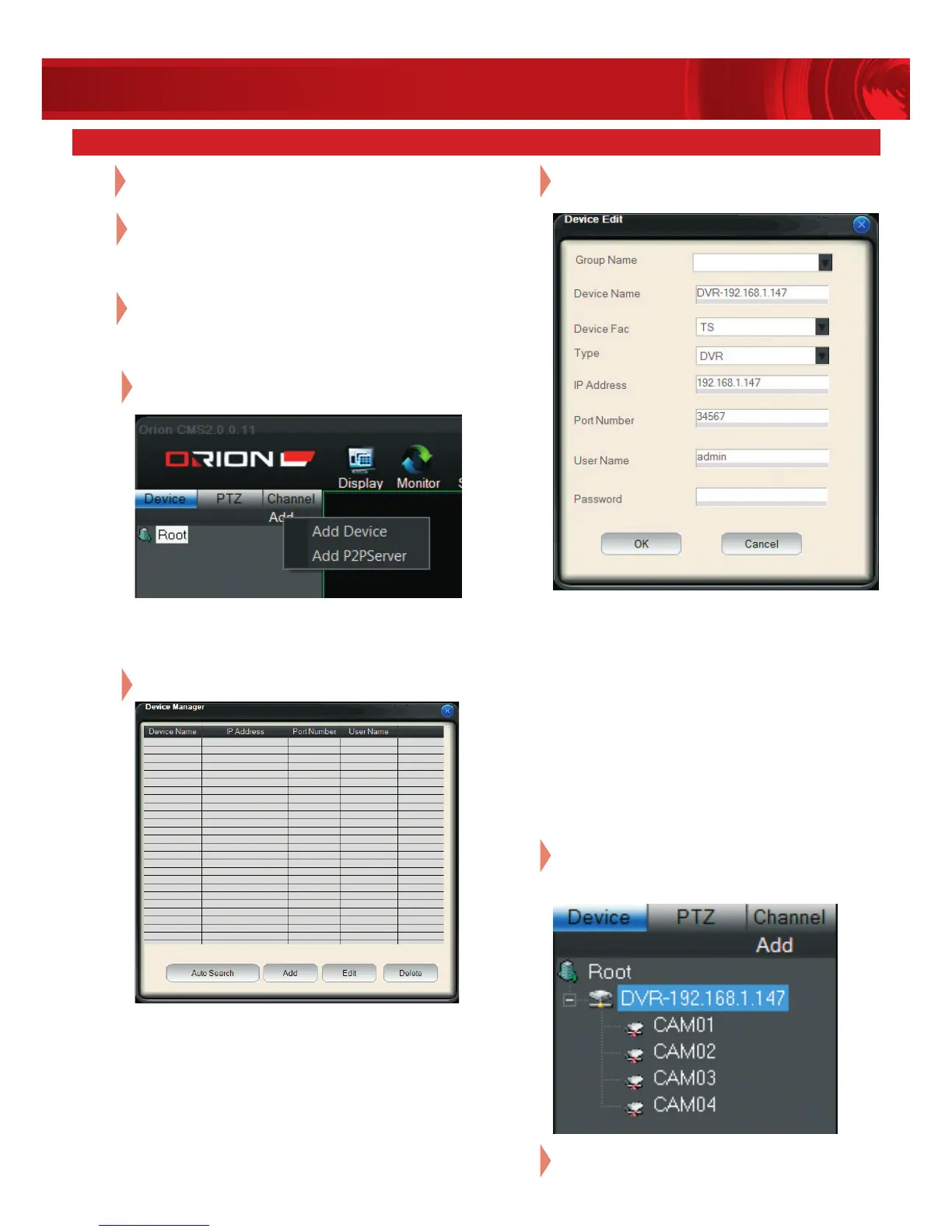4 pc access
06
Enter DVR information and select OK to complete
DVR entry.
• Device Name: Enter suitable DVR name.
• Device Fac: Select TS.
• Type: Select DVR.
• IP Address: Enter DVR IP address or domain name
o For local access, refer to DVR Main Menu >
System > Network to acquire local IP address.
o For remote access, refer to DVR Main Menu >
System > Net Service > DDNS to acquire
domain name.
• Port Number: Enter DVR media port. Default
is 34567. Refer to Main Menu > System >
Network to acquire port number.
• User Name: Enter DVR account name.
• Password: Enter DVR account password.
07
The newly added DVR will appear on the Device
List. Double click on the device to connect to DVR
and expand the list of camera channels.
08
Double click on any camera channel to start
live monitoring.
Install Orion CMS on personal computer.
01
04
Select Add under Device list tab and select
Add Device.
Complete network setup before adding
new DVR on CMS.
03
Select Add in Device Management menu.
05
Open Orion CMS and login CMS with default
username “admin” and no password.
02
If DVR and computer are connected to the same
local network, select Auto Search. Orion CMS
automatically searches for available DVR.
