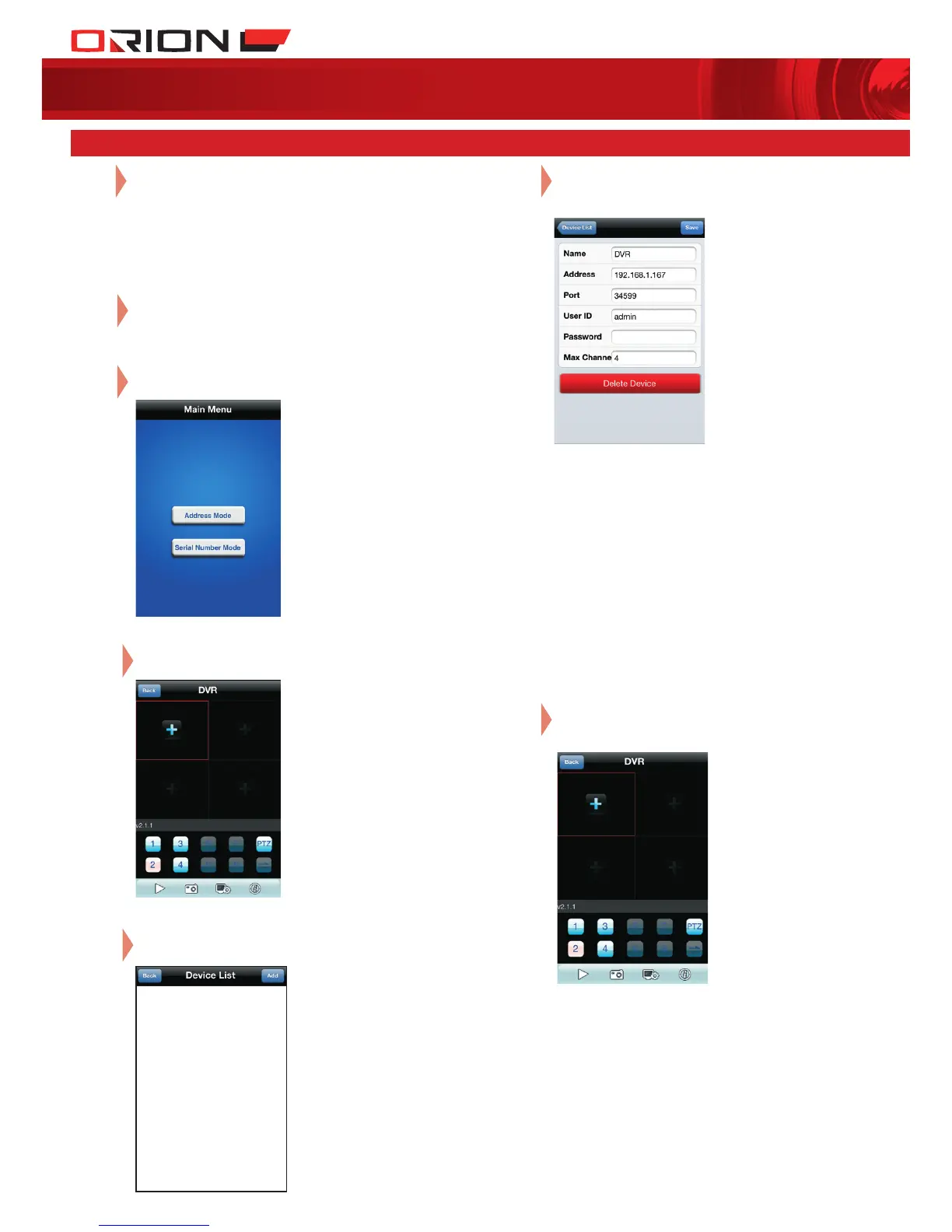PROFESSIONAL
SuRvEILLANcE SYSTEM
5 mobile device access
06
Enter DVR information and select Save to
complete DVR entry.
• Name: Enter suitable DVR name.
• Address: Enter DVR IP address or domain name.
o For local access, refer to DVR Main Menu >
System > Network to acquire local IP address.
o For remote access, refer to DVR Main Menu >
System > Net Service > DDNS to acquire
domain name.
•
Port: Enter DVR Mobile Port. Default is 34599.
Refer to DVR Main Menu > System > Net Service
> Mobile Monitor to acquire port number.
• User ID: Enter DVR account name.
• Password: Enter DVR account password.
• Max Channel: Enter number of video input
channels. This DVR has 4 channels.
07
Return to Main Interface and select + button
to add DVR.
Download and install app.
• vMEyeV2 is available for Apple devices
from App Store
• vMEye+ is available for Android devices
from Google Play
01
04
Select Device List on the bottom tool bar.
Select Address Mode to enter Main Interface.
03
Select Add in Device List menu.
05
Complete network setup before adding
new DVR on Mobile App.
02
