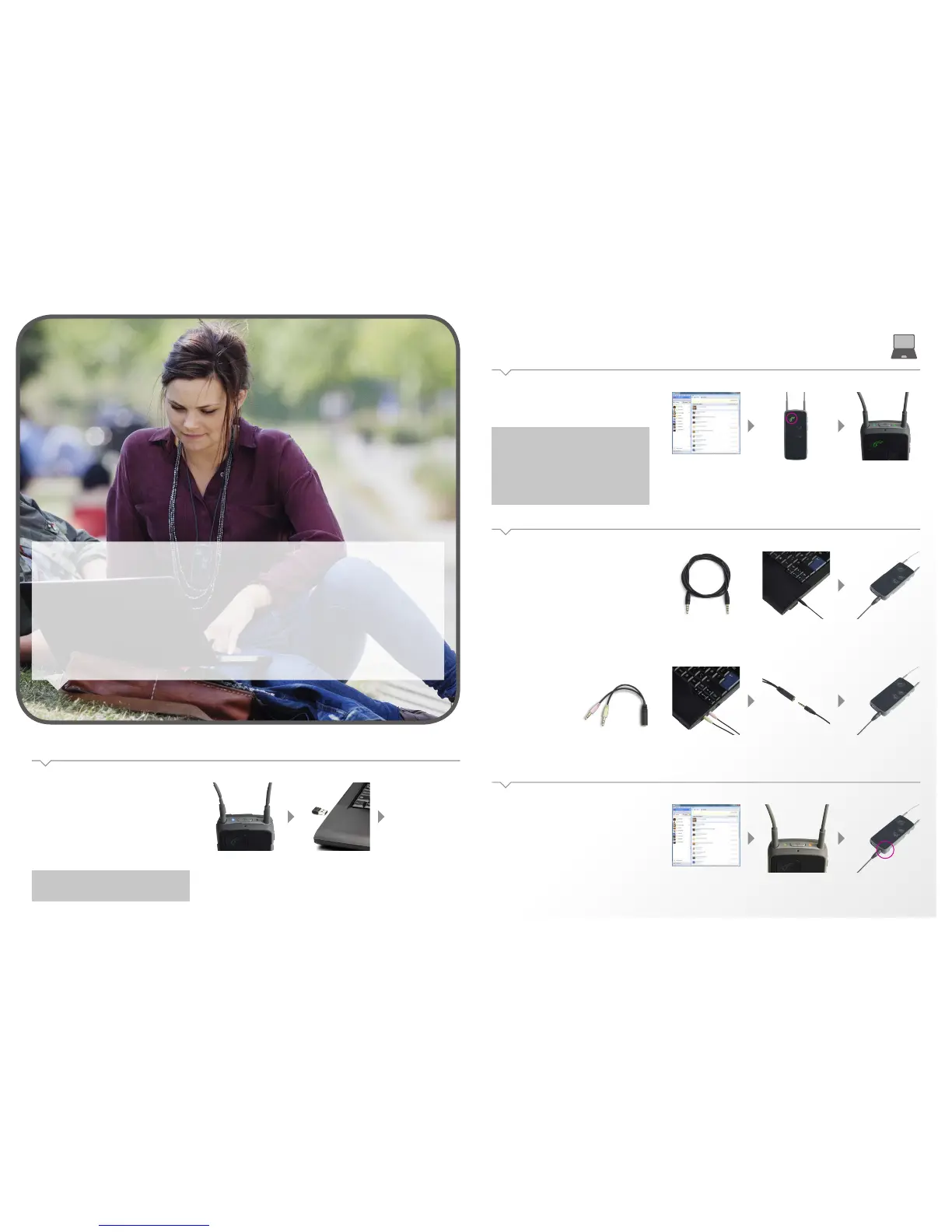Computer – Dongle and cable
Setup – dongle
The Oticon recommended wireless solution is the easy-to-use
Sennheiser USB dongle (BTD800), available through Oticon or
sold online via Sennheiser or other suppliers.
The rst time the Streamer is used with the dongle, the two
must be paired.
Bring Streamer in pairing
mode by pressing the on /o
button on top of Streamer
for 5-6 seconds until the
blue light starts blinking.
Insert the USB dongle into the
computer.
The rst time the dongle is inserted,
the dongle will automatically be in
pairing mode (light ashing red/
blue). Refer to Sennheiser manual
for more details.
Setup – cable
Plug the mini jack stereo
cable in the computer.
There are two ways to connect Streamer Pro to a computer
depending on the individual computer.
Plug in the other end of the
mini jack stereo cable to the
Streamer’s input /output
mini jack at the bottom of
the Streamer.
Mini jack (3.5 mm) stereo
cable – available with
Streamer Pro.
Splitter cable – available with
Streamer Pro.
Plug the splitter cable in the
computers microphone input
(pink)/audio output (green).
Connect the other end to the
mini jack stereo cable.
Plug in the mini jack stereo
cable to the Streamer’s
input/output mini jack at the
bottom of the Streamer.
How to use – dongle
Connection to the computer is established as soon as the dongle
is inserted into the computer.
Start application for video chat-
ting (like Skype or FaceTime)
on computer. When connected
you will hear a conrmation
beep followed by the sound
from the computer.
More and more people are using PCs for video chatting, video conferencing,
watching films and much more.
ConnectLine now oers two simple ways to connect directly to computers so that audio is transmitted
directly to the user’s hearing instruments for clear, easy online conversation and listening.
How does it work
By connecting Streamer Pro to the computer – either wirelessly with a USB dongle or via cable – sound is
sent directly to the hearing instruments for clear, easy, online conversation and listening.
` Note:
When using the computer for video chatting make sure to speak
into the Streamer’s microphone inlet.
When using the computer for music, press AUX button on
Streamer to connect. (see “How to use - cable” instructions).
` Note:
Make sure that the BTD 800 is the selected sound card in the
video chat application.
` Note:
For best possible performance the “Headsetup” program from
Sennheiser should be installed on the PC.
How to use – cable
On the top of Streamer the
status indicator is orange
and on/o indicator is green.
Connection to the computer is established as soon as the mini
jack stereo cable is inserted into the computer and Streamer.
Then the Streamer will start streaming automatically.*
Connection is conrmed in the hearing instruments by a
programme shift indication.
When using the computer for video chatting make sure to speak
into the Streamer’s microphone inlet.
Press AUX button on Streamer
if you want to disconnect.
Start application on
computer.
* Should you not want streaming to start automatically when
cable is inserted – this feature can be turned o by a Hearing
Care Professional.
On the top of Streamer the
status indicator is green and
on/o indicator is green.
Press “Phone” button on
Streamer if you want to
connect.
` 17