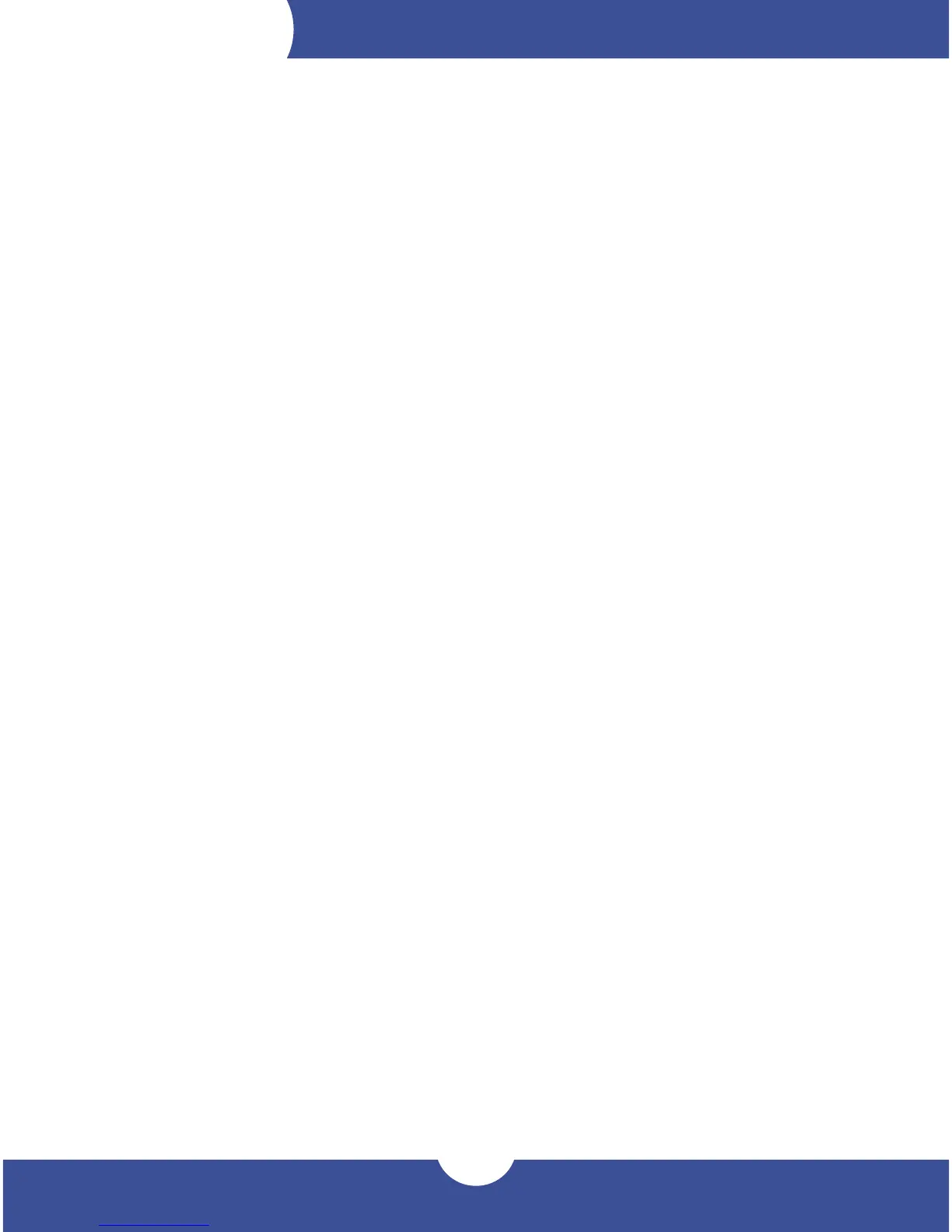Device Setup
DEVICE SETUP
2.1 Quick Start
1. Plug the power cable into the Drive Dock and into a power outlet.
2. Plug in the data cable from the Drive Dock to the computer.
3. Seat a 2.5-inch or 3.5-inch SATA drive into one or both drive bays.
4. Switch the power on (back of the Drive Dock).
5. Press the power button(s) and wait a few seconds for the drive(s) to mount.
6. Begin using the Drive Dock.
2.2 Usage Notes
- If there is no active data connection, the LEDs will not function.
- When there is an active data connection and the Drive Dock is powered on, the LEDs will
show blue for power and pink for drive activity. A red LED indicates the bay is powered on
but no drive has been detected.
- To power on a drive, press and release the corresponding power button. To power o a
drive, press and hold the power button for three seconds.
- To safely remove your drive(s) and to ensure that no data is lost, always eject or unmount
the drive(s) from your operating system before powering o the drive(s).
- When you use the power switch on the back of the Drive Dock to shut o power, the next
time you switch the power on, neither drive bay will receive power. You will need to press
the power button for the drive(s) you want to use during that session.
- The two drives operate completely independent of one another.
- You can unmount, power o, and remove one drive without aecting the other drive.
- This device is fully compatible with Thunderbolt 3 host ports.
- RAID congurations are not recommended.
